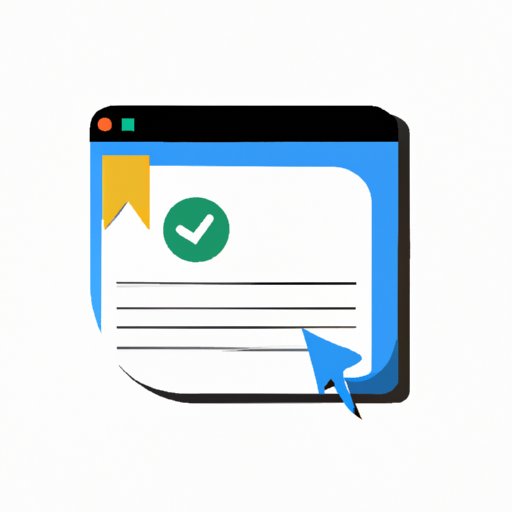
Introduction
Bookmarks or favorites are essential browser features allowing users to save web pages for future reference or quick access. While useful, bookmarks can become overwhelming when too many are saved, making it a challenge to find the needed ones. Besides, when bookmarks become outdated, they become irrelevant, cluttering users’ browsers, and negatively affecting browser performance. Therefore, deleting bookmarks regularly can help users stay organized and enhance browser productivity. This article provides a step-by-step guide for deleting bookmarks, highlights the best bookmark manager tools, mistakes to avoid, and factors to consider before deleting bookmarks.
Step-by-Step Guide on Deleting Bookmarks
The steps for deleting bookmarks depend on the browser used. Here is a detailed guide on deleting bookmarks for popular browsers:
Google Chrome
- Launch Google Chrome on your device
- On the top right corner of the browser, click the three vertical dots
- Select ‘Bookmarks’
- Select ‘Bookmark Manager.’ Here, you can select the bookmarks you wish to delete and click on the delete icon to remove the unwanted bookmarks. Alternatively, you can select multiple bookmarks and delete them by pressing the ‘Delete’ key on your computer.
Mozilla Firefox
- Launch Mozilla Firefox browser and select ‘Bookmarks’ from the menu.
- Select ‘Show All Bookmarks’. This will open the ‘Library’ window showing all saved bookmarks.
- Select the bookmarks you wish to delete. You can select multiple bookmarks by holding down the ‘Ctrl’ key and clicking on the bookmarks you want to delete.
- Right-click on the highlighted bookmarks and select ‘Delete’. Alternatively, press the ‘Delete’ button to remove the selected bookmarks
Safari
- Launch Safari and select ‘Bookmarks’ from the top menu
- Select ‘Edit Bookmarks’. This will open the bookmarks manager window
- Choose the bookmarks you want to delete. You can select multiple bookmarks by holding down the ‘Command’ key and clicking on the bookmarks you want to delete
- Right-click the bookmark and select ‘Delete’. Alternatively, you can press the ‘Delete’ button to remove the selected bookmarks.
Microsoft Edge
- Launch the Microsoft Edge browser on your device
- Click on the three horizontal dots on the top right corner of the browser
- Select ‘Favorites’
- Select ‘Manage Favorites’. This will open the favorites pane with all your saved bookmarks
- Select the bookmarks you wish to remove and click on the delete icon. Alternatively, you can select multiple bookmarks and press the ‘Delete’ key on your computer to remove them.
Top 5 Bookmark Manager Tools
Bookmark manager tools are helpful in managing bookmarks efficiently. Here are the top 5 bookmark manager tools:
1. Raindrop.io
Raindrop.io is a web-based bookmark manager that allows users to collect bookmarks and organize them into collections. Features include the ability to tag bookmarks, search, share, and integrations with other apps such as Trello, Evernote, and Pocket. The tool is available on desktop and mobile devices.
2. Pocket
Pocket is a popular bookmark manager tool that allows users to save articles, webpages, and videos for later viewing. It automatically suggests tags and provides users with the ability to search and archive bookmarks. The tool is available on desktop and mobile devices.
3. Diigo
Diigo is a social bookmarking tool that lets users save, organize, and annotate webpages. The tool provides highlighting, sticky notes, and various bookmarking methods, including browser extensions. It’s available on desktop and mobile devices.
4. Mix
Mix is a bookmark manager tool that allows users to save and share content based on interests. The tool suggests recommendations based on interests, curates content, and provides an easy-to-use interface for bookmarking and organizing bookmarks. It’s available on desktop and mobile devices.
5. Evernote
While not specifically a bookmark manager tool, Evernote is an all-in-one productivity app that can be used to save bookmarks and organize them. It offers a web clipper extension to save web pages, highlighting, tagging, and cross-device syncing for easy access. The tool is available on desktop and mobile devices.
Reasons to Regularly Delete Bookmarks
Regularly deleting bookmarks offers several benefits, such as:
Better Organization
Deleting obsolete or irrelevant bookmarks provides better organization by removing clutter and making it easier to find necessary bookmarks. This leads to better productivity and reduces frustration when looking for bookmarks.
Improved Browser Performance
Bookmarks take up browser memory, and when many bookmarks are stored, they can negatively impact browser performance, leading to slow page loading, hanging, or crashing. Deleting unwanted bookmarks can free up space, resulting in better browser efficiency and faster page loads.
Increased Productivity
When bookmarks are well organized and contain only relevant pages, users can easily find what they need, saving time and improving productivity. It’s easier to access and complete tasks quickly without the distraction of irrelevant bookmarks in the way.
Common Mistakes to Avoid while Deleting Bookmarks
When deleting bookmarks, several mistakes should be avoided, including:
Deleting All Bookmarks
Deleting all bookmarks at once can be catastrophic when important bookmarks are deleted. It’s essential to check each bookmark before deleting to avoid mistakenly deleting crucial data.
Not Backing up Bookmarks
Back up bookmarks before deleting them to avoid losing important data. This ensures that you can recover important bookmarks in case any data is lost or accidentally deleted.
Deleting Bulk Bookmarks
Deleting a large number of bookmarks at once can be overwhelming and lead to mistakenly deleting important bookmarks. It’s essential to delete bookmarks gradually to avoid accidentally losing important data.
Creative Ways to Repurpose Saved Bookmarks
Repurposing saved bookmarks is a creative way to utilize saved bookmarks. Here are some suggestions:
Option 1: Email Folder
Email is one of the most used communication channels, and people often forget to check their email folders regularly. To avoid missing essential communications, save email folders as bookmarks and check them regularly. This makes it easier to stay on top of important emails.
Option 2: Shopping Lists
Save shopping lists as bookmarks, making it easier to shop at online stores. This saves time and eliminates the need to recreate shopping lists every time you want to shop.
Option 3: Recipe Collection
Save recipes as bookmarks, categorizing them under different cooking categories such as soups, vegan, or gluten-free. This makes it easy to find recipes when they’re needed.
Reasons Why You Should Not Be Afraid to Delete Bookmarks
While bookmarks are useful, it’s okay to delete them when they’re outdated or no longer necessary. Here are some reasons why:
Space Optimization
When bookmarks are deleted, the space occupied is freed up, allowing the browser to operate efficiently. This leads to better performance, faster page loading, and smoother browser operations.
Better Performance
Deleting bookmarks can lead to better browser performance. When too many bookmarks are saved, they take up valuable memory and compete for resources with active tabs, slowing down the browser’s operation. Deleting bookmarks frees up space, potentially improving browser performance.
Clutter Elimination
Deleting bookmarks eliminates clutter created by too many saved bookmarks, leading to better organization. Removing obsolete bookmarks eliminates distractions and streamlines the browser, making it easier to find important bookmarks.
Factors to Consider Before Deleting Bookmarks
Before deleting bookmarks, consider the following factors:
Importance
Determine the importance of the bookmarks you wish to delete. If the bookmark is essential, avoid deleting it, as this can lead to data loss.
Frequency of Use
Consider how often the bookmark is used. If the bookmark is frequently accessed, it’s best not to delete it, as it can save time and increase productivity.
Possibility of Future Use
Consider the possibility of future use. If a bookmark is rarely accessed but may be needed in the future, it’s best to keep it. This saves time and eliminates the need to recreate the bookmark.
Interview with a Productivity Expert
A. Expert’s Name and Profession
The expert’s name is Laura Vanderkam, a time management author, and speaker.
B. Questions asked and Answers given
Q: Why is deleting bookmarks essential for improving productivity?
A: Having too many, irrelevant, or outdated bookmarks can be distracting and negatively affect focus and productivity. Deleting bookmarks regularly ensures that only necessary and relevant bookmarks are saved, leading to better organization and increased productivity.
Q: How can bookmark manager tools help improve browser productivity?
A: Bookmark manager tools offer advanced bookmark saving, categorization, and search features that enable quick access to required bookmarks. With these tools, bookmarks can be arranged according to use, and collections created, leading to better organization and increased productivity.
Conclusion
Deleting bookmarks regularly is essential, except for critical information. Doing so enhances productivity, boosts browser performance, and streamlines organization, leading to faster and more efficient workflows. Remember to avoid common bookmark management mistakes, utilize bookmark manager tools, and consider factors before deleting bookmarks. With these steps, empty bookmarks representing outdated or irrelevant links can be erased, ultimately leading to optimal browser performance, better organization, and increased productivity.




