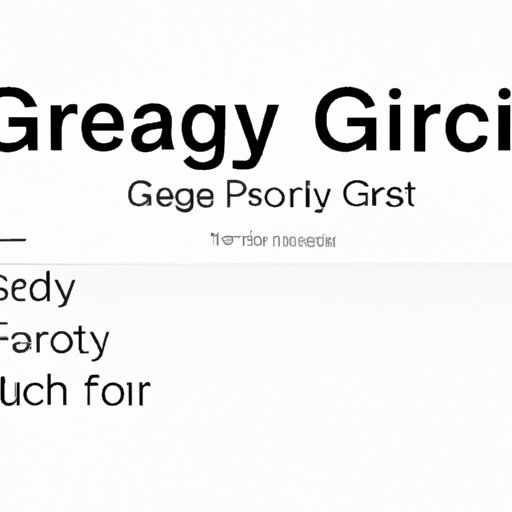
I. Introduction
Google, being the most popular search engine, has become an irreplaceable part of our lives. Whether we’re browsing for a recipe, researching a topic or simply killing time, every search we make is stored in our Google search history. While Google search history can be useful, it also poses a risk to our online security and privacy. This article will provide you with a comprehensive guide on how to delete your Google search history and why it matters.
II. Step by Step Guide to Clearing Your Google Search History
Clearing your search history can be done in a few short steps. Depending on the device you’re operating, the process can vary slightly. Whether you’re clearing your history on a desktop or mobile device, our guide will provide you with the necessary steps to delete your search history.
How to clear your Google search history on desktop:
- Go to your Google Search History Page.
- Click on the three dots on the top right-hand corner of the page and click on “Delete activity by”.
- Select the time range for which you want to delete the search history. You can choose the last hour, last day, last week, last 4 weeks, or all time.
- Click on “Delete”.
How to clear your Google search history on mobile:
- Open the Google app on your mobile device.
- Click on the three bars on the bottom right-hand corner of the app, then click on “Settings”.
- Click on “General”.
- Click on “Delete search history”.
- Click on “Ok” to confirm the deletion.
It’s important to note that clearing your search history on one device doesn’t clear it across all of your devices. To clear your search history on all devices, you’ll need to repeat the process on each device.
III. Top Reasons Why Deleting Your Google Search History Matters
With everything we do online being tracked and recorded, it’s important to take measures to protect ourselves. Here are some reasons why deleting your search history should be a priority:
1. Privacy
While targeted ads can be useful, they also raise a privacy concern. Clearing your search history can prevent advertisers from using your search history to personalize ads to you.
2. Accuracy
Clearing your search history can help ensure the search results you get are relevant and accurate. Google can base its search results on your search history, affecting the accuracy of its results.
3. Improved Performance
Deleting your search history can help improve the performance of your device. A cluttered search history can slow down your device or cause glitches.
IV. Quick Tips on Clearing Your Google Search History
Here are some time-saving tips to help you delete your search history quickly and efficiently:
1. Keyboard Shortcuts
Use keyboard shortcuts to delete your search history. On a desktop, you can use “Ctrl + Shift + Del” to bring up the history deletion menu. On mobile, you can use voice commands to clear your search history.
2. Set up a bookmark
If you frequently clear your search history, add the Google activity page to your bookmarks bar for easy access.
3. Lesser Known Methods
While the methods mentioned above are the most common ways to delete your search history, you can also clear your search history from the Google homepage by clicking on “Settings”, then “Search Settings”, and then clicking “Clear search history”.
V. When To Delete Your Google History: Tips You Can Follow
Regularly deleting your search history can improve your online privacy as well as search results. Here are some guidelines to help you determine when to delete your search history:
1. Every Month
Set a reminder to clear your search history once a month.
2. Every Time You Browse Sensitive Information
If you’re searching for sensitive or private information, clear your search history as soon as possible to ensure your privacy.
3. When Sharing Your Device
If you share a device with others, make sure to clear your search history after each use. This helps protect your privacy and prevent others from accessing your search history.
VI. Setting Your Google Search History to Auto-Delete
If manually clearing your search history is too time-consuming or you forget to do it regularly, you can set up your Google account to automatically delete your search history.
How to set up auto-delete on desktop:
- Go to your Google Account settings.
- Click on “Data & Personalization”.
- Under “Activity controls”, click on “Web & App Activity”.
- Click on “Manage Activity”.
- Click on “Choose to delete automatically”.
- Select the length of time after which you want your search history to be deleted (3 months, 18 months, or choose never to delete).
- Click on “Next” and then click on “Confirm” to save your settings.
How to set up auto-delete on mobile:
- Open the Google app on your mobile device.
- Click on the three bars on the bottom right-hand corner of the app, then click on “Settings”.
- Click on “General”.
- Click on “Delete search history”.
- Click on “Auto-delete”.
- Select the length of time after which you want your search history to be deleted (3 months, 18 months, or choose never to delete).
- Click on “Ok” to confirm your selection.
VII. Conclusion
Deleting your Google search history is an important step in maintaining your online privacy and improving your search results. This article has provided you with a step-by-step guide on how to clear your search history on both desktop and mobile devices, as well as reasons why it’s important to regularly delete your search history. By following our quick tips and setting up auto-delete, you can ensure your search history remains clean and your privacy protected.




