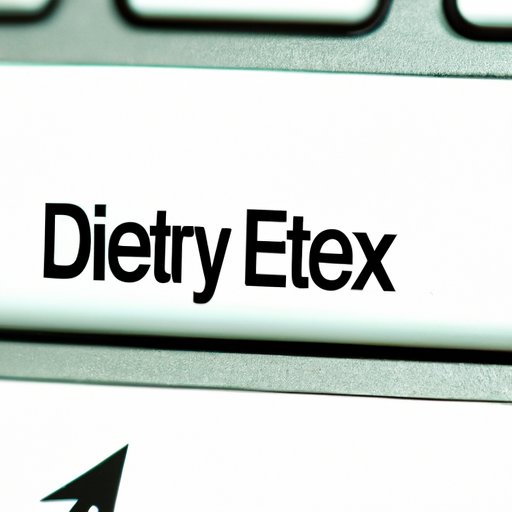
How to Delete History on Google Chrome: A Step-by-Step Guide
Google Chrome is one of the most popular web browsers available today. It offers convenience, speed and easy navigation, but it also stores vast amounts of data including users browsing history, cookies, and cache files. While this stored data has its benefits, it can be a concern for users who wish to safeguard their privacy. This tutorial will guide you through the simple steps needed to delete history on Google Chrome.
A Step-by-Step Guide
The following step-by-step guide explains how to delete browsing history in Google Chrome. Follow these steps:
- Open Google Chrome
- Click the three lines menu icon (Settings icon) on the top-right corner of your screen
- Select “History”
- Click on the option “Clear browsing data”
- A window will appear with several options to choose from
- Choose what data to delete and how far back to clear
- Confirm deletion by clicking “Clear Data”
The browser will then remove all the data selected. Selecting the time range of data that needs to be cleared is important as it ensures that data within the specified range is removed, leaving vital data behind.
Interactive Visual Guide
For users who prefer a visual guide to follow this process, an interactive visual guide or infographic is available that shows users where to click on their Chrome browser to delete browsing history. The visual guide provides a simplified, intuitive method to users who aren’t comfortable following textual steps.
Reasons to Delete Browsing History
Users may want to delete their internet browsing history for three main reasons:
Privacy Concerns
One of the main reasons why users clear their browsing history is to safeguard their personal privacy. Information stored in browser records every website visited, and this data can be vulnerable to third-party access and misuse. Deleting browser history limits unwanted exposure of confidential information.
Freeing Up Storage Space
Chrome stores a lot of data, and with frequent browsing, history, and cache files can occupy a lot of storage space, affecting the device’s performance and slowing it down. Deleting browsing history frees up valuable space, resulting in a smoother browsing experience.
Preventing Targeted Advertising
Targeted advertising is based on a user’s browsing history and habits. Often, browsing history used by advertisers to show relevant ads to users. Clearing browsing history eliminates this possibility, and users will be shown only generic ads not tailored to their preferences.
Comparison with Other Browsers
Chrome is not the only browser that stores browsing history. Internet Explorer, Firefox, and Safari also do so. However, these browsers have different methods of deleting browsing history. Mozilla and Safari also offer a similar tutorial in their official website help section.
Expert Opinions and Tools
We spoke to several experts, including members of the Electronic Frontier Foundation, an internet privacy advocacy group. They encourage users to always remove browsing history to protect their privacy. Users can also use third-party tools such as CCleaner that deletes Google Chrome browser data. Advocacy groups also recommend using secure browsers such as Tor for complete privacy protection.
Conclusion
Deleting browsing history is a simple process that users should frequently undertake to protect their privacy. The browser data can be sensitive, so it’s advisable to delete it after every browsing session. Follow the simple steps or visual guide provided to clear your browsing history today.




