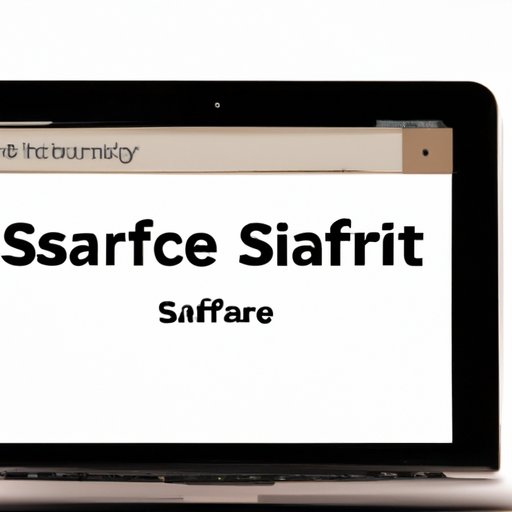
Introduction
Do you ever feel like your browsing history is being tracked on Safari? Or maybe you simply want to clear your history for privacy reasons? Whatever the reason may be, sometimes deleting your browsing history can be a bit confusing. Unfortunately, many users don’t know how to effectively clear their browsing history. This article serves as a step-by-step guide on how to do so and explores the benefits of deleting browsing history on Safari. We will also discuss some third-party apps that can be used for this purpose and address common troubleshooting issues.
Step-by-Step Guide
Deleting browsing history on Safari is a straightforward process that can be done in just a few steps.
Here’s how to do it:
- Open Safari on your device.
- Click on “History” on the top-left corner of the screen
- Select “Clear History” from the dropdown menu.
- Choose the time range for which you want to delete browsing history.
- Click “Clear History.”
If you’re using an iPhone or iPad, you can also clear your browsing history from the Settings menu. Here’s how:
- Go to “Settings” on your device.
- Scroll down and click on “Safari.”
- Click on “Clear History and Website Data.”
- Confirm by clicking “Clear History and Data.”
It’s important to note that clearing your browsing history in Safari won’t delete your autofill data or bookmarks. If you want to delete your history alongside these other features, you’ll need to go to “Settings” and select “Safari”. From there, you can clear the website data and cookies.
Exploring the Benefits
Deleting your browsing history on Safari has several advantages. One of the primary benefits is improved performance. Deleting your history can free up space and help Safari run smoother. It can also improve your privacy by erasing any information that websites may have collected about you while browsing. This can also lead to improved security, as it minimizes the information that hackers may be able to access should your device be compromised.
Deleting your browsing history can also be beneficial in other ways. If you share a device with others, clearing your history can give you some privacy. Additionally, if you’re looking to sell or give away your device, deleting your browsing history will ensure that your personal information doesn’t end up in the wrong hands.
Third-Party Apps
If you’re using Safari on a Mac, you can also use third-party apps to manage your browsing history. One such app is “CleanMyMac X,” which not only clears browsing history but also removes unnecessary files and programs that may be taking up space on your device. Other popular third-party options include CCleaner and Onyx.
If you’re looking for a user-friendly way to manage your history, “CleanMyMac X” is an excellent choice. It also provides added security features, such as malware removal and ad blocking.
Troubleshooting
One of the most common problems that Safari users face when trying to delete their browsing history is that specific website data doesn’t seem to be deleted. If you’re experiencing this issue, this is because Safari has a feature that saves data from frequently visited websites. In order to delete this data, you’ll need to follow these extra steps:
- Open Safari and click on “Preferences.”
- Click on “Privacy.”
- Select “Manage Website Data.”
- Find the website data you want to delete and click “Remove.”
Another common issue is when certain sites won’t disappear from your browsing history, even after you’ve tried to delete them. This is due to Safari’s “Frequently Visited” section, which is located on your home screen. To remove these sites, simply click and hold the site, then select “Remove from Favorites.”
Conclusion
Deleting browsing history on Safari doesn’t have to be confusing. By following the step-by-step guide we’ve provided, you can easily clear your history for improved performance, privacy, and security. Third-party apps can also be used to manage your history, providing added security and convenience. Lastly, if you’re experiencing any issues, refer to our troubleshooting guide for solutions.




