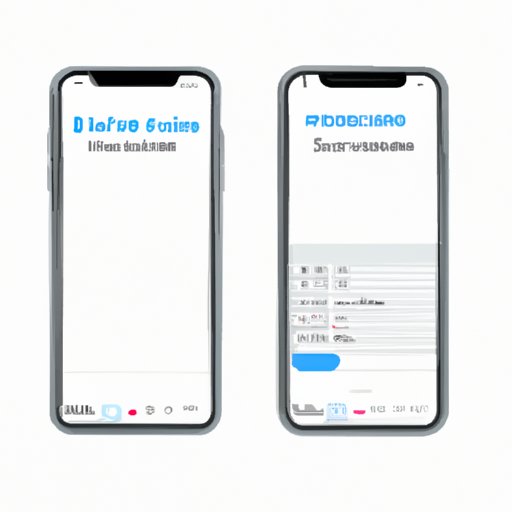
Introduction
Deleting iMessages can be a challenge for many people, especially when you have several conversations or threads to delete. As messages pile up, they end up taking up space on your phone or iPad, making it important to clear them out from time to time. This guide offers a comprehensive walkthrough of how to delete iMessages, as well as archiving messages, clearing out threads, and managing storage space on your iOS device.
Step-by-step guide to deleting iMessages
The first step to cleaning up your iMessages is to delete individual messages, entire conversations, or message threads. Here’s how to do it:
- To delete individual messages: Open Messages and locate the message you want to delete, swipe left, and tap the “Delete” button.
- To delete entire conversations: Again, open Messages and swipe left on the conversation you want to delete and tap the “Delete” button.
- To delete entire message threads: Navigate to “Settings” > “Messages” > “Keep Messages” and choose “30 days” or “1 year” to automatically delete older messages.
Using the “Edit” function to delete multiple messages
The “Edit” function allows you to select multiple messages to delete at once. Here’s how to use it:
- Open Messages and go to the conversation you want to delete messages from.
- Tap and hold the first message you want to delete, then select “More” when the options pop up.
- Select all the messages you wish to delete and tap the trash icon in the lower left corner of the screen.
- Tap “Delete Messages” to confirm the action.
Archiving messages
Archiving is another option if you don’t want to delete messages or conversations entirely. Here’s how to do it:
- In Messages, tap and hold the conversation or message you want to archive.
- Select “Archive” from the pop-up options.
- Archived messages will disappear from the main Messages screen, but you can still locate them by scrolling down to the bottom of your message history.
Clearing out message threads to free up storage space
If your iMessages take up too much storage space, it may be time to clear them out. Here’s how to do it:
- Go to your “Settings” > “General” > “Storage & iCloud Usage” > “Manage Storage”.
- Locate “Messages”, select it, and then click “Edit” on the upper right corner of the screen.
- Select the conversations you want to delete, tap the “Delete” button to confirm, and watch your storage space increase.
Managing storage settings
If you tend to have multiple photos and videos in your iMessages, it’s essential to manage your storage settings. Here’s how:
- Go to “Settings” > “General” > “iPhone Storage”.
- You will see how much storage space is being used, in addition to recommendations on how to free up space.
- Select “Review Large Attachments” to see all the photos, videos, and documents taking up space in your messages. From there, you can delete any files, and they’ll be permanently removed from your device.
Alternatives to iMessage
Although iMessage is the default messaging app on Apple devices, there are other popular messaging apps you can use. Some of these apps include WhatsApp, Facebook Messenger, Telegram, and Signal. Here are some pros and cons of using an alternative:
- WhatsApp: Allows you to make voice and video calls, similar to iMessage. But it requires an internet connection.
- Facebook Messenger: Allows you to message your Facebook contacts, but requires a Facebook account to use.
- Telegram: Offers encrypted messaging with no data limits. However, it requires an internet connection.
- Signal: This app offers end-to-end encryption and anonymous messaging, but requires an internet connection.
Conclusion
Deleting iMessages is crucial for freeing up space on your phone or iPad. This guide offers step-by-step instructions on how to delete iMessages, clear out message threads, and manage your storage settings. With these tips, you’ll be able to keep your device running smoothly while ensuring all your messages stay secure.
Remember, always double-check before you delete a message or conversation. Once you delete it, there’s no going back. Be sure to use alternatives to iMessage if you prefer other apps, but always consider their pros and cons before making a switch.




