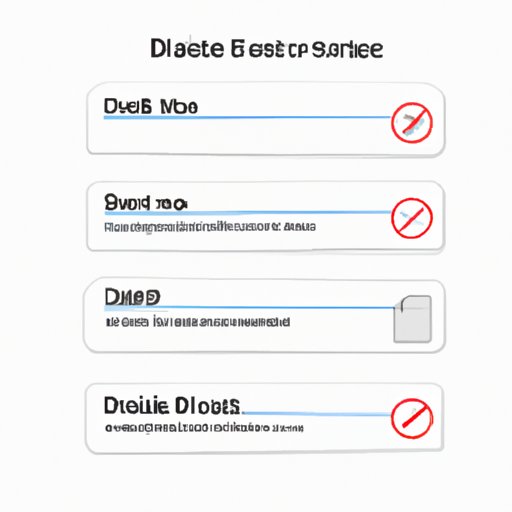
How to Delete Messages on Instagram: The Ultimate Guide
Instagram’s Direct Messaging (DM) feature has become increasingly popular, and with more and more people using it as their primary mode of communication, it’s important to know how to delete messages to keep your inbox organized and tidy. In this article, we’ll go over the best methods for deleting messages on Instagram, from deleting individual messages to managing your inbox by regularly cleaning out unnecessary conversations.
Step-by-Step Guide to Deleting Individual Messages on Instagram
The first method of message deletion we’ll cover is deleting individual messages. This method is useful when you want to remove a specific message or conversation from your inbox. Here’s how:
- Open Instagram and navigate to your inbox by clicking the paper airplane icon at the top right of your screen.
- Find the conversation you want to delete and open it.
- Long-press the message you want to delete until a menu appears.
- Click “Delete” and confirm your selection.
It’s worth noting that while this method deletes the message from your inbox, the recipient will still be able to see it in their inbox. To ensure the message is permanently deleted, we’ll cover that in section V.
How to Clear Your Instagram Inbox: Deleting Multiple Messages at Once
If you have several conversations you want to delete at once, it’s more efficient to use this method. Here’s how to delete multiple messages on Instagram:
- Again, navigate to your inbox and find the conversation you want to clear.
- Tap and hold the first message you want to delete until it’s highlighted.
- Tap the other messages you want to delete.
- Click “Delete” and confirm your selection.
This method allows you to delete multiple messages at once, but it’s important to keep in mind that you’re only deleting the messages from your inbox, not from the recipient’s inbox.
Top Tricks to Clean Up Your Instagram DMs and Unsend Messages
Editing and cleaning up your Instagram DMs can be especially helpful if you’re dealing with a cluttered inbox. Here are some tips to streamline your DM experience:
- To unsend a message, open the conversation and long-press the message you want to delete, then click “Unsend.” This method is especially useful if you’ve sent a message to the wrong person or made a typo.
- You can also use the search bar at the top of your inbox to locate a specific conversation or message.
- If you frequently message certain people or groups, you can pin those conversations to the top of your inbox. To do this, swipe right on the conversation and click “Pin.”
- Use filters to quickly sort through your inbox by unread, flagged, or all conversations.
- Finally, if you have a conversation you don’t want to delete but still want to hide, you can archive the conversation. Tap and hold the conversation and click “Archive.”
These tricks can make your Instagram DMs more organized and efficient.
The Complete Guide to Permanently Deleting Messages on Instagram
If you want to ensure that a message is permanently deleted from both your inbox and the recipient’s inbox, here’s how to do it:
- Open the conversation containing the message you want to permanently delete.
- Tap and hold the message until a menu appears.
- Click “Unsend” and confirm your selection.
- After you unsend the message, you’ll receive a confirmation message stating that the message was unsent. Click “OK.”
- If the recipient has not already viewed the deleted message, it will no longer be visible to them. If the message has been viewed, it will still appear in the recipient’s inbox, but with a note stating that the message was unsent.
It’s worth noting that this method only works if the recipient hasn’t already seen the message. Once they view the message, it cannot be permanently deleted.
Tips to Manage Your Instagram Direct Messages by Deleting Unnecessary Conversations
Finally, it’s important to delete unnecessary conversations regularly to keep your inbox clean and manageable. Here are some tips for deciding which conversations to keep and which to delete:
- If it’s a conversation you know you won’t need to revisit, delete it.
- If you’re not sure whether to keep a conversation, consider how frequently you message that person and how important the conversation is.
- Remember, you can always archive conversations you don’t want to delete but don’t need to see.
By regularly deleting unnecessary conversations, you’ll ensure your DMs stay organized and easy to navigate.
Conclusion
Instagram DMs are a convenient way to communicate with friends and followers, but it’s essential to know how to manage them to keep your inbox tidy and efficient. From deleting individual messages to permanently deleting messages, to managing your inbox by regularly deleting unnecessary conversations, following these tips will ensure your DMs stay organized and easy to navigate.




