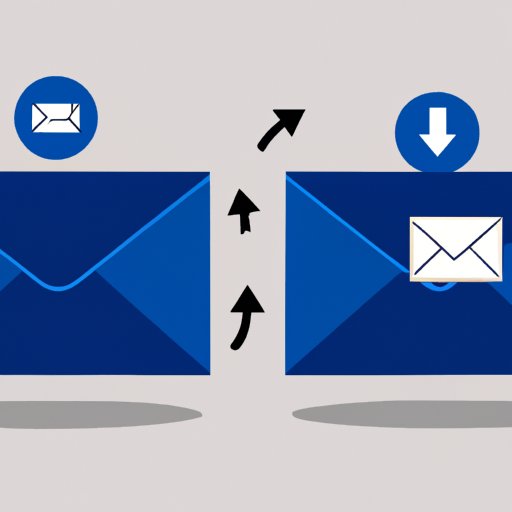
Introduction
Deleting Facebook messages can be a daunting task for many users. Whether you’re clearing out your inbox or simply want to delete a single message, it’s important to know the most effective way to do so. Not only can deleting old messages declutter your inbox, it also helps maintain personal privacy and security. This article aims to provide readers with a comprehensive guide on how to delete messages on Facebook and the best practices to follow when doing so.
Step-by-Step Guide
Deleting messages on Facebook can be a simple and straightforward process once you know where to look. Here is a step-by-step guide to help you get started:
1. Open your Facebook account and go to your inbox.
2. Find the message or conversation you wish to delete and hover over it.
3. Click on the three-dot icon that appears in the top right corner of the message.
4. Click ‘Delete’ in the dropdown menu.
5. A pop-up window will appear asking if you want to ‘Delete Conversation’ or ‘Delete Messages.’ Choose the appropriate option.
6. Confirm that you want to delete the message or conversation by clicking ‘Delete’ or ‘Delete Conversation.’
Using the Facebook Website
Using the Facebook website to delete messages can be an easier and more efficient process. Here’s a brief guide to help you:
1. Open the Facebook website and click on the ‘Messenger’ icon in the top right corner.
2. Find the conversation you want to delete and click on it.
3. Click on the three-dot icon in the top right corner of the conversation and select ‘Delete.’
4. A pop-up window will appear asking if you want to ‘Delete Conversation’ or ‘Archive Conversation.’ Choose the appropriate option.
5. Confirm that you want to delete the conversation or archive it by clicking ‘Delete’ or ‘Archive.’
Best Practices for using the Facebook Website to Delete Messages
– Double-check before deleting messages or conversations.
– Backup any important conversations before deleting them.
– Avoid deleting messages that could be used as evidence.
Using Facebook Messenger
Facebook Messenger offers an alternative way of deleting messages that’s simple and quick. Here’s what you need to do:
1. Open the Messenger app and find the conversation you’d like to delete.
2. Press down on the conversation until a menu appears.
3. Select ‘Delete’ in the menu that appears.
4. A pop-up window will appear asking if you want to ‘Delete Conversation’ or ‘Archive Conversation.’ Choose the appropriate option.
5. Confirm that you want to delete the conversation by clicking ‘Delete’ or ‘Archive.’
Best Practices for using Facebook Messenger to Delete Messages
– Avoid using Messenger to delete messages that may be used as evidence.
– Regularly delete old messages to maintain inbox organization.
– Use Messenger as an alternative when you’re on-the-go and can’t access the Facebook website.
Using Third-Party Apps
Several third-party apps are available to help Facebook users delete their messages more efficiently. Here are some popular apps to consider:
– Delete All Messages for Facebook
– Facebook Fast Delete Messages
– Messenger Cleaner
Each app comes with unique features and functionalities that can match your needs and preference. These apps can also automatically perform the mass-delete function.
Best Practices for using Third-Party Apps to Delete Messages
– Check the app’s credibility before using it.
– Use the app’s free trial before purchasing a premium version.
– Follow the terms of service and use the app responsibly.
Privacy and Security Reasons
Deleting Facebook messages is also essential for maintaining personal privacy and security. Messages can contain sensitive information that could be hacked or leaked. Here are a few best practices to follow:
– Avoid accepting friend requests from strangers or people you don’t know.
– Regularly change your Facebook password and never share it with anyone.
– Enable two-factor authentication to add an extra layer of security to your account.
Archiving Facebook Messages
If you’re hesitant to delete messages permanently, archiving them is another option. Archiving a conversation removes it from your inbox, but it can still be found in the ‘Archived’ folder. Here’s how to archive messages:
1. Find the conversation you’d like to archive.
2. Hover over the conversation and click on the gear icon on the right-hand side.
3. Select ‘Archive’ in the dropdown menu.
Best Practices for Archiving Facebook Messages
– Archive old conversations to maintain inbox organization.
– Regularly remove conversations from the ‘Archived’ folder to maintain inbox cleanliness.
– Avoid using Archive as a permanent storage for sensitive information.
Best Practices for Deleting Messages
Deleting messages on Facebook can be a routine process, but it pays to follow some best practices to ensure a smooth and error-free deletion process.
– Regularly delete old messages to maintain inbox organization.
– Backup any important conversations before deleting them.
– Double-check before deleting messages or conversations.
– Avoid using Messenger to delete messages that may be used as evidence.
– Avoid deleting messages that could be used as evidence.
Conclusion
Deleting messages on Facebook can be an essential yet straightforward process once you know the correct method. This article has provided a comprehensive guide on how to delete Facebook messages, using the Facebook website, Facebook Messenger, and third-party apps. Additionally, tips have been provided for archiving messages and maintaining personal privacy and security. By following the best practices listed, users can confidently delete messages without worries. Remember to back up any critical messages and double-check before deleting conversations to avoid any mistakes.




