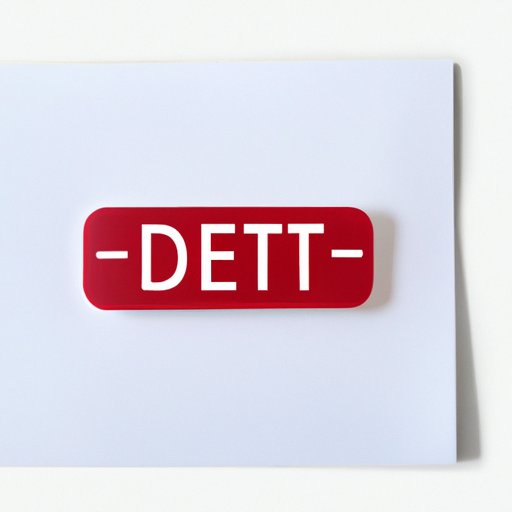
I. Introduction
Pinterest is a highly popular social media platform that allows users to share a wide range of visual content, from recipes and DIY projects to fashion and art. Many users find themselves with a large number of pins over time, and it can become challenging to manage them all. In this article, we’ll be exploring how to delete pins on Pinterest and why it’s essential to know how to do so effectively.
II. Step-by-Step Guide
Deleting pins on Pinterest is a relatively straightforward process, although it may differ slightly depending on whether you are using the desktop version of the site or the mobile app. Here is a step-by-step guide to help you get started:
Desktop Website Method:
- Login to your Pinterest account and go to your profile
- Click on the board where the pin you want to delete is located
- Find the pin you want to delete and click on it to open the pin
- Click on the three dots (…) located in the top-right corner of the pin
- Select “Delete Pin” from the dropdown menu
- Confirm that you want to delete the pin by clicking “Delete” on the pop-up message
Mobile App Method:
- Login to your Pinterest account and go to your profile
- Click on the board where the pin you want to delete is located
- Select the pin you want to delete by tapping on it
- Tap on the three dots (…) located in the top-right corner of the pin
- Select “Delete Pin” from the dropdown menu
- Confirm that you want to delete the pin by tapping “Delete” on the pop-up message
It’s important to note that deleting a pin on Pinterest will remove it from your boards as well as any boards it has been repinned to. If other users have saved your pin or repinned it, deleting it will remove it from their boards as well.
III. Video Tutorial
For those who are more visual learners, we’ve also included a video tutorial on how to delete pins on Pinterest.
This tutorial breaks down the steps needed to delete a pin on Pinterest, making it easy to follow along and complete the process quickly and efficiently.
IV. Comparison of Methods
There are several different methods available for deleting pins on Pinterest. Each method has its pros and cons, and which one you choose will depend on your personal preferences and needs. Here’s a quick comparison of the most popular methods:
- Desktop Website: This method is the most straightforward and involves accessing Pinterest through your web browser. You can quickly delete individual pins or multiple pins at one time using the bulk delete feature.
- Mobile App: This method is a more convenient option for those who prefer to use their mobile devices. The process is similar to that of the desktop website, but it may be harder to manage multiple pins at once.
When deciding which method to use, consider factors like how many pins you need to delete, how much time you have available, and which platform you feel most comfortable using.
V. Addressing Common Questions
As with any social media platform, there are a few common questions related to deleting pins on Pinterest. Here are the answers to some of the most frequently asked questions.
What happens if you delete a pin that has been repinned by others?
Deleting a pin on Pinterest will remove it from all boards, including any boards it has been repinned to. It will also remove it from any user’s profile who has saved or repinned it.
How can you ensure that deleted pins are permanently removed from your account?
After deleting a pin, you should clear your cache or refresh your browser to ensure that it’s been permanently removed from your account. It may take some time for the changes to take effect across Pinterest.
Are there any consequences to deleting pins?
Aside from the pin no longer being available on your account and other users’ profiles, there are no significant consequences to deleting pins on Pinterest.
VI. Alternatives to Deleting
In some cases, deleting a pin may not be the best option for managing unwanted content on Pinterest. Here are a few alternative methods:
- Move pins to a secret board: If you don’t want to delete a pin but don’t want it to be visible to other users, consider moving it to a secret board. This way, you can keep the content without it being publicly visible.
- Edit the pin’s description: If you’re concerned about the description or keywords associated with a pin, consider editing the text rather than deleting the entire pin. This will allow you to change the content without losing it entirely.
When deciding whether to delete or use an alternative method, consider factors such as the type of content, who has access to it, and whether it’s appropriate for your audience.
VII. Conclusion
Deleting pins on Pinterest is essential for keeping your account organized and easy to navigate. Thankfully, it’s a simple and straightforward process that can be done on both the desktop website and mobile app. We hope this article has helped you better understand how to delete pins on Pinterest and provided you with some alternative methods for managing unwanted content.




