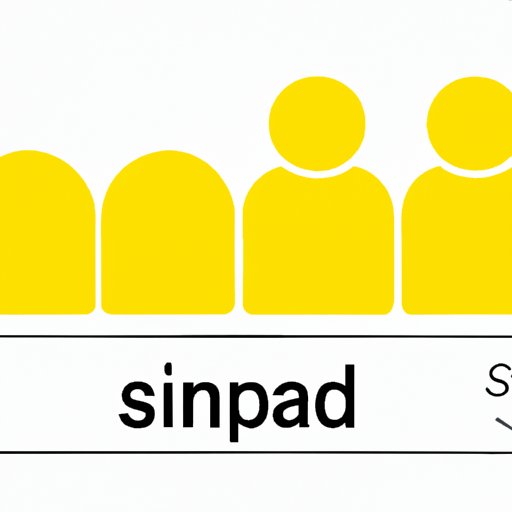
How to Delete Snapchat Friends: A Step-by-Step Guide
Snapchat is a popular social media app that allows users to share photos and videos with friends in real-time. While it’s a fun and easy way to stay connected with others, it’s not uncommon for users to accumulate a large number of friends on the app. If you find yourself with too many friends or simply want to remove someone from your friend list, this guide will teach you how to delete Snapchat friends.
General tips for managing Snapchat friends
Before diving into the step-by-step guide, there are a few general tips for managing your Snapchat friends that you should keep in mind:
- Regularly review your friend list: It’s a good idea to periodically review your friend list and remove anyone that you no longer wish to interact with on the app.
- Consider using privacy settings: If you prefer to keep some friends from seeing your content, you can use Snapchat’s privacy settings to control who can see your snaps.
- Sort your friends into categories: If you have a large number of friends, consider sorting them into different categories to make it easier to find and interact with specific groups of people.
A step-by-step guide
How to access your friend list
The first step in deleting a Snapchat friend is to access your friend list. Here’s how to do it:
- Open the Snapchat app and swipe down from the camera screen.
- Tap on your profile picture in the top-left corner of the screen.
- Scroll down to the ‘My Friends’ section and tap on it.
How to select a friend to delete
Once you’re in your friend list, you can select a friend to delete by following these steps:
- Scroll through the list of friends until you find the person you want to delete.
- Tap on their username to open up their profile.
- Tap on the three dots in the top-right corner of the screen to open up more options.
- Tap on ‘Remove Friend’.
How to confirm the deletion
After selecting ‘Remove Friend’, you’ll be prompted to confirm the deletion. Here’s how to do it:
- Tap on ‘Yes’ to confirm that you want to remove the friend from your list.
- The friend will be removed immediately, and they will no longer be able to see your content or send you messages on Snapchat.
Reasons to delete friends
Now that you know how to delete Snapchat friends, you may be wondering why you would want to do so in the first place. Here are a few common reasons:
- Falling out with someone: If you’ve had a falling out with a friend or are no longer on good terms with them, you may want to remove them from your Snapchat friend list.
- Lack of activity on their part: If someone on your friend list is no longer active on the app or rarely interacts with your content, it may be time to remove them to make room for more active friends.
- Improving your experience on the app: Removing friends who don’t regularly engage with your content can help ensure that you have a more positive experience on the app.
Group deletion
If you want to remove multiple friends from your list, Snapchat allows you to do so all at once. Here’s how:
- Go to your friend list and tap on the ‘Edit’ button in the top-right corner of the screen.
- Select all of the friends that you want to remove.
- Tap on the ‘Delete’ button at the bottom of the screen.
- Confirm the deletion.
Customization
If you have a large number of friends on Snapchat, organizing them into categories can make it easier to find and interact with specific groups of people. Here’s how to do it:
- Go to your friend list and find the person you want to add to a category.
- Tap on their username to open up their profile.
- Tap on the gear icon in the top-right corner of the screen to open up more options.
- Select ‘Change Nickname’ and type in the name of the category you want to add them to.
- Repeat the process for any additional friends that you want to add to the same category.
- To remove a friend from a category, simply follow the same steps and delete the category name from their nickname.
Alternatives to deletion
If you don’t want to completely remove someone from your Snapchat friend list but want to limit their visibility, there are other options available. Here are a few alternatives to consider:
- Mute or silence friends: If you don’t want to see a friend’s snaps or messages, you can mute or silence them by going to their profile and selecting the appropriate option.
- Use other Snapchat features: Snapchat offers a variety of features, such as custom friend emojis and snap streaks, that can be used to manage your friend list and interactions with others on the app.
Conclusion
Managing your Snapchat friend list doesn’t have to be a daunting task. By following the steps outlined in this guide, you can easily delete friends, organize your list, and improve your experience on the app. Remember to regularly review your friend list and use privacy settings to help ensure that you’re only interacting with the people you want to on Snapchat.




