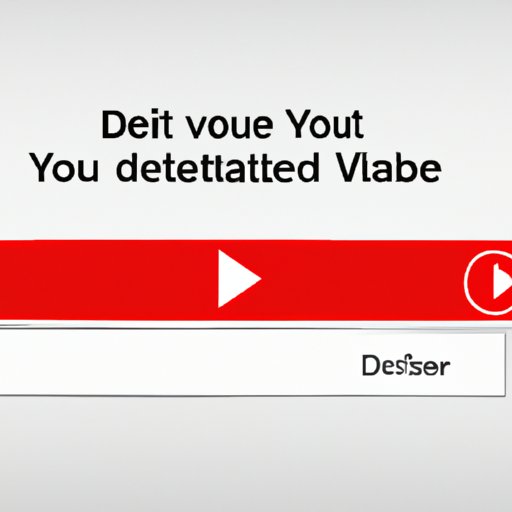
Introduction
YouTube is a great platform for creating and sharing videos. However, there may come a time when you need to remove a video. This could be because of a mistake, an old video that no longer serves its purpose, or simply because you want to keep your channel organized. In this article, we will explore how to delete videos on YouTube, offering a step-by-step guide, different options, cautionary tips, and troubleshooting issues that users might encounter.
Step-By-Step Guide
Deleting a video on YouTube is a straightforward process that can be done in just a few clicks. Here is how to delete a video on YouTube:
- Log in to your YouTube account.
- Click on your profile picture in the top right-hand corner and select “YouTube Studio” from the dropdown menu.
- In the left-hand menu, select “Videos.”
- Hover over the video that you want to delete and click on the three dots in the bottom right-hand corner of the thumbnail.
- Select “Delete forever” from the dropdown menu.
- In the pop-up message, select “Delete forever.” Your video will be permanently deleted.
It is important to note that once you delete a video on YouTube, it cannot be restored. Additionally, if you delete a video that is a part of a playlist, it will be removed from the playlist as well.
To speed up the deletion process, you can select multiple videos to delete at once. Simply check the boxes to the left of the videos you want to delete, then click on “Actions” and select “Delete forever.”
Different Options
There are different functionalities and features available for video removals on YouTube. Here are some examples:
Single Video Deletion
The most basic deletion option is to remove a single video from YouTube, as explained in the step-by-step guide above.
Multiple Video Deletion
In addition to deleting one video at a time, you can delete multiple videos at once. Simply select the videos you want to delete, then follow the same steps as for a single video deletion.
Restoring a Previously Deleted Video
If you have accidentally deleted a video, or if you change your mind after deleting it, you may be able to restore it if it is still within 30 days of the deletion date. To do this, simply go to the “Videos” section of your YouTube Studio, click on “Trashed videos” in the left-hand menu, find the video you want to restore, and click “Restore.”
Comparison of Different Options
The best option for video deletion depends on your specific needs and circumstances. Removing a single video might be sufficient if you only need to make a minor update to your channel, while multiple video deletion is more suitable for those who want to make a substantial change. Restoring a previously deleted video is a good option if you made a mistake, but it is not recommended for those looking to reduce the number of videos on their channel.
Cautionary Tips
Before deleting a video on YouTube, it is important to consider a few factors:
- If the video was created for a specific purpose, make sure you have a backup of it before deleting. This is particularly important if the video was part of a campaign or promoted content.
- If the video has been up for a while and has a lot of views, deleting it could impact your channel’s engagement metrics. Think about whether the benefits of removing the video outweigh the potential negative impact.
- If the video contains copyrighted material, you risk receiving a copyright infringement notice, which may lead to the suspension of your channel. Therefore, always ensure that you have the rights to the content you upload.
It might also be helpful to offer an explanation or apology to your subscribers if you are deleting a video that they enjoyed watching, and provide some context for them to understand why the video was deleted.
Troubleshooting Issues
Occasionally, users may encounter errors when trying to delete a video on YouTube. Here are some of the most common errors and how to resolve them:
Error: Unable to delete video
If you receive this error message when trying to delete your video, try refreshing the page or logging in and out of your account. Alternatively, wait a few hours and try again.
Error: Video has too many views or comments
If your video has a lot of views or comments, you may encounter this error message when trying to delete it. In this case, you will need to contact YouTube support for assistance.
Error: Video is still processing
If you have recently uploaded a video, it may still be processing, which could prevent you from deleting it. Wait a few hours and try again later.
Comparison – Delete versus Archive
In addition to deleting a video on YouTube, you may also have the option to archive it. Archiving a video means that it is still available on YouTube, but it is unlisted and cannot be found through search. The pro of archiving a video versus deleting it is that you can restore it later if needed. The con, however, is that people who have the link to the video can still watch it. In general, deleting a video is the better option if you are looking to permanently remove it from your channel and the internet.
Conclusion
If you need to remove a video from your YouTube channel, there are a few options available. The step-by-step guide provided in this article should make it easy to delete one or multiple videos quickly and efficiently. However, it is essential to consider the potential impact of deleting a video before doing so. Archiving is a reasonable option if you want to keep the video unlisted but still available. Make copies and backups of your videos before making any changes to your channel.




