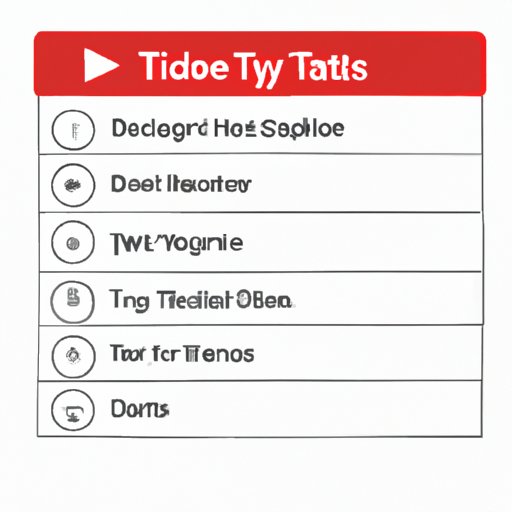
How to Delete YouTube History: A Comprehensive Guide
YouTube is one of the most popular video-sharing platforms, with billions of users watching and uploading videos every day. However, with millions of minutes of new content uploaded every hour, it can be overwhelming to keep track of what you’ve watched, searched for, commented on, or liked. Despite the convenience of having personalized recommendations based on your preferences and interests, there may be times when you want to clear your browsing history for privacy or organizational reasons. In this article, we’ll explore step-by-step instructions on how to delete YouTube history on various devices and platforms, as well as some tips and tricks to manage your history effectively.
Step-by-Step Guide to Deleting YouTube History for Different Devices and Platforms
The process of deleting your YouTube history may vary depending on the device and operating system you’re using. Whether you’re on desktop or mobile, here are the general steps to follow:
Desktop Computers/Laptops
- Open your web browser and go to the YouTube website.
- Click on the three horizontal bars on the top left corner of the screen.
- Click on “History” and select “History” again from the drop-down menu.
- Select the videos you want to delete or click “Select All” to delete everything.
- Click on “Delete” and confirm your choice.
Mobile Phones and Tablets (iOS and Android)
- Open the YouTube app on your device.
- Tap on your profile picture on the top right corner of the screen.
- Tap on “Settings” and select “History & privacy.”
- Tap on “Clear watch history” or “Clear search history.”
- Confirm your choice and tap on “OK.”
Note that the steps may vary slightly based on the device model and app version you’re using.
Tips and Tricks to Manage YouTube History Effectively
Now that you know how to delete your YouTube history, there are other ways to manage it without having to delete it every time manually. Here are some tips and tricks:
Enabling the Auto-Delete Feature
You can set up your YouTube history to delete automatically after a certain period, such as 3 months or 18 months. This can save you time and effort while still keeping your data clean. Here’s how to do it:
- Go to the “History & privacy” section of your YouTube account settings.
- Click on “Auto-Delete” and select the time frame you prefer.
- Click on “Next” and confirm your choice.
Pausing History
If you want to take a break from your YouTube history being tracked altogether, you can pause it. This means that your future watch and search activity won’t be saved until you resume it. Here’s how:
- Go to the “History & privacy” section of your YouTube account settings.
- Toggle on the “Pause watch history” or “Pause search history” button.
- Confirm your choice.
Clearing Watch and Search History Separately
Maybe you don’t want to delete your entire history, but only specific parts of it. In that case, you can choose to clear your watch history or search history separately. Here’s how:
- Follow the first few steps of the guide depending on your device.
- Instead of selecting “History,” choose “Search history” or “Watch history.”
- Select the videos you want to delete or click on “Select All.”
- Click on “Delete” and confirm your choice.
Using Incognito Mode
If you want to watch videos without having them saved to your history or affecting your personalized recommendations, you can use incognito mode. This lets you surf YouTube without being logged in, so nothing will be saved locally. Here’s how:
- Click on your profile picture on the top right corner of the screen.
- Click on “Turn on incognito” and confirm your choice.
Keep in mind that some features and videos may not be available while using incognito mode, and your network administrator or ISP may still be able to see your activity.
Benefits of Managing YouTube History: Privacy, Improving Recommendations, and Freeing up Storage
By taking control of your YouTube history, you can benefit from:
- Better privacy and security by deleting personal information and watching habits
- More accurate and relevant recommendations by removing irrelevant or outdated videos
- More storage capacity by clearing up older videos that you no longer need
Pros and Cons of Deleting YouTube History
While deleting your YouTube history can be beneficial in many ways, it also comes with some drawbacks. Here are some common pros and cons:
Advantages of a Clean Slate, Avoiding Embarrassing Moments
Deleting your watch and search history can:
- Prevent others from seeing what you’ve watched or searched for.
- Save you from ads or recommendations based on a one-time search query or personal interest.
- Protect your privacy and security by removing personal information and sensitive data.
Disadvantages of Losing Valuable Information: Forgotten Favorites, Educational Videos, Inspirational Content
Deleting your history can also mean losing access to:
- Favorite videos or channels that you haven’t saved elsewhere
- Inspirational or educational content that you may want to revisit in the future
- Your viewing history can serve as a mental note of what you’ve watched and what you haven’t
Ethical Implications of Tracking and Storing Users’ Data
As YouTube and other platforms gather more information about your browsing and viewing habits, the question arises whether this is ethical or not. Some argue that users should have more control over their data and how it’s used, while others argue that data analysis is necessary for improving algorithms and providing better services. Ultimately, it’s up to individual users and regulators to decide.
Tutorial on Using Third-Party Apps or Extensions to Delete YouTube History Automatically
If you’re not comfortable deleting your YouTube history manually or want to automate the process, you can use third-party tools specifically designed for this purpose. However, be aware that some of these tools may have access to your account information and data, and may not be safe or legal to use. Here are some of the most popular tools:
- Clear History: A free Chrome extension that lets you delete your watch and search history automatically after a certain period.
- Video History for YouTube: A paid iOS app that lets you clear your viewing history with one tap, pause or resume recording, and customize settings.
Remember to check the reliability, reviews, and user terms and conditions before using any third-party app or extension.
Infographic or Video Explaining the Technical Details of How YouTube Tracks and Uses History
If you’re curious about the technical aspects of how YouTube collects, analyzes, and applies users’ viewing history, you may want to watch this video or infographic.
Conclusion
In conclusion, deleting your YouTube history is a useful way to protect your privacy, declutter your account, and optimize your recommendations. However, it’s important to balance these benefits with the potential loss of valuable data and the ethical concerns around data tracking. By following our step-by-step guide and utilizing the tips and tricks, you can manage your YouTube history effectively and make the most of your viewing experience.




