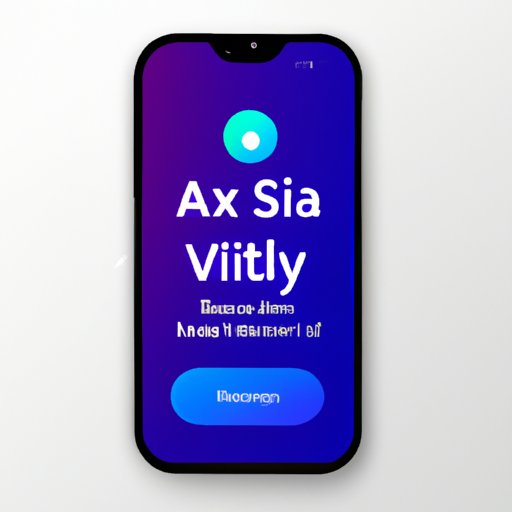
Introduction
If you’re a Samsung user, the chances are that you have encountered Bixby – the company’s very own virtual assistant. While some find it helpful, many others consider it purely unnecessary, and even a nuisance at times. Fortunately, disabling Bixby is a piece of cake, and we are here to share all the methods with you. In this article, you will find an in-depth guide to turning off Bixby on your device. We’ll provide you with detailed instructions, tips, and warnings, so read on to learn more!
Step-by-Step Guide: How to Disable Bixby on Your Samsung Device
Disabling Bixby varies depending on the type of Samsung device you own. Nonetheless, the following steps can be considered the common ones:
1. Press and hold down the Bixby button.
2. Swipe left to get to Bixby home.
3. Tap the three-dot menu button on the top right corner of the screen to access Bixby home settings.
4. Toggle off the ‘Bixby key’ option.
5. Toggle off the ‘Bixby voice wake-up’ option.
6. Toggle off the ‘Use while phone locked’ option.
Note: The exact method for disabling Bixby may vary depending on the device and software version you are using. Therefore, refer to the device’s user guide or Samsung’s official website to ensure you’re using the right guide.
Top 3 Ways to Turn off Bixby Voice on Your Samsung Galaxy Phone
If you find the voice feature of Bixby particularly annoying, here are the top three ways to turn it off:
1. Through Bixby Settings – Open the Bixby app, tap the three-dot menu button in the top-right corner and select “Settings.” Scroll down and toggle off the ‘Voice wake-up’ option.
2. Through Phone Settings – Go to the Settings menu, tap “Apps,” scroll down to the Bixby app, tap it, and then tap “Force Stop.” After that, tap “Storage,” and tap “Clear data” and “Clear cache” to get rid of anything that Bixby has stored in your phone or tablet.
3. Disable the Bixby Voice App – As simple as that. You can disable the Bixby Voice app in the Applications Manager.
Bixby Be Gone: The Quick and Easy Method to Disable Samsung’s Virtual Assistant
Some Samsung devices come with a ‘Disable Bixby’ button, which is perhaps the easiest way to get rid of the virtual assistant. Here’s how to use it:
1. Press the ‘Bixby’ button to launch Bixby.
2. Tap the three-dot menu button on the upper right corner of the screen.
3. Select “Settings.”
4. Tap the toggle switch next to the “Bixby key” option to turn it off.
Getting Rid of Bixby for Good: 5 Methods to Disable Bixby on Your Samsung Device
Here are five alternative methods to completely disable Bixby on your Samsung device:
1. Use a third-party app, such as Package Disabler Pro or BK Disabler. These apps are designed to disable system-level apps, including Bixby.
2. Install a custom ROM on your device. This method involves replacing the stock firmware on your Samsung device with a custom ROM.
3. Root your Samsung device. Rooting gives you complete access to your device’s system files, enabling you to uninstall Bixby completely. However, rooting your device also involves some risks and may void your warranty.
4. Freeze Bixby with ADB – Advanced users could use Android Debug Bridge, a command-line tool that allows you to interact with your device remotely, to freeze Bixby temporarily.
5. Use Samsung’s Bixby app or a package disabler app such as BK Disabler. These apps allow you to disable system-level apps, including Bixby, without rooting your device.
How to Disable Bixby Button on Samsung: A Complete Guide
The Bixby button on the Samsung devices has triggered annoyance for some users. Here’s how to disable it:
1. Swipe right on the home screen to open Bixby.
2. Tap the three-dot menu button located on the top-right corner of the screen and select “Settings.”
3. Scroll down and toggle off the ‘Bixby button’ option.
Note: Alternatively, you can use third-party apps or the ADB tool to disable the Bixby button on your device.
2 Simple Ways to Disable Bixby Routines and Notifications on Your Samsung Device
If you’re not a fan of Bixby’s routines and notifications, here are two ways to disable them:
1. Through the Bixby app – Open the Bixby app, select the three-dot menu button in the upper-right corner, select “Settings” and toggle off the ‘Use Routines’ and ‘Notifications’ options.
2. Through Bixby Labs – Open Bixby Labs, which you can find on the Bixby home interface, and toggle off the ‘Routines’ and ‘Notifications’ options in the settings menu.
Out of Sight, Out of Mind: How to Disable Bixby Home on Your Samsung Galaxy Phone
Bixby Home is a feature that shows up whenever you swipe left on your Samsung home screen. Here’s how to disable it:
1. Swipe right on the home screen to launch Bixby.
2. Tap the three-dot menu button on the upper right corner of the screen.
3. Select “Settings.”
4. Scroll down and toggle off the “Bixby Home” option.
Note: You could also disable Bixby Home by swiping left on your home screen, then select the toggle switch to disable it.
Conclusion
We hope that we have provided you with some useful methods to disable Bixby on your Samsung device. Keep in mind that some of these methods may involve risks and could potentially damage your device, so make sure to back up your data beforehand and follow the guidelines carefully. Nobody should have to use a virtual assistant they don’t want, so take control of your device and enjoy the freedom of customization.




