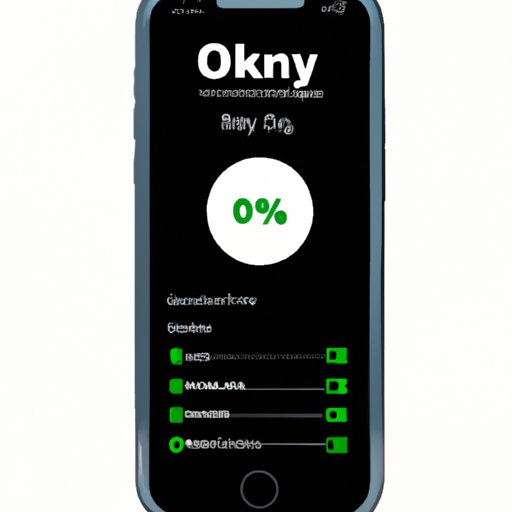
Introduction
Have you ever experienced that moment of panic when you look at your iPhone and see the red battery icon? You frantically search for your charger, hoping your phone won’t die before you can plug it in. But what if you could avoid that situation altogether? By showing the battery percentage on your iPhone, you’ll always know exactly how much power you have left. In this article, we’ll show you how to display the battery percentage on your iPhone and explain why it’s important.
5 Simple Steps to Show Battery Percentage on Your iPhone
If you’re in a hurry and just want to know how to display the battery percentage on your iPhone, follow these five easy steps:
Step 1: Open “Settings”
Tap the “Settings” app on your iPhone’s home screen.
Step 2: Go to “Battery”
Scroll down until you find “Battery” and tap on it.
Step 3: Scroll Down and Toggle on “Battery Percentage”
Scroll down to the “Battery Percentage” option and slide the toggle to the right to turn it on. The switch will turn green.
Step 4: Verify That Your iPhone Battery Percentage Is Now Displayed
Exit the Settings app and look at the status bar at the top of your iPhone’s screen. You should now see the battery percentage displayed next to the battery icon.
Step 5: Optional Troubleshooting Tips in Case It Doesn’t Work
If you followed the above steps and still don’t see the battery percentage on your iPhone’s status bar, try restarting your phone or resetting your settings.
Why You Need to See Your iPhone’s Battery Percentage (and How to Do It)
Now that you know how to display the battery percentage on your iPhone, let’s go over why you should do it and how it can help you.
Benefits of Displaying Battery Percentage
There are several benefits to showing the battery percentage on your iPhone:
Increased Awareness of Battery Life
The first and most obvious benefit is that you’ll always be aware of how much juice you have left. This can help you plan when to charge your phone and avoid running out of battery unexpectedly.
Ability to Identify Power-Hungry Apps
By monitoring your iPhone’s battery percentage, you can identify which apps are draining your battery the most. This can help you make informed decisions about which apps to use and when to close them.
Ability to Create Battery-Saving Habits
When you can see the battery percentage on your iPhone, you have a better understanding of how your habits affect your phone’s battery life. You can adjust your usage accordingly to make your battery last longer, which can save you from having to charge your phone more frequently.
Step-by-Step Instructions to Display Battery Percentage
We’ve already gone over the five simple steps to display battery percentage on your iPhone. Just follow those instructions, and you’ll be set!
Examples of How Displaying Battery Percentage Can Help You
If you’re still not convinced of the benefits of displaying the battery percentage on your iPhone, here are some scenarios where it can come in handy:
- When you’re traveling and don’t have access to a charger, you can conserve your battery by turning off unnecessary features and apps.
- If you’re waiting for an important call or text, you’ll know exactly when your phone is about to die.
- When you’re taking photos or videos and want to make sure your phone won’t die in the middle of the shoot.
The Pros and Cons of Displaying Battery Percentage on Your iPhone
While there are many benefits to showing the battery percentage on your iPhone, there are also some drawbacks to consider.
Advantages of Displaying Battery Percentage
Increased Awareness of Battery Life
As mentioned earlier, when you can see the battery percentage on your iPhone, you’ll always know how much power you have left. This can help you plan when to charge your phone and avoid running out of battery unexpectedly.
Ability to Identify Power-Hungry Apps
When you can monitor your iPhone’s battery percentage, you can quickly identify which apps are using the most power. This can help you make informed decisions about which apps to use and when to close them.
Ability to Create Battery-Saving Habits
By monitoring the battery percentage on your iPhone, you can adjust your usage accordingly to make your battery last longer. This can save you from having to charge your phone more frequently, which is better for both your wallet and the environment.
Drawbacks of Displaying Battery Percentage
Can Be Distracting
Some users may find having the battery percentage constantly displayed on their iPhone’s status bar distracting. It can take up valuable screen space and draw their attention away from other important information.
Can Be Anxiety-Inducing
For users who are constantly monitoring their battery percentage, seeing it drop can cause anxiety and stress. It can make them feel like they constantly have to be connected to a charger and limit their phone usage, which is not healthy.
No Longer Necessary for Some Users
With newer iPhone models having longer battery life and more efficient processors, some users may find that they no longer need to monitor their battery percentage as closely. They can comfortably use their phones throughout the day without worrying about running out of juice.
Guidance on How to Make an Informed Decision on Whether to Display Battery Percentage
Ultimately, the decision to display the battery percentage on your iPhone is up to you. Consider your personal preferences and usage habits when deciding whether or not to turn it on. If you find that it’s helpful for your day-to-day needs, great! If not, you can always turn it off.
How to Make Your iPhone Battery Last Longer by Displaying Battery Percentage
If you’re looking to make your iPhone battery last as long as possible, displaying the battery percentage can help. Here are some tips for conserving your battery life:
Tips for Conserving Battery Life
Turn off Unnecessary Features
Disable features that you don’t need, such as Bluetooth, Wi-Fi, and Location Services. These features can drain your phone’s battery even if you’re not using them.
Reduce Screen Brightness
The brighter your screen, the more battery life it will consume. Reduce your screen brightness to the lowest comfortable level to save power.
Enable Low Power Mode
If your iPhone has Low Power Mode, turn it on to automatically reduce power consumption. This feature disables certain background activities and animations to save battery life.
Explanation of How Displaying Battery Percentage Can Help in Conserving Battery Life
When you can see the battery percentage on your iPhone, you’ll have a better understanding of how your usage habits affect your battery life. This knowledge can help you adjust your usage patterns to make your battery last longer.
Step-by-Step Instructions to Enable the Battery Percentage Display
We’ve already covered the five simple steps to enable the battery percentage display on your iPhone. Just follow those instructions, and you’ll be on your way to conserving your battery life!
Customize Your iPhone: How to Show Battery Percentage and More
If you’re looking to customize your iPhone even further, Apple offers several display settings options that can enhance your user experience. Here are a few customization tips:
Explanation of Apple’s Display Settings Options
Apple’s Display & Brightness settings offer various options to customize your iPhone’s look and feel. Here are a few:
- Display Zoom: This feature lets you change the size of icons and text on your iPhone’s display to make them easier to read.
- Dark Mode: If your iPhone supports it, Dark Mode can reduce eye strain and save you some battery life.
- App Icon Size: You can change the size of your app icons on your iPhone’s home screen to better fit your preferences.
Customization Tips
Display Zoom
To access Display Zoom, go to “Settings” > “Display & Brightness” > “View,” and select the “Zoomed” option.
Dark Mode
To enable Dark Mode, go to “Settings” > “Display & Brightness” and select “Dark” under “Appearance.”
App Icon Size
To change the size of your app icons, go to “Settings” > “Display & Brightness” > “Home Screen Layout,” and select “App Icon Size.”
Step-by-Step Instructions for Displaying Battery Percentage in Combination with Other Customization Options
If you want to display the battery percentage on your iPhone in combination with other customization options, just follow the instructions for each feature individually.
Conclusion
Well, there you have it: a comprehensive guide on how to display the battery percentage on your iPhone and how it can benefit you. By following these simple steps and monitoring your battery usage, you can make your iPhone last longer and avoid the stress of running out of battery power unexpectedly.




