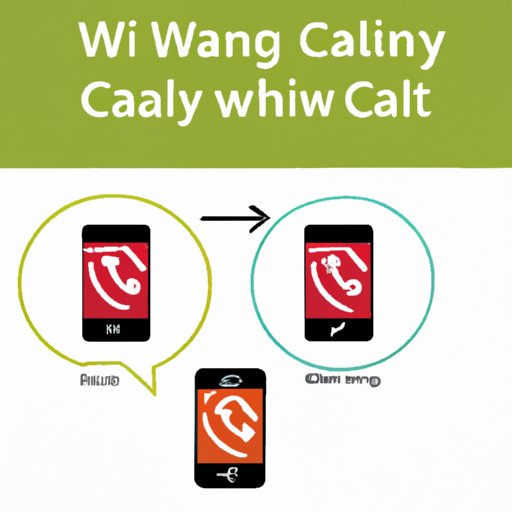
I. Introduction
Have you ever found yourself in a situation where you needed to talk to two people at once on your iPhone? That’s when you need to know how to do a 3-way call on iPhone. A 3-way call is when you talk to two different people on the same phone call. It’s a feature that can come in handy when you need to discuss something with two people at the same time, whether it’s a business call or chatting with friends. In this article, we’ll show you how to do a 3-way call on your iPhone in easy-to-follow steps.
II. Step-by-Step Guide
Here are the steps to follow when making a 3-way call on your iPhone:
Step 1: Call the first person (the person you want to add to the call)

Step 2: After the first person answers, tap the ‘+’ button on your screen

Step 3: This will place the first person on hold and give you the chance to call the second person

Step 4: Call the second person (you can either dial their number or use your Contacts list)

Step 5: Once the second person answers, tap the ‘Merge Calls’ button on your screen

Your 3-way call is now in progress! You can add up to five people on a conference call.
III. Videos
Watch the video below for more guidance on making a 3-way call:
IV. Apps
Here are some of the best apps that can be used to make a 3-way call on iPhone:
- Skype: Free to download, Skype offers group video calls and group chats. It’s a great app to use for international calls.
- Whatsapp: Free to download, Whatsapp allows you to call and message your friends and family for free using Wi-Fi. It’s a popular messaging app because of its end-to-end encryption and user-friendly interface.
- Viber: Free to download, Viber lets you make HD-quality phone and video calls using your Wi-Fi network. It’s great for international calls and has a user-friendly interface.
- Google Hangouts: Free to download, Hangouts lets you have group video calls and group chats with up to 10 people. You can also share your screen with others on the call.
- Zoom: Free to download, Zoom is a popular video conferencing app that lets you have group calls with up to 100 people.
V. Screenshots
Here are some screenshots to guide you through the process of making a 3-way call:

Here’s what you need to do:
- Call the first person from your phone
- Tap the ‘+’ button to add another person to the call
- Call the second person from your phone
- Tap the ‘Merge Calls’ button to merge the calls
VI. FAQs
Here are some commonly asked questions on how to do a 3-way call on an iPhone:
- How many people can I have on a conference call? You can have up to five people on a conference call.
- Can I make a 3-way call with people who are using different phones? Yes, you can make a 3-way call with people who are using different phones. You just need to make sure that their phones are equipped with the necessary features for conference calling.
- Do I need to pay extra to make a 3-way call? No, you don’t need to pay extra to make a 3-way call. As long as you have enough minutes on your calling plan, you can make a 3-way call without any extra fees.
- What if one person doesn’t answer? If one person doesn’t answer, don’t worry – the call with the other person will continue as you intended. Once the call with the first person is finished, the disconnected person will receive a message telling them that a 3-way call was attempted.
VII. Infographic
Check out the infographic below on how to make a 3-way call on an iPhone:

VIII. Conclusion
And that’s it! You now know how to make a 3-way call on your iPhone. It’s an easy-to-use feature that can be a real game-changer when you need to connect with two people at once. Don’t be afraid to give it a try – you’ll be impressed by how simple it is. And if you need more guidance, you can always refer back to this article or watch the video tutorial.




