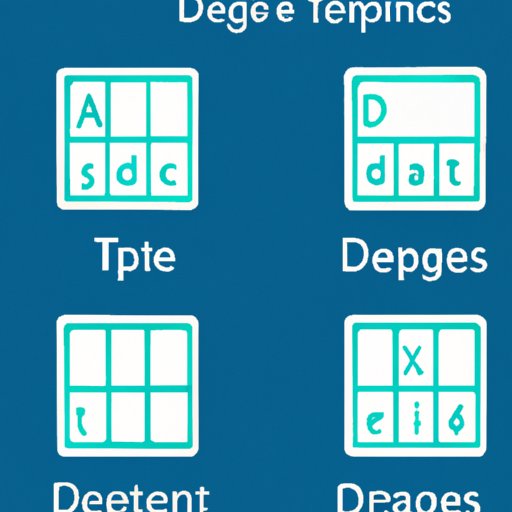
I. Introduction
Have you ever needed to type the degree symbol on your computer or mobile device and found yourself struggling to find it on your keyboard? Whether you are writing about temperature, angles, or coordinates, being able to type the degree symbol can make your writing more accurate and professional. That’s why we’ve put together this ultimate guide to help you master the art of typing the degree symbol quickly and easily.
II. The Ultimate Guide to Typing the Degree Symbol on Your Keyboard
The degree symbol is a small circle that is commonly used to represent temperature, angles, and geographic coordinates. It can be found on most keyboards, but the location may vary depending on the device and operating system you are using. Here are some of the most common ways to type the degree symbol:
– Using the Alt code. On a PC keyboard, hold down the Alt key and type 0176 on the numeric keypad to insert the degree symbol. On a Mac keyboard, hold down the Option key and Shift key, then press the 8 key to insert the degree symbol.
– Using the insert symbol function. In programs like Microsoft Word, you can use the insert symbol function to find and insert the degree symbol.
– Using keyboard shortcuts. There are a variety of keyboard shortcuts you can use to quickly insert the degree symbol, depending on the device and program you are using.
III. Simple Steps to Insert the Degree Symbol in Word and Other Programs
If you are using a word processing program like Microsoft Word, you can easily insert the degree symbol using the insert symbol function. Here’s how:
1. Click on the “Insert” tab in the toolbar at the top of the screen.
2. Click on the “Symbol” button in the “Symbols” group and choose “More Symbols” from the drop-down menu.
3. In the “Symbol” tab of the “Symbol” dialog box, select “Latin-1 Supplement” from the “Subset” drop-down list.
4. Scroll down until you find the degree symbol and click on it to select it.
5. Click on the “Insert” button to insert the degree symbol into your document.
IV. Mastering the Art of Degree Symbol: A Step-by-Step Tutorial
To master the art of typing the degree symbol, it’s important to understand how to do it on different platforms and devices. Here’s a tutorial that explains how to insert the degree symbol on Windows, Mac, and other platforms:
1. Windows: To type the degree symbol on a PC keyboard, hold down the Alt key and type 0176 on the numeric keypad. You can also use the insert symbol function in programs like Microsoft Word.
2. Mac: To type the degree symbol on a Mac keyboard, hold down the Option key and Shift key, then press the 8 key. You can also use the insert symbol function in programs like Microsoft Word.
3. Mobile Devices: To type the degree symbol on a mobile device, such as an iPhone or Android phone, tap and hold the 0 key on the keyboard to bring up a list of special characters. Then, swipe to the left until you find the degree symbol and tap on it to insert it into your text.
V. Tricks and Tips to Quickly Add the Degree Symbol on Your Laptop or Desktop
If you need to frequently type the degree symbol, there are a few tricks and tips that can make the process easier:
– Use keyboard shortcuts. As we mentioned earlier, there are a variety of keyboard shortcuts you can use to quickly insert the degree symbol, depending on the device and program you are using.
– Create a text shortcut. You can create a text shortcut on your device that will automatically insert the degree symbol when you type a certain phrase or abbreviation.
– Use a special tool. There are a variety of tools, such as the Character Map in Windows and the Character Viewer on a Mac, that make it easy to find and insert special characters like the degree symbol.
VI. How to Type the Degree Symbol on Mac, Windows, and Mobile Devices
Depending on the device you are using, there may be some slight differences in how you access and type the degree symbol. Here’s a quick guide:
– Windows: Hold down the Alt key and type 0176 on the numeric keypad, or use the insert symbol function in programs like Microsoft Word.
– Mac: Hold down the Option key and Shift key, then press the 8 key, or use the insert symbol function in programs like Microsoft Word.
– Mobile Devices: Tap and hold the 0 key on the keyboard to bring up a list of special characters. Then, swipe to the left until you find the degree symbol and tap on it to insert it into your text.
VII. Degrees of Precision: A Comprehensive Guide to Typing the Degree Symbol Everywhere
While typing the degree symbol is relatively straightforward on most devices and platforms, there may be some more complex contexts where it is necessary to know how to do it correctly. For example:
– Web-based Apps: Some web-based applications, like Google Docs, have their own keyboard shortcuts or insert symbol functions that differ from those on your device or operating system. It’s worth taking the time to learn how to type the degree symbol on these platforms to avoid any errors or formatting issues.
– Linux: If you are using Linux, the process of typing the degree symbol may differ depending on the specific distribution you are using. Check the documentation for your system to find out how to do it correctly.
– Scientific or Engineering Contexts: In some cases, it might be necessary to use more precise symbols to represent degrees of measurement or coordinates. In these contexts, it’s important to be aware of the specific symbols and conventions that are commonly used.
VIII. Stop Copy-Pasting the Degree Symbol: Here’s How to Type It Like a Pro
Learning how to type the degree symbol efficiently can save you time and improve the accuracy of your writing. Here are some final tips and tricks to help you master the art of typing the degree symbol like a pro:
– Memorize the keyboard shortcuts. By memorizing the Alt code or other keyboard shortcuts for your device and programs, you can save time and avoid errors.
– Use a text shortcut. If you find yourself frequently typing the degree symbol, consider creating a text shortcut that will automatically insert it for you.
– Practice, Practice, Practice. By practicing typing the degree symbol on different devices and in different contexts, you’ll become more familiar with the process and be able to do it quickly and easily.
IX. Conclusion
Knowing how to type the degree symbol can make your writing more precise, professional, and efficient. By following the tips and tricks outlined in this guide, you’ll be able to easily type the degree symbol on any device or platform, from Windows to mobile devices.




