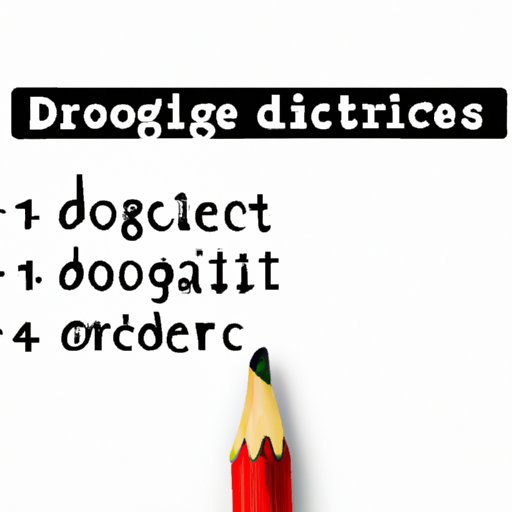
I. Introduction
In our fast-paced world, effective communication is essential. In writing and editing documents, it is necessary to use different text formatting tools to make the document easier to read and understand. One popular text formatting tool that is commonly used is strikethrough.
Strikethrough is a formatting tool that allows you to cross out text within a document. It is commonly used in document editing to indicate deletions or changes made to text without deleting it. Strikethrough is an essential formatting tool for Google Docs, which is a popular word processing application used for writing, editing, and collaborating on documents.
With the importance of strikethrough, it is essential to know how to use this tool effectively, and in this article, we’ll be providing you with a comprehensive guide on how to do strikethrough in Google Docs.
II. Step-by-Step Guide
Here is a step-by-step guide on how to do strikethrough in Google Docs:
Step 1: Begin by opening a Google Docs document.
Step 2: Select the text you want to strikethrough.
Step 3: Access the “Format” dropdown menu located at the top of the screen.
Step 4: Navigate to “Text” on the dropdown menu and select “Strikethrough” from the options.
Step 5: Alternatively, you can use the keyboard shortcut “Alt+Shift+5” to strikethrough selected text.
Here’s an image of what it looks like:

With these steps, you can easily apply strikethrough to text in your Google Docs documents.
III. Video Tutorial
Some people are more visual learners, and for this reason, we have provided an instructional video demonstrating how to use strikethrough in Google Docs. The video tutorial will give you a visual guide on how to use this essential text formatting tool within Google Docs.
We recommend that you watch the instructional video below:
We emphasize the importance of visual learners. With videos like this, you can grasp an understanding of the process of doing strikethrough in Google Docs within seconds. In the video tutorial, we also provide different use cases for strikethrough.
IV. Top Tips and Tricks of Google Docs
Google Docs is an excellent word processing tool that comes with several features. Here are some tips and tricks that can help enhance your productivity when using Google Docs:
Collaborate with others: Google Docs is excellent for partnering on documents. Multiple users can work simultaneously on one document, with all changes saved in real-time.
Save templates: Creating templates for commonly used documents can save you time and energy.
Use the Explore feature: Google Docs comes with a powerful Explore feature that suggests synonyms, images, and contextual information as you write your document. This feature can save you time while increasing the quality of your document.
Use shortcuts: Google Docs comes with lots of keyboard shortcuts that can make writing and editing documents easier and faster.
With these tips, you can maximize your experience with Google Docs and other similar platforms. Utilize them alongside strikethrough to increase your productivity when writing and editing documents.
V. Infographic
We’ve created a simple and intuitive infographic that showcases the process of doing strikethrough in Google Docs. It will help you understand the multiple ways you can access this feature.
Besides that, we also provide some helpful tips regarding the usage of strikethrough in the infographic below:

With this infographic, we hope that you can easily apply strikethrough to text in your Google Docs documents.
VI. Examples and Use Cases
Here are some examples and use cases for strikethrough in different fields:
Business
Strikethrough is an essential tool for businesses as it allows companies to make edits to documents and still retain the original content. It is particularly useful in editing documents related to contractual agreements, software requirements, legal documents, and financial reports, among others.
Students
For students, strikethrough is a valuable tool used in proofreading essays, research papers, or any other coursework. It is useful to cross out errors within a document yet retains the original text for review. Additionally, students working collaboratively on a document benefit from using strikethrough to indicate changes made in their work, thus avoiding confusion.
Personal Use
Strikethrough is useful for personal use, such as creating a meal plan or a shopping list. Cross off items you’ve already bought. It helps you track progress and see what you have achieved.
VII. Conclusion
Strikethrough is a powerful tool that can be used in various fields. With this tool, you can make your written communication more effective and efficient. In this article, we provided a comprehensive guide on how to use strikethrough in Google Docs, a video tutorial, top tips and tricks, an infographic, use cases, and benefits.
We recommend that you practice the skills learned in this guide to increase your productivity in writing and editing documents. Remember that the little things, such as strikethrough, can significantly impact the clarity and effectiveness of your writing.




