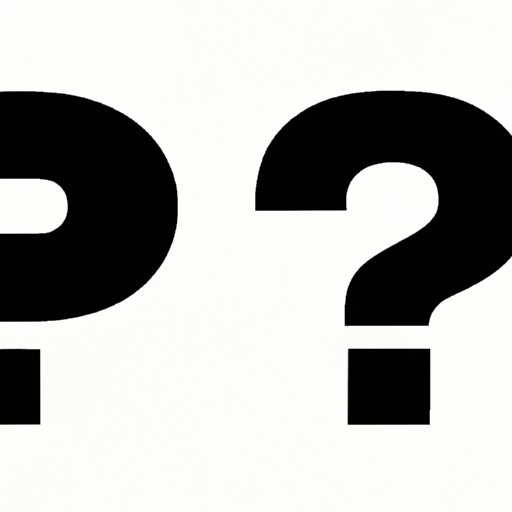
Introduction
Have you ever wondered how to type an upside-down question mark? This unique punctuation mark is a crucial part of Spanish language and culture, and it’s important for Spanish language learners to master. In this article, we’ll explore everything you need to know about typing the upside-down question mark, including step-by-step instructions, historical context, and tips for mastering Spanish punctuation.
Step-by-Step Guide: How to Type Upside Down Question Mark on Your Keyboard
Typing an upside-down question mark on your keyboard might seem daunting at first, but it’s actually quite simple. Here’s how to do it on different devices:
Windows Devices
To type an upside-down question mark on a Windows device, follow these steps:
1. Hold down the Alt key on your keyboard.
2. While holding down the Alt key, type the number 0191 on your number pad.
3. Release the Alt key, and the upside-down question mark should appear.
Mac Devices
To type an upside-down question mark on a Mac device, follow these steps:
1. Hold down the Option key on your keyboard.
2. While holding down the Option key, type the question mark key.
3. Release both keys, and the upside-down question mark should appear.
iOS Devices
To type an upside-down question mark on an iOS device, follow these steps:
1. Tap and hold the question mark key on your keyboard.
2. A pop-up with alternative punctuation marks will appear.
3. Swipe up or click on the upside-down question mark to insert it into your text.
Android Devices
To type an upside-down question mark on an Android device, follow these steps:
1. Make sure you’re using the Gboard keyboard.
2. Press and hold the question mark key until alternative punctuation marks appear.
3. Swipe up or click on the upside-down question mark to insert it into your text.
Unlocking the Spanish Language: Your Ultimate Guide to Using the Upside Down Question Mark
In Spanish language and culture, the upside-down question mark is known as the “inverted question mark” or “¿.” This punctuation mark is crucial for forming questions in Spanish and is used at the beginning of a sentence to indicate that a question is being asked.
For example: “¿Cómo estás?” means “How are you?”
The inverted question mark is also used to distinguish between a question and a statement when the sentence structure is the same.
For example: “Ella lo sabe.” means “She knows it,” while “¿Ella lo sabe?” means “Does she know it?”
This punctuation mark has a long history in Spanish writing and printing, and it’s still widely used today. In fact, it’s required by the Royal Spanish Academy, the governing body that oversees the Spanish language.
5 Easy Methods for Typing an Upside-Down Question Mark on Your Computer
While the step-by-step guide above is useful, there are other methods you can use for typing the upside-down question mark. Here are five alternative methods:
1. Use the Character Map on Windows: This method allows you to find and insert special characters, including the inverted question mark, into your text.
2. Use the International Keyboard: This method allows you to switch your keyboard language, so you can type special characters without using any keyboard shortcuts.
3. Use a Keyboard Shortcut: If you frequently type the upside-down question mark, you can create a keyboard shortcut to make the process even faster.
4. Use a Text Expansion Tool: This method involves using a third-party tool to expand simple phrases into more complex text, including special characters like the inverted question mark.
5. Use a Specialized Software: There are also some specialized software programs that can help you type the upside-down question mark and other Spanish punctuation marks more easily.
Mastering Spanish Punctuation: Learn How to Type the Inverted Question Mark in a Few Simple Steps
While the inverted question mark is a unique punctuation mark, Spanish language has many other specialized punctuation marks that are essential for communicating effectively. These include the inverted exclamation point and the accent mark, which indicate the emphasis and pronunciation of certain words.
To master Spanish punctuation, use these tips:
1. Practice regularly: Just like with any other skill, regular practice is key. Set aside time each day to practice typing special characters and learn new punctuation rules.
2. Use mnemonics and memory techniques: Memorize the different special characters using memory techniques like acronyms, visual imagery, and mnemonics.
3. Pay attention to grammar rules: Spanish grammar has many punctuation rules that differ from English. Make sure you study these rules and practice using them correctly when writing in Spanish.
The Upside Down Question Mark Demystified: Tips, Tricks, and Shortcuts for Typing This Unique Punctuation Mark
Typing special characters can be frustrating, but there are some tips and tricks you can use to make it easier. Here are some additional tips for typing the upside-down question mark:
1. Customize your keyboard: Many devices allow you to customize your keyboard for different languages and special characters. Take advantage of this feature to make typing the inverted question mark easier.
2. Use predictive text: Many modern devices use predictive text to anticipate what you’re typing and suggest the next word or character. Take advantage of this feature to save time typing special characters.
3. Memorize common keyboard shortcuts: Many keyboard shortcuts are used for typing special characters and punctuation. Memorize the most common ones so you can quickly insert special characters without searching for them.
Conclusion
In this article, we explored everything you need to know about typing the upside-down question mark. We covered step-by-step instructions, historical context, and tips for mastering Spanish punctuation. We hope this guide has helped you better understand this unique punctuation mark and its importance in the Spanish language and culture. Practice typing the upside-down question mark and other Spanish punctuation marks, and continue exploring the vast world of Spanish language and culture.




