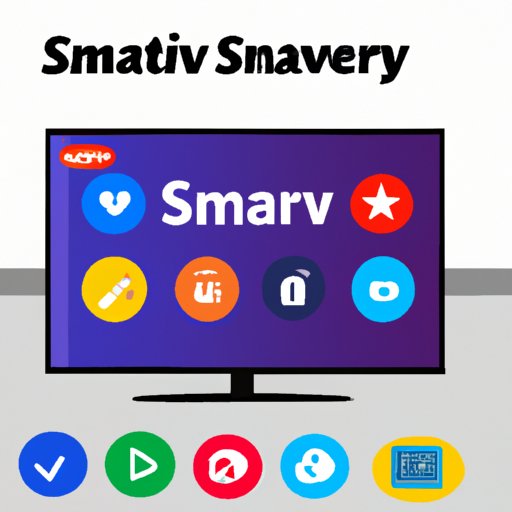
I. Introduction
Smart TVs offer viewers a range of features that are not available on traditional televisions, including access to apps that allow for streaming videos, playing games, and browsing social media. One of the best things about a Samsung smart TV is that it comes with an app store and Smart Hub that has a variety of apps available for instant download. If you’re new to Samsung smart TVs and are unsure how to download apps, then read on for a comprehensive guide on how to get started.
II. Step-by-Step Guide: How to Download Apps on Samsung Smart TV
Before downloading any apps on your Samsung Smart TV, you need to ensure that your TV is connected to the internet. Once you’re online, you can follow these easy steps:
Step 1: Turning on your Samsung Smart TV and connecting to the internet
Connect your Samsung Smart TV to the internet by following the on-screen instructions. The process may differ depending on the model you have, but usually you’ll need to either use an ethernet cable or connect to a Wi-Fi network. Make sure your internet connection is working correctly before proceeding with the next step.
Step 2: Accessing the app store or Smart Hub
Once connected to the internet, press the Smart Hub button on your remote. This will take you to the app store, where you can browse for different apps or search for a specific one.
Step 3: Browsing or searching for apps
When you enter the app store, you’ll see a variety of categories for different apps. You can either browse these categories or search for a specific app by entering its name in the search bar.
Step 4: Downloading the app
Once you’ve found the app you want to download, click on its icon to open the app page. There you’ll see a ‘Download’ button. Click on it to start the download process.
Step 5: Installing and launching the app
Once the download is complete, the app will automatically start installing. Once the installation process is complete, go back to the Smart Hub and click on the app icon to launch the app.
III. Comparison of App Store vs. Smart Hub
When accessing apps on a Samsung Smart TV, you can either do it through the app store or the Smart Hub. Here is a brief explanation of each method, along with a comparison of their features, usability, and functionality.
App Store
The app store is similar to the app stores you’d find on your smartphone or tablet. It stores a variety of apps, both free and paid, and allows you to browse or search for specific apps. You can also access reviews and ratings of apps before downloading them.
Smart Hub
The Smart Hub is a centralized location for all your Samsung Smart TV apps. It allows you to organize your apps into different categories, such as entertainment, games, lifestyle, and more.
When it comes to features, both methods are fairly similar. However, the Smart Hub offers a more organized and intuitive way to access your apps, while the app store is better suited for finding new apps and discovering new content.
Pros and cons of each method
The main advantage of using the app store is that it offers a wider range of content, while the Smart Hub allows for better organization and easier access to frequently used apps. Ultimately, the method you choose will depend on your preferences and needs.
Suggestions for which method to use based on specific requirements
If you’re looking to find new content or browse through a wide range of apps, the app store is the way to go. If you want quick access to your most frequently used apps, then the Smart Hub is for you.
IV. Exploring the App Categories
There are many different categories of apps available on Samsung smart TVs. Here’s an overview of some of the most popular categories and examples of apps you can find in each one:
Entertainment
This category includes apps that allow you to stream movies, TV shows, and other entertainment content. Examples include Netflix, Hulu, and Amazon Prime Video.
Games
If you’re a gamer, then this is the category for you. Here you can find a range of games, including puzzles, action, strategy, and more. Examples include Angry Birds, Asphalt 8, and Minecraft.
Lifestyle
Apps in this category help you manage your day-to-day activities, including cooking, shopping, and exercise. Examples include Allrecipes, Pinterest, and Nike Training Club.
News
Get the latest news and stay up-to-date with current events with apps in this category. Examples include CBS News, ABC News, and CNN.
Sports
Sports enthusiasts can find a wide range of apps in this category, including those for specific sports, such as basketball, football, and golf. Examples include NBA Game Time, ESPN, and Golf Channel.
V. Emphasizing App Compatibility
When looking for apps to download on your Samsung Smart TV, it’s important to pay attention to compatibility. Some apps may not work on your TV model or may require additional devices for full functionality.
It’s also worth noting that certain devices, such as wireless keyboards and game controllers, can enhance the app experience on your Samsung Smart TV.
VI. Discussing Common Troubleshooting Issues
While downloading and installing apps on a Samsung Smart TV is generally a straightforward process, there can be some common issues that users may face. Here are a few tips on how to troubleshoot some of these issues:
– Verify that your TV is connected to the internet and that your network connection is stable.
– Check for software updates for your TV.
– Restart your Samsung Smart TV and try downloading or installing the app again.
– Contact Samsung Customer Support for additional help.
VII. Offering App Recommendations
Lastly, here are some popular and widely-used apps on Samsung Smart TVs along with a brief overview of what each app offers:
Netflix
Stream movies and TV shows from a wide variety of genres and categories.
Hulu
Watch current and past TV shows, as well as movies and original content.
Amazon Prime Video
Access a range of movies and TV shows, as well as original content produced by Amazon.
YouTube
Watch videos from individuals, media outlets, and organizations from around the world.
ABC News
Get the latest breaking news, local stories, and world news from ABC News.
VIII. Conclusion
In conclusion, downloading apps on your Samsung Smart TV is a straightforward process that can enhance your TV viewing experience. Remember to pay attention to compatibility issues and troubleshooting tips if you run into difficulties. With its wide range of apps and categories, a Samsung Smart TV offers endless possibilities for entertainment, education, and lifestyle enhancement.
We hope you found this guide helpful and informative.




