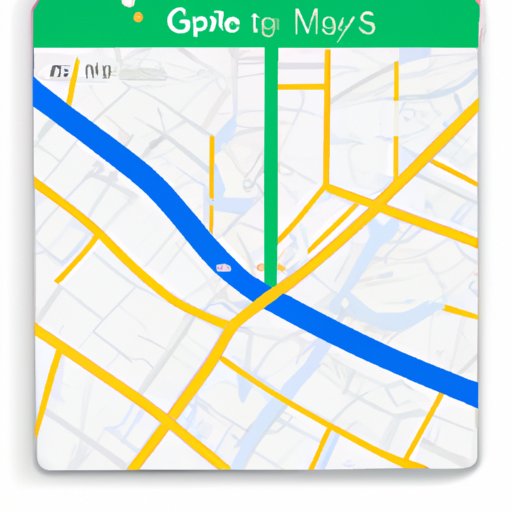
How to Download Google Maps Offline: A Step-by-Step Guide
Google Maps is a powerful tool for navigating your way around the world, but what happens when you don’t have an internet connection? Fortunately, Google Maps can be downloaded offline, a helpful feature for travelers, hikers, and anyone else who might not have access to cellular data or Wi-Fi. In this article, we’ll provide a step-by-step tutorial for downloading Google Maps offline on Android and iOS devices, as well as tips for using and updating your maps.
Step-by-Step Tutorial
Downloading Google Maps Offline on Android
To download Google Maps for offline use on an Android device, follow these steps:
- Open the Google Maps app on your Android device.
- Search for the area you want to download.
- Tap the name or address of the place at the bottom of the screen.
- Scroll down and select “Download” under the section “Download a map”.
- Select the size of the map you want to download, then tap “Download”.
- Wait for the download to finish.
Note: Saved maps are only available for 30 days. After that, you’ll need to update it again.
Downloading Google Maps Offline on iOS
To download Google Maps for offline use on an iOS device, follow these steps:
- Open the Google Maps app on your iOS device.
- Make sure you’re signed in to your Google account.
- Search for the area you want to download.
- Tap “Download” under the search bar.
- Drag the map to highlight the area you want to download, and then tap “Download”.
- Wait for the download to finish.
Note: You can only download up to 6 large or 10 small maps for offline use.
Benefits and Limitations
Benefits of Using Google Maps Offline
Using Google Maps offline can be incredibly helpful in a variety of scenarios, including when you’re in a remote area with little to no cellular coverage, or when you’re travelling internationally and don’t want to rack up expensive data charges. With Google Maps offline, you can still use turn-by-turn directions, view business information, and search for locations, without needing an internet connection. Plus, you won’t have to worry about sudden drops in cellular coverage disrupting your navigation.
Limitations of Using Google Maps Offline
While using Google Maps offline offers many benefits, there are some limitations to keep in mind. For example, because you need to download the maps ahead of time, you won’t be able to spontaneously search for locations or get up-to-the-minute traffic updates. Additionally, if you’re travelling for an extended period of time, you’ll need to periodically update your downloaded maps to ensure you have access to the most current information.
Alternative Offline Maps Options
If you’re looking for an alternative to Google Maps offline, there are a few options to explore. Maps.me and CityMaps2Go are two popular options that allow you to download maps for offline use. They offer similar functionality to Google Maps, including turn-by-turn navigation and business information. However, they may have limitations in terms of the number of maps you can download or the level of detail available in certain areas, so be sure to do your research before choosing which app to use.
Tips and Tricks
For those using Google Maps offline, here are a few tips to help you make the most of this feature:
- Conserve battery life by turning off location services and using airplane mode when you don’t need cellular data or Wi-Fi.
- To quickly access your saved maps, go to the “Your Places” section of the app.
- Update your downloaded maps periodically to ensure you have access to the most up-to-date information.
Use Cases
Wondering how you might use Google Maps offline in your own life? Here are a few scenarios:
- You’re going on a hiking trip in a remote area with little to no cellphone coverage.
- You’re travelling internationally and don’t want to use expensive data roaming.
- You’re driving on a long road trip through areas with spotty cellular coverage.
- You’re exploring a new city without a Wi-Fi connection.
These are just a few examples of how Google Maps offline can be a helpful tool.
Comparative Analysis
If you’re unsure whether Google Maps offline is the right choice for you, it can be helpful to compare it to other offline maps apps. Maps.me and CityMaps2Go are two of the most popular alternatives to Google Maps offline, offering similar functionality. While there are pros and cons to each option, ultimately the best choice will depend on your specific needs and priorities. For example, if you’re looking for detailed information about specific points of interest, one app may be better than another.
Conclusion
Google Maps offline can be a lifesaver in situations where you don’t have access to an internet connection. With careful planning and the right tools, you can ensure that you never get lost again, even when you’re far from home. By using the step-by-step tutorial and tips provided in this article, you can download Google Maps offline and start exploring with confidence. And if you’re looking for an alternative to Google Maps offline, Maps.me and CityMaps2Go are both worth checking out.




