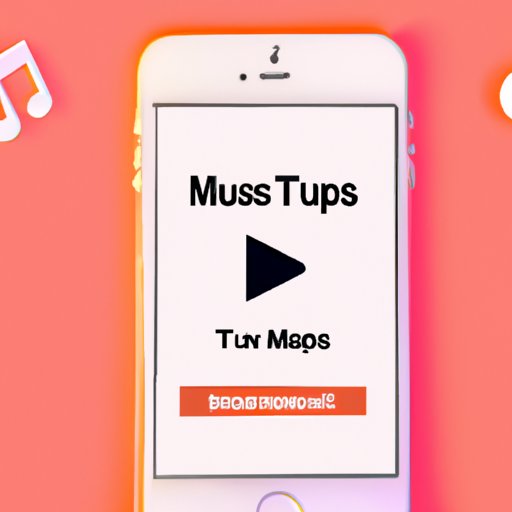
I. Introduction
Downloading music on your iPhone can be a little challenging, especially for beginners. However, this guide is here to help you overcome these challenges. In this article, we’ll provide you with a step-by-step guide to help you download music on your iPhone with ease.
II. 10 Steps to Easily Download Music on Your iPhone
Here are the simple 10 steps that will help you download music on your iPhone:
- Connect to Wi-Fi
- Open Apple Music
- Search for the music you want
- Select the music you want to download
- Tap on the “Download” button
- View downloaded music
- Turn on ‘Automatic Downloads’
- Set up iCloud music library
- Sync music from iTunes to your iPhone
- Use a third-party app to download music
Step 1: Connect to Wi-Fi
You need to have a stable Wi-Fi connection to download music effectively. Make sure you have a good Wi-Fi connection to avoid any interruptions.
Step 2: Open Apple Music
Open the Apple Music app on your iPhone to start downloading music. If you don’t have it already, you can download it from the App Store.
Step 3: Search for the Music you Want
Begin by searching for the music you want to download. You can either search by song, artist or album.
Step 4: Select the Music you Want to Download
When you find the music you want to download, click on it then click on the “Download” button to the right of the song.
Step 5: Tap on the “Download” Button
If you’re using Apple Music, tapping on the “Download” button will begin the download process. Wait until the download is complete.
Step 6: View Downloaded Music
Once the download is complete, you can find the music in the “Library” section of the app.
Step 7: Turn on ‘Automatic Downloads’
To make it easier to download music in the future, you can turn on the ‘Automatic Downloads’ feature in Apple Music settings. This way, anything you add to your library is automatically downloaded to your device.
Step 8: Set up iCloud Music Library
You can use the iCloud Music Library feature to access your music across all devices. Turn it on by going to “Settings”, selecting “Music”, and then “iCloud Music Library”.
Step 9: Sync Music from iTunes to your iPhone
If you have downloaded songs from iTunes, you can sync them with your iPhone. Just connect your device to your computer, open iTunes, and select the music you want to sync before clicking on the “Sync” button.
Step 10: Use a Third-Party App to Download Music
You can also use a third-party app like Spotify or Pandora to download music on your iPhone.
III. The Ultimate Guide to Downloading Music on Your iPhone: Tips and Tricks
Here are additional tips and tricks to make downloading music on your iPhone much easier:
- How to download music without using Apple Music.
- How to download music from a website.
How to Download Music without Using Apple Music
If you don’t want to use Apple Music, you can still download music on your iPhone. One way of doing this is by using the Dropbox app. Here are the steps:
- Upload the music to Dropbox on your computer
- Download the Dropbox app on your iPhone
- Open the Dropbox app and download the music
- Open the music file in an app like Garageband and save it to your iPhone’s music library
How to Download Music from a Website
You can download music directly from a website using Safari on your iPhone. Here are the steps:
- Search for the music you want on the website using Safari
- Long tap on the download link until a pop-up menu appears
- Select “Download linked file”
- Once the download is complete, you can open the music file in an app like Garageband and save it to your iPhone’s music library
IV. 5 Best Apps to Download Music on Your iPhone
Here are the 5 best apps for downloading music on your iPhone:
1. Apple Music
Pros: Access to millions of song, personalized playlist suggestions, integration with Siri.
Cons: Requires a subscription fee after 3 months trial.
Best for: People willing to pay for access to a wide variety of music content including radio stations, playlists, etc.
2. Spotify
Pros: Free and premium subscription options, access to a large music catalogue, personalized playlist suggestions.
Cons: Some content is only available to premium subscribers.
Best for: People who want to access a wide variety of music content and are happy paying for the premium subscription.
3. Pandora
Pros: Highly customizable radio feature, personalized playlist suggestions, free subscription available.
Cons: Limited downloads and off-line capabilities.
Best for: People who want to access highly customizable radio features and are okay with limited downloading capabilities.
4. SoundCloud
Pros: Wide variety of music, free subscription available.
Cons: Limited downloads and off-line capabilities.
Best for: People who want to access a wide variety of music content and are okay with limited downloading capabilities.
5. Amazon Music
Pros: Access to millions of songs, Alexa integration, and ad-free streaming.
Cons: No free subscription available.
Best for: People who already use Amazon Prime and want to access music content without additional subscriptions.
V. Save Your Favorite Songs: An Expert to Download Music on Your iPhone
Here are expert tips to save your favorite songs on your iPhone:
- Organize your Music Library: Make sure you add songs to playlists and label them clearly to make it easier to find your favorite songs.
- Use AirDrop to share your music with other Apple devices.
- Make use of offline listening capabilities.
VI. A Beginner’s Guide to Downloading Music on Your iPhone Easily
In summary, here are the most important steps to follow:
- Connect to Wi-Fi
- Open Apple Music
- Search for the music you want
- Select the music you want to download
- Tap on the “Download” button
- View downloaded music
- Turn on ‘Automatic Downloads’
- Set up iCloud music library
- Sync music from iTunes to your iPhone
- Use a third-party app to download music
Make sure you organize your music library and save your favorite tunes. We hope this guide helps!
VII. Conclusion
Downloading music on your iPhone can be a tricky process, but with this guide, you can get it right. The key is to connect to Wi-Fi, use Apple Music or a third-party app, and organize your music library. We hope you’re now able to download all the music you want on your iPhone with ease.




