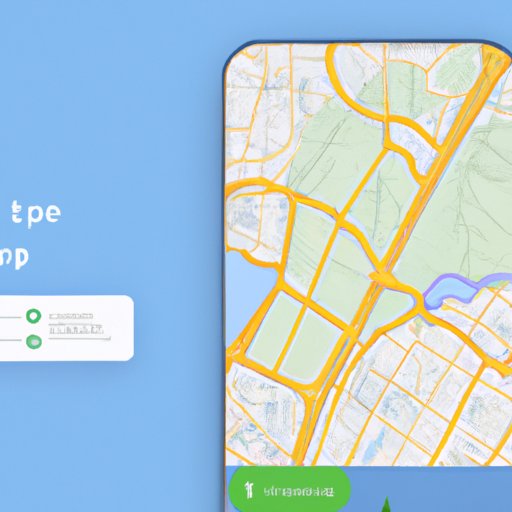
I. Introduction
Offline maps are digital maps that can be downloaded onto a device and used even when an internet connection is not available. They’re useful for navigating in areas with limited data connectivity or for saving data usage while traveling. In this article, we will provide a step-by-step guide on how to download offline maps, discuss compatibility, best practices, benefits, and troubleshooting.
II. Step-by-Step Guide
Here is a detailed guide on how to download offline maps for some of the most popular operating systems:
iOS
1. Open the Apple Maps app on your iOS device.
2. Search for the location you want to download offline maps for.
3. Tap the name of the location once it appears on the screen.
4. Scroll down to the bottom to find the “Download Offline Map” option.
5. Tap “Download” and wait for the map to download.
Here is an example screenshot for downloading an offline map for New York City on an iPhone:

III. Compatibility Check
Some of the most popular offline map apps include Google Maps, Here WeGo, and Maps.me. Here is a breakdown of how to download these apps on different devices:
Google Maps
Google Maps is compatible with iOS and Android devices. To download the app:
1. Go to the App Store on your iOS device or Google Play on your Android device.
2. Search for “Google Maps.”
3. Select “Install” and wait for the app to download.
Here WeGo
Here WeGo is compatible with iOS and Android devices. To download the app:
1. Go to the App Store on your iOS device or Google Play on your Android device.
2. Search for “Here WeGo.”
3. Select “Install” and wait for the app to download.
Maps.me
Maps.me is compatible with iOS and Android devices. To download the app:
1. Go to the App Store on your iOS device or Google Play on your Android device.
2. Search for “Maps.me.”
3. Select “Install” and wait for the app to download.
IV. Best Practices
Using offline maps can be a beneficial experience, but it’s important to use them effectively. Here are some best practices:
Saving and Accessing Offline Maps
Saving offline maps is often straightforward, but accessing them can sometimes be complex. After downloading a map, open the app to ensure that the map is available and ready to use offline.
Conserving Data Usage
Downloading offline maps is an excellent way to avoid using cellular data or roaming charges. However, there are still some instances where the app may use data (i.e. for real-time location tracking). Other ways to save data include disabling automatic app updates and turning off cellular data when not in use.
Battery Life and Storage Space
Using offline maps can have a significant impact on both battery life and storage space. It’s essential to be aware of these factors before downloading maps. To preserve battery life, use low-power mode, and consider bringing an external battery pack. Additionally, ensure that there is enough storage space on your device before beginning the download process.
V. Benefits of Offline Maps
Using offline maps can be extremely beneficial in various situations. Here are some advantages:
Remote Areas
Offline maps can be a lifesaver in remote areas without internet connectivity. When cellular service is unavailable, offline maps can still be used to navigate.
Saving Data
Traveling internationally can be expensive if using cellular data and roaming charges. Offline maps are a cost-effective way to save data usage and money.
Real-Life Examples
Offline maps can be helpful in a variety of scenarios. For instance:
- When hiking in a national park
- When exploring a new city
- When traveling internationally
- When driving through areas with poor data connectivity
VI. Comparisons
Here is a comparison of some of the most popular offline map apps:
Google Maps
- Pros:
- Intuitive user interface
- Updated and detailed
- Includes real-time traffic updates
- Cons:
- Requires a Google account
- Requires constant data usage to establish up-to-date traffic data
- Maps have limited offline functionality
Here WeGo
- Pros:
- Lightweight and easy to use
- Provides public transportation information
- Includes real-time traffic updates
- Cons:
- Map updates are infrequent
- POIs (Points of Interest) are sparse
- Maps aren’t as detailed as other apps
Maps.me
- Pros:
- Lightweight and easy to use
- No account required
- Maps are detailed and thorough
- Cons:
- Map updates are infrequent
- No real-time traffic updates
- Search results are often incomplete
VII. Troubleshooting
Here are some common issues users may encounter when downloading or using offline maps:
Map Download Failure
If a map download fails, make sure the device is connected to a strong internet connection and has enough storage space. Additionally, try restarting the device and retrying the download process.
Map Disappearing
If a downloaded map disappears from the app, ensure that the app is updated to the newest version. Additionally, try downloading the map again.
App Crashing
If the app is crashing, make sure it is up-to-date. If it still crashes, try restarting the device. If the problem persists, try clearing the app’s cache.
VIII. Conclusion
Offline maps can be incredibly useful in various scenarios, such as traveling internationally or hiking in a national park. They are easy to download and use, and there are numerous offline map apps available on the market. Now that you know how to download and use offline maps, it’s time to give them a try and enjoy the benefits they offer.
Additional Resources
For more information on offline maps, check out the following resources:




