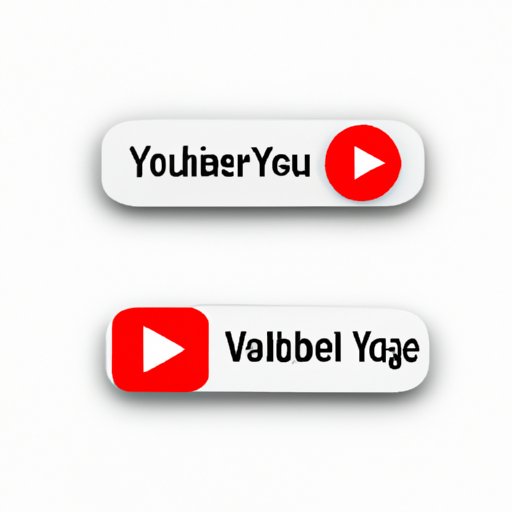
Introduction
Do you ever find yourself wanting to rewatch a Youtube video but don’t want to waste data or rely on an internet connection? Perhaps you want to save it for educational purposes, or just enjoy it offline later. Whatever your reason may be, downloading Youtube videos on your PC can be a tricky task, especially if you’re not familiar with the process. In this article, we’ll guide you through the different options available for downloading Youtube videos on your PC, explore their pros and cons and provide tips for avoiding common problems.
Step-by-Step Guide
Downloading Youtube videos on your PC is not a complicated process, but it does require some technical know-how. Here are the steps you should follow:
1. Open your preferred web browser and navigate to the Youtube video you want to download.
2. Copy the video’s URL from the address bar.
3. Open a new tab or window and navigate to the website of your chosen downloader.
4. Paste the video’s URL into the downloader’s search box.
5. Select the video quality and format you want to download.
6. Click the download button and wait for the video to be saved to your PC.
Troubleshooting tips:
– If you’re having trouble copying the video’s URL, try right-clicking on the video and selecting “Copy video URL”.
– If the downloader isn’t working, make sure you have the latest version and update it if necessary.
– Check that your antivirus software isn’t blocking the downloader, and if it is, add it to the exclusion list.
Software Options
There are several software options available for downloading Youtube videos on your PC, such as Video DownloadHelper and 4K Video Downloader. Each option has its pros and cons, so it’s essential to evaluate which one best suits your needs.
Video DownloadHelper is a popular and easy-to-use option that allows you to download videos from Youtube and other websites. It also provides an option to download videos in various formats, including MP4, AVI, and WMV. One disadvantage of Video DownloadHelper is that it can only download one video at a time, which may not be ideal if you want to download an entire playlist.
On the other hand, 4K Video Downloader is a more advanced option that allows you to download playlists, channels, and subtitles. It also provides an option to download videos in various formats, including MP4, MKV, and 3GP. However, its user interface can be overwhelming for some users, and the free version has some limitations.
Recommendations:
– If you’re looking for a simple and easy-to-use option, Video DownloadHelper is a good choice.
– If you’re looking for a more advanced option that can handle playlists and subtitles, 4K Video Downloader is a great option.
Browser Extensions
Browser extensions are another popular option for downloading Youtube videos on your PC, and they offer the convenience of downloading videos directly from your web browser. Some of the most popular options include Video DownloadHelper and SaveFrom.net.
Video DownloadHelper is a browser extension that works with Chrome and Firefox browsers. It allows you to download videos in various formats, including MP4, AVI, and WMV. It can also detect videos embedded in web pages that you’re browsing and add them to a download list.
SaveFrom.net is a similar browser extension that works with various browsers, including Chrome, Firefox, and Safari. It allows you to download videos in various formats, including MP4, FLV, and 3GP. It also provides an option to download the audio track only, which can be useful if you want to listen to a song without watching the video.
Comparison:
– Both Video DownloaderHelper and SaveFrom.net are easy to install and use.
– Video DownloadHelper has more format options, while SaveFrom.net provides an option to download the audio only.
Online Tools
If you don’t want to download additional software or browser extensions, there are several online tools available for downloading Youtube videos on your PC. Some of the most popular ones include Y2mate and Online Video Converter.
Y2mate is an online tool that allows you to download videos in various formats, including MP4, AVI, and WMV. It also provides an option to convert videos to MP3 format. However, its user interface can be cluttered with ads, and it may not be reliable at all times.
Online Video Converter is another online tool that works similarly to Y2mate, allowing you to download videos in various formats and resolutions. It also provides an option to convert videos to various formats. However, its free version has limitations, such as a file size limit and slower download speeds.
Tips for finding safe and reliable online tools:
– Look for reputable websites
– Check user reviews
– Use online virus scanners to check the website’s safety
Tips & Tricks
Downloading Youtube videos on your PC can be more versatile and convenient if you know some tips and tricks. Here are some of them:
– If you want to download an entire playlist, copy the playlist’s URL instead of the individual videos.
– If you want to download a specific part of a video, use a video editor to trim it first.
– If you want to download videos in better quality, select a higher resolution and file size.
– If you want to convert a video to a different format, use a video converter tool.
Troubleshooting tips:
– If the video is not downloading in the desired format, try another downloader or tool.
– If you’re having trouble copying the playlist’s URL, make sure it’s set to public.
– Make sure you have enough storage space on your PC for the downloaded videos.
Legal Considerations
Downloading Youtube videos on your PC raises legal issues, such as copyright infringement. It’s essential to understand and follow the laws to avoid legal issues.
One way to avoid infringing on copyright is to only download videos for personal use and not distribute them. Another way to avoid copyright issues is to look for Creative Commons licensed content, which allows you to download and use content freely.
Resources for more information on copyright law and fair use:
– United States Copyright Office
– The Fair Use Index
– Creative Commons
Alternatives
If you’re concerned about the legal issues surrounding downloading Youtube videos on your PC or don’t have access to a PC, there are still alternatives to access Youtube content. For example:
– Download videos for offline viewing on the Youtube app
– Watch videos with ads on the Youtube website
– Rent or purchase videos on the Youtube website or app
– Use a streaming service like Netflix, Hulu, or Amazon Prime Video
Recommendations:
– If you’re concerned about copyright issues, it’s best to stick to legal alternatives like the Youtube app or renting/purchasing videos.
– If you want to access Youtube content on multiple devices, it’s best to use a streaming service like Netflix or Hulu.
Conclusion
Downloading Youtube videos on your PC can be a convenient way to enjoy your favorite videos offline. This article provided a comprehensive guide on the different ways to download Youtube videos on your PC, including software options, browser extensions, and online tools. We also discussed tips and tricks, legal considerations, and alternative ways to access Youtube content. With this information, you can download Youtube videos safely and legally and enjoy them anytime, anywhere.




