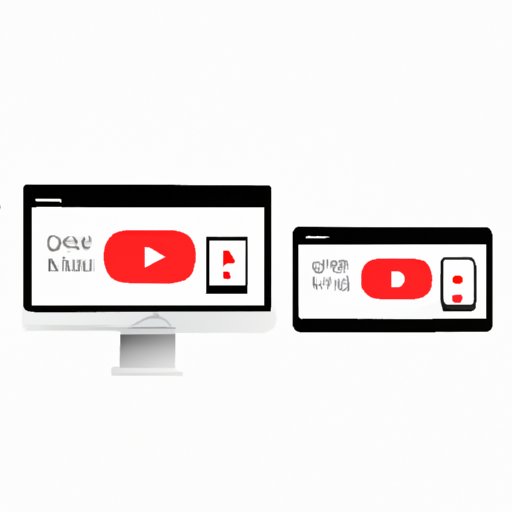
Introduction
Whether you are in a place with no Wi-Fi or have data restrictions, not being able to watch YouTube videos offline can be a hassle. Luckily, there are several ways to download YouTube videos to your phone. In this article, we will guide you through a step-by-step process of downloading YouTube videos to your phone through different methods.
Step-by-Step Guide
Before we delve into different methods of downloading YouTube videos, it is essential to know the basics of downloading a YouTube video to your phone. Here is how to download a YouTube video in a few easy steps:
- Open the YouTube app on your phone
- Find the video you want to download
- Click on the share button underneath the video
- Select the download option
Now that you know how to download a YouTube video let us explore different tools and methods available to download YouTube videos onto your phone.
Online Converters
There are several online converters available that allow you to download YouTube videos directly to your phone without having to install any software or apps.
One such online converter is ‘Savefrom.net.’ To use this online converter, follow these steps:
- Open YouTube and find the video you want to download
- Click on the share button underneath the video
- Select ‘Copy Link’
- Go to savefrom.net on your mobile browser
- Paste the link in the search bar at the top of the webpage
- Select the video quality you want to download
- Click on the download button, and your video will begin downloading.
The downside to online converters is that they can be unreliable and may contain ads and pop-ups. Therefore, it is essential to be cautious of what site you choose to use for downloading videos.
Mobile Apps
Several mobile apps are available on both iOS and Android platforms to help users download videos. These apps are easy to use, and with just a few clicks, you can download your favorite YouTube videos.
One such app is ‘Video Downloader Pro.’ This app allows users to download multiple videos simultaneously, and they can choose the video quality they want to download. Moreover, ‘Video Downloader Pro’ has a built-in browser that allows users to download videos from any website, not just YouTube.
Another popular app is ‘TubeMate.’ It is a free app that lets you download YouTube videos in different resolutions and offers a built-in media player to watch your downloaded videos.
With these apps, you can easily download videos, watch them offline, and share them with others. However, some of these apps may contain ads, so be cautious before choosing any app you wish to install.
Browser Extensions
Browser extensions are an easy way to download YouTube videos directly from your browser. These extensions are free and easy to install. Once installed, they will add a download button next to the video you want to download.
‘Video DownloadHelper’ is a popular browser extension that supports various video downloading sites, including YouTube, Vimeo, and Dailymotion. It also allows you to convert the video format into another format of your choice.
Another useful browser extension is ‘FastestTube.’ It is available for Chrome, Safari, Firefox, and Opera browsers and offers a quick download speed.
Browser extensions are an excellent option for downloading YouTube videos since they are easy to use and allow for quick downloads. However, they may slow down your browser, and some of them may not work with certain websites.
Personal Computer
If you do not want to use an online converter, mobile app, or browser extension, you can download a YouTube video to your personal computer first and then transfer it to your phone.
To download a YouTube video onto your personal computer follow these steps:
- Open YouTube and find the video you want to download
- Click on the share button underneath the video
- Select ‘Copy Link’
- Open a new tab in your web browser and go to ‘y2mate.com’
- Paste the link in the search bar on y2mate.com and click start
- Select the video quality you want to download
- Click on the download button, and your video will begin downloading.
After downloading the video to your personal computer, you can transfer it to your phone using a USB cable, AirDrop (for Mac and iOS devices), or Google Drive.
Pre-Downloaded Videos
Lastly, apps like YouTube Premium and YouTube Go offer pre-downloaded or cached YouTube videos that can be watched without an internet connection. YouTube Premium offers offline downloads that are ad-free and user-friendly. With YouTube Go, you can download videos directly to your phone and even share them with others.
These apps are a great option if you are looking for unlimited access to your favorite videos without worrying about data charges. However, they may require a subscription fee or additional bandwidth charges.
Conclusion
Downloading YouTube videos to your phone is easy with the right tools and instructions. You can use online converters, mobile apps, browser extensions, or your personal computer to download and transfer videos to your phone. Pre-downloaded video apps like YouTube Premium and YouTube Go are also great options. With these tools, you can enjoy offline access to your favorite videos anytime, anywhere.
Remember always to keep copyright laws and permissions in mind when downloading videos. Start downloading YouTube videos to your phone today and enjoy seamless access to your favorite videos without an internet connection.




