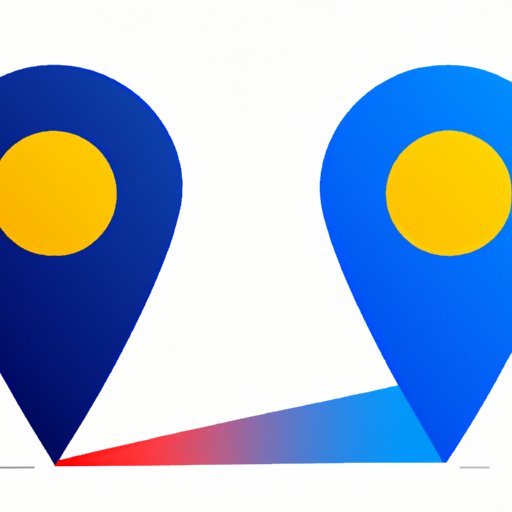
Introduction
Google Maps is one of the most popular navigation apps that enables users to find locations and plan trips. One of its essential features is the ability to drop a pin on a map to pinpoint a specific location. Dropping a pin plays a significant role in finding directions, meeting up with friends, or even saving favorite spots like restaurants and shops. In this article, we’ll explore in detail, how to drop a pin on Google Maps, its importance, how to achieve accurate location pinpointing, and other fantastic uses of pins on Google Maps.
A Step-by-Step Guide on How to Drop a Pin on Google Maps
Dropping a pin on Google Maps is relatively straightforward and can be done using a desktop or mobile device. However, the steps may vary slightly depending on the device being used. Below are the different ways to drop a pin on Google Maps and instructions on how to use each method:
Desktop
1. Open Google Maps on your web browser (i.e., Chrome, Edge, Firefox).
2. Right-click on the location on the map you want to pinpoint.
3. Click on the “Drop a pin” option from the menu.
4. The pin will be dropped on the selected location, and additional details about the area will appear on the left-hand side of the screen.
Mobile
1. Open the Google Maps application on your mobile device (i.e., smartphone, tablet).
2. Long-press the location on the map you want to pinpoint.
3. A red pin will appear on the selected location, and additional details about the area will appear on the screen.
4. To save the location, tap the pin, and the “Save” option will appear.
5. To label the pin, tap the “Save” option, and a “Label” field will appear to type the name you want to give it.
It’s important to double-check the selected location before saving the pin. Also, don’t forget to label pins to quickly identify them when saved.
How to Pinpoint a Location Accurately Using Google Maps
Accurately pinpointing a location is essential in navigation, trip planning, and meeting up with friends. Google Maps provides features that help achieve accurate location pinpointing. Below are some tips and tricks for achieving location accuracy:
Zoom In
When pinpointing a location, it’s best to zoom in to get a better view of the area. Zooming in helps achieve better accuracy and reduces the chances of selecting the wrong location.
Satellite View
Switching to satellite view provides a more detailed view of the area, making it easier to identify landmarks and get a better picture of the location’s surroundings.
Nudge the Pin
If the pin isn’t in the exact location, it can be nudged slightly. To do this, tap and hold the pin on the mobile device, and a directional arrow will appear, which can be moved until the accurate location is selected. On the desktop, click on the pin and drag it to the correct location.
Using these features can help pinpoint the exact location needed accurately.
A Beginner’s Guide to Google Maps
Google Maps is a popular navigation app used by millions of people worldwide to find directions and explore new places. Below are some basic terminologies and features of Google Maps:
Markers
Markers are icons that represent locations on the map. They can be customized to a specific color or icon type.
Labels
Labels are text boxes associated with markers. They can be used to identify a location or provide additional information about that location.
Info Boxes
Info boxes contain detailed information about a specific location, such as its name, address, rating, photos, and review. They can be accessed by clicking on a marker and then clicking on the info box.
Top 5 Reasons to Use Pins on Google Maps
Pins on Google Maps is a versatile tool and can be used for many purposes. Below are the top five reasons to use pins on Google Maps:
Bookmarking
Pins can be used to mark favorite locations such as restaurants, cafes, and bars, making it easy to find them again in the future.
Travel Planning
Pins can be used to plan trips by marking destinations, creating a route, and estimating the travel time between locations.
Sharing Locations
Pins can be used to share locations with others, making it easy to meet up with friends or provide directions to a particular location.
Event Planning
Pins can be used to plan events by marking the location of the event and sharing it with attendees, making it easy for them to find the location.
Business Marketing
Pins can be used by businesses to mark their location on Google Maps, making it easier for potential customers to locate them.
How to Share Location Effectively with Google Maps
Sharing locations using Google Maps is easy and can be done using different methods. Here are some ways to share a location:
Sending a Link
On the desktop or mobile device, click on the pin, and then click on the “Share” option. A link will be generated and can be shared via text, email, or social media.
Sharing via Social Media
On the desktop or mobile device, click on the pin, and then click on the “Share” option. Select the social media platform and share the location with others.
Sharing locations can be done in different ways, and it’s essential to find the most effective method that suits your needs.
Conclusion
Google Maps is an excellent tool for locating places and planning trips. Dropping pins on Google Maps helps pinpoint specific locations accurately and can be used for different purposes such as bookmarking, travel planning, and event planning. Using the features in Google Maps, such as zooming in, satellite view, and nudging pins help achieve location accuracy. Sharing locations can be done quickly using different methods, such as sending links or sharing via social media. Try out these methods and share your experience with others.




