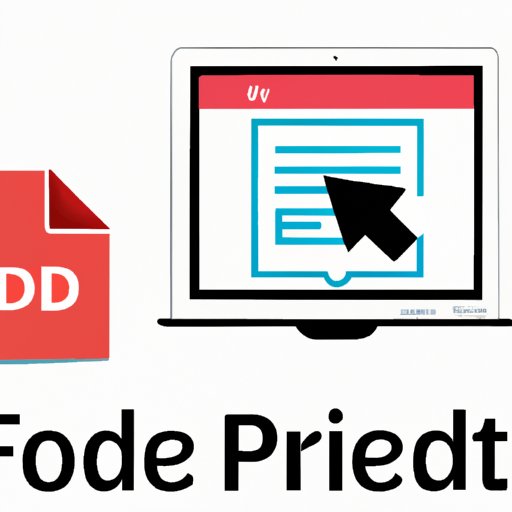
Introduction
PDFs are a popular format for sharing documents, but when it comes to editing them, many people find themselves at a loss. While editing a PDF can be a challenge, it’s not impossible. In this article, we’ll explore the different tools and techniques you can use to edit a PDF, so you can get the job done quickly and easily.
Basics of Editing in PDF
Before we get into the tools and techniques, let’s cover the basics of editing a PDF. Depending on the tool you’re using, you can add or delete text, images, or pages, rearrange pages, and highlight or underline text. Once you’ve made your changes, you’ll need to save the updated PDF.
Adobe Acrobat Pro for PDF Editing
Adobe Acrobat Pro is a professional tool for editing PDFs, and has a range of features that make editing a breeze. With Acrobat Pro, you can edit text, images, and pages with the Edit PDF tool, and add text with the Add Text tool. You can also add comments and annotations to your PDF, and even create interactive forms.
To use the Edit PDF tool, simply open your PDF in Adobe Acrobat Pro and click on the Edit PDF tool in the right-hand toolbar. From there, you can select the text you want to edit, and make your changes using the formatting toolbar. To use the Add Text tool, click on the Add Text tool in the toolbar, and click where you want to add text in the PDF.
Free Online PDF Tools for Editing
If you’re not able to access Adobe Acrobat Pro, there are a number of free online PDF editors you can use. These tools allow you to edit your PDF using your web browser, and don’t require any software to be installed on your computer. Some popular free online PDF editors include Smallpdf, PDFescape, and Sejda.
Each of these tools has their own pros and cons, but they all have similar functionality. With Smallpdf, for example, you can edit text, images, and pages, and add annotations to your PDF. PDFescape allows you to add text, images, and links, and even create basic forms. Sejda offers a range of editing options, including adding and deleting pages, and editing text and images.
Using Microsoft Word to Edit PDFs
If you’re more comfortable using Microsoft Word, you can use it to edit your PDFs as well. The process involves converting the PDF to Word format, making your changes in Word, and then converting the document back to PDF format. While the formatting may not be maintained perfectly during the conversion process, it can be a good option if you’re not able to access Adobe Acrobat Pro.
Editing PDF Programmatically
If you’re a programmer, you can use PDF libraries like iText or Apache PDFBox to edit PDFs programmatically. These libraries allow you to modify the content of a PDF directly using code, and can be a powerful tool for automating the editing process.
To use iText to edit a PDF, for example, you would first create an instance of the PDF document, and then use the iText API to make your changes. You can add and remove pages, add text and images, and even create interactive elements like forms and buttons. Apache PDFBox offers similar functionality, and can be used to extract and modify text, images, and metadata from a PDF.
Advanced PDF Editing Techniques
With the right tools, you can do more than just edit basic text and images in a PDF. You can also add multimedia elements like videos or interactive forms, create hyperlinks, and even use OCR to convert scanned PDFs into editable text.
To add a video to your PDF using Adobe Acrobat Pro, for example, you would first need to upload the video to your computer or a web server. Then, you would use the Add Media tool in Acrobat Pro to select the location of the video and add it to your PDF. To create hyperlinks, you can use the Hyperlink or Link tool in your PDF editor, and specify the destination of the link.
Best Practices and Tips for PDF Editing
When editing a PDF, it’s important to maintain the original formatting, optimize the file size when editing, and maintain accessibility. To preserve formatting, try to use the same font and font size as the original document, and avoid moving or editing the layout of the document too much. To optimize the file size, remove any unnecessary elements like images or text boxes that aren’t needed. And, finally, make sure your edited PDF is accessible by using tools like alt text for images, and proper labeling for form fields.
Conclusion
Editing a PDF can be a daunting task, but with the right tools and techniques, it can be relatively simple. Whether you’re using Adobe Acrobat Pro, a free online PDF editor, or editing programmatically with a library like iText, there are plenty of options available to you. By following best practices and tips, you can edit your PDFs quickly and easily, while maintaining the original formatting and accessibility.




