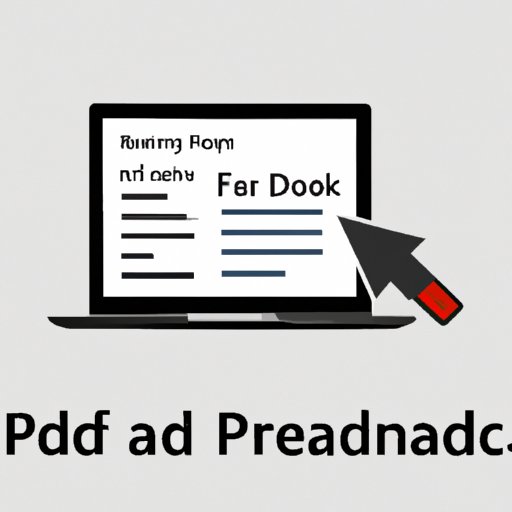
I.Introduction
PDF editing has become an important part of working with documents. Whether you are a student, business professional, or freelancer, you may need to edit the text in a PDF document. However, PDF editing can be daunting for some people who don’t have experience in it. Fortunately, there are different methods to edit text in a PDF file, making the process much easier.
II. Overview of PDF Editing
PDF editing involves manipulating the content of a PDF document to add, delete, or modify text or images. While it may seem like a complicated task, basic PDF editing can be done with ease. The first step in PDF editing is to understand the different tools available to you for editing text and images.
III. Step-by-Step Instructions
There are different methods to edit text in PDF documents, but some basic steps apply to all of them. The steps include opening the PDF file, selecting the text to edit, modifying the selected text, and finally saving the edited file.
To open a PDF file for editing, you need a PDF reader or editor installed on your computer. Adobe Acrobat is the most popular software for reading and editing PDF documents. Once you open the file, you can select the text you want to edit, either by clicking and dragging or by using the “Edit” feature of your PDF editor. After selecting the text, you can modify it by typing new text, deleting the old text, or changing the font size or style.
IV. Highlighting the best software
There is a range of software available for editing text in PDF files, including Adobe Acrobat, Nitro Pro, and Foxit PhantomPDF. However, Adobe Acrobat stands out as the best PDF editing software due to its advanced features, security, and ease of use.
To edit text in PDF files using Adobe Acrobat, open the file and select the text you want to edit. Then click on the “Edit Text” feature, which allows you to modify the text using different tools such as font size, style, and color. Adobe Acrobat also allows you to add images, comments, and links to your PDF files.
V. Comparing different methods
While Adobe Acrobat is the best software for PDF editing, there are other methods you can use to edit text in a PDF file. These include converting the PDF file to a Word document or using Google Docs to edit the file.
Converting the PDF file to a Word document is a suitable option if you have Microsoft Office installed on your computer. Once you convert the file, you can edit the text using Word and then convert it back to a PDF file. When using Google Docs to edit PDF files, you need to upload the file to Google Drive and open it with Google Docs. While this method may lose some formatting, it is a free and efficient way to edit text in a PDF file without purchasing software.
VI. Tips and tricks
When it comes to editing text in PDF, there are different tips and tricks you can use to make the process more comfortable and efficient. Some of these tricks include using the correct editing tool, converting the text to an image, scanning the image, or using the correct font size.
One useful trick is to choose the right editing tool for your task. While Adobe Acrobat is an excellent software for advanced PDF editing, it may be too complicated for basic editing tasks. In such cases, simple PDF editors like Nitro Pro or Foxit Reader may be more accessible to use.
VII. Conclusion
In conclusion, editing text in a PDF file can seem challenging, but it is a critical task for many people. This article has explored different methods of editing text in PDF files, including using software like Adobe Acrobat, converting the file to Word, or using free tools such as Google Docs. We have also shared some essential tips and tricks that can help you edit text in a PDF file with ease.
With the variety of options available, there is no reason to struggle with editing text in PDF files. Try out the methods discussed in this article, and see which works best for your needs.




