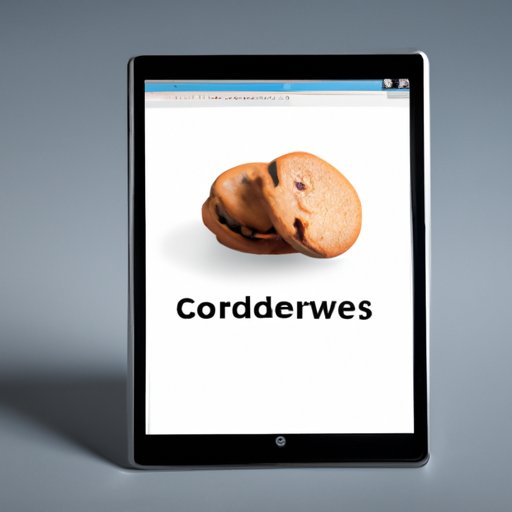
I. Introduction
If you’re an iPad user, browsing the internet is a vital part of your digital experience. While browsing, you may come across various websites that require cookies. Cookies are small text files that browsers place on your device when you browse the internet. Cookies carry data about your browsing history, login details, and preferences, making browsing a more personalized experience. If cookies aren’t enabled in your iPad browser, you may experience difficulties accessing certain websites and functionalities.
Users often encounter difficulties enabling cookies in their iPad browser. This article provides a comprehensive, step-by-step guide to help iPad users enable cookies in their browser. The article also covers the benefits of enabling cookies, basic and in-depth troubleshooting tips, a comparison of default and third-party browsers, data privacy risks, and tips to manage them.
II. Step-by-Step Guide to Enable Cookies in iPad Browser
The first step is to open your iPad browser settings and find the option to enable cookies. Most iPad browsers have similar ways of enabling cookies. However, some may have the option located in different places or labeled differently, depending on the version of iOS or browser.
The following is a general step-by-step process to enable cookies on your iPad browser.
- Open the Settings app on your iPad.
- Scroll down and tap on ‘Safari.’
- Scroll down to ‘Privacy & Security.’
- Ensure that ‘Block All Cookies’ is turned off.
- Select your preferred cookie setting: ‘Allow from Current Website Only,’ ‘Allow from Websites I Visit,’ or ‘Always Allow.’
If you’re using a different browser on your iPad, you may need to follow a different set of instructions. Check with your browser’s help page if you’re encountering difficulties.
Once you’ve enabled cookies in your browser settings, you can start enjoying the benefits of having cookies enabled in your iPad browser.
III. Benefits of Enabling Cookies
Enabling cookies in your iPad browser has many benefits. Cookies make browsing more personalized and less repetitive. Without cookies, you may need to re-enter login details on every site you visit or start fresh every time you visit a website. Additionally, cookies help websites load faster by storing certain website data on your device.
Enabled cookies also help you save passwords, remember your cart items, and provide relevant advertising content targeted to your interests. Cookies also make it easier to navigate and access your favorite websites. Enabling cookies helps avoid frustration and wasted time struggling to access websites that require cookies.
IV. Troubleshooting Tips
While enabling cookies is usually straightforward, users may encounter difficulties. Some of the basic tips for enabling cookies are clearing the cache and checking that your device is updated. Also, users may need to toggle the cookies setting on and off to allow the browser to detect the change.
If these basic troubleshooting tips don’t work, it’s essential to explore more in-depth troubleshooting tips. Common issues that may arise include problems with Wi-Fi connectivity, expired or broken cookies, or outdated browser software. Users may also need to change router settings, delete configuration files, or reset network settings. In such cases, users can look up detailed step-by-step instructions or contact an experienced technician.
V. Comparison Between Default and Third-Party Browsers
Default browsers are usually pre-installed on devices and have no additional installation costs. Third-party browsers, on the other hand, offer more features and customization options, but at a cost.
The cookies enabling process for most default browsers is relatively similar. Third-party browsers may require a different set of instructions, but these are often available on their help pages or forums.
VI. Comparison Across iOS Versions
The cookies enabling process differs from one iOS version to another. The setting’s display location or options may change depending on the version of iOS installed on your iPad. However, the general process remains the same.
Users can check the version of iOS installed on their iPad at any time by accessing the ‘General’ settings option and scrolling down to ‘About.’
VII. Privacy Risks and Tips for Safe Browsing
While enabling cookies has its benefits, it’s essential to note that cookies can pose risks to data privacy and security. Cookies carry sensitive data about browsing history, login details, and preferences, and hackers can use this information to access your accounts or target you with malicious software. Users must protect their data while browsing by managing privacy settings and regularly clearing cookies and cache.
Users can manage their privacy by ensuring that they only allow cookies from trusted websites, by using virtual private networks (VPNs) to protect data, and by disabling third-party cookies.
Regularly clearing cookies and cache also helps to minimize the risk of data breaches. Users can choose to clear cookies every time they close the browser or after a specified time. Regular clearing of cookies and cache helps ensure a seamless browsing experience and enhanced data privacy.
VIII. Cookies, Cache, and Internet Privacy
Cookies and cache are essential components of browsing but are different in how they interact with user data. Whereas cookies save browsing history on sites that load on a page, cache stores images and other media to optimize loading time. Typically cache effects prefetch things before loading occurs, thus giving a faster loading time.
Cookies, on the other hand, offer a more personalized browsing experience, enabling users to start where they left off as their data is saved on a user’s device. Cookies play an important role in Internet privacy, but their role comes with risks. To protect your browsing data, ensure that you regularly clear cookies and cache and use a trusted VPN.
IX. Conclusion
Enabling cookies on your iPad browser is essential for a personalized and seamless browsing experience. The process of enabling cookies is straightforward but may vary depending on the device and browser used. By following the step-by-step guide provided in this article, users can ensure that cookies are enabled and personalized browsing experienced as per their preference. Moreover, this article provides insights on the benefits, privacy risks, and protection measures of enabling cookies while browsing on iPad.
Users must also keep their devices updated, clear cookies and cache, and seek help from relevant technologies should they encounter any difficulty in enabling cookies or any other browsing problems. Overall, this article aims to provide a comprehensive guide for iPad users to enable cookies, clarify misconceptions, and empower users to enjoy a personalized browsing experience while protecting their data privacy.




