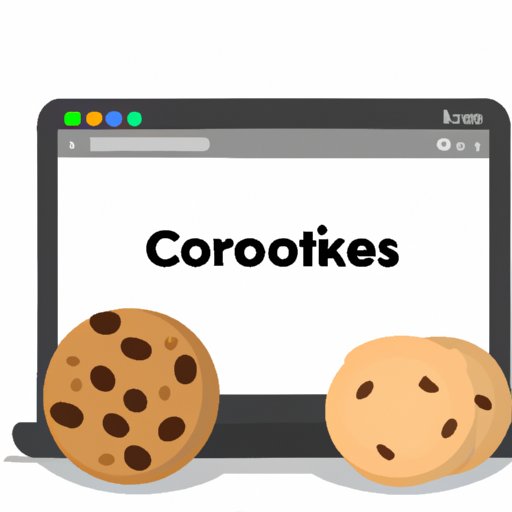
I. Introduction
One of the essential elements of internet browsing is cookies. Cookies help personalize and customize your online experience. However, if cookies are not enabled in your browser, this can negatively impact the web pages you visit and result in an unpleasant web experience. If you’re using Safari as your main browser and want to enable cookies, we’ve got you covered. In this article, we will provide a step-by-step guide on how to enable cookies in Safari, discuss the benefits of enabling cookies, and address some common issues you may encounter.
II. Step-by-Step Guide: Enabling Cookies in Safari for Improved Web Browsing
Step 1: Launch Safari.

Step 2: Click on the Safari menu bar located at the top of your screen.

Step 3: Click on Preferences.

Step 4: Select the Privacy tab.

Step 5: In the Cookies and website data section, select the option ‘Allow from websites I visit.’

Step 6: You now have enabled cookies in Safari!
For those who may not be as tech-savvy, enabling cookies may seem like a daunting task. However, by following these simple steps and our accompanying screenshots, you can enable cookies easily and without stress. By enabling cookies, you will be able to log in and navigate web pages with greater ease.
It’s important to emphasize that enabling cookies can significantly improve your browsing experience, making it more personalized and customized to your preferences, helping to remember your login details, and speeding up web page loading times.
III. Why Enabling Cookies in Safari Can Improve Your Online Experience
So why should you bother to enable cookies in Safari? There are several benefits to enabling cookies, such as customization, ease of logging in, and faster loading times.
Customization: Enabling cookies allows websites to remember your preferences and deliver personalized content based on your browsing history. For example, a clothing website can suggest outfits based on your browsing history or show items that are in your size.
Ease of Logging in: Cookies can remember your login credentials, saving you from having to enter them each time you visit a website.
Loading Times: Enabling cookies allows websites to cache data, speeding up the loading times for web pages.
IV. Common Issues When Enabling Cookies in Safari and How to Fix Them
Although enabling cookies is a straightforward process, some users may encounter common issues. Here are some examples of these issues, and how you can resolve them:
Issue 1: Cookies not getting enabled.
Solution: Clear your Safari browser cache and restart your browser before following the steps listed in Section II.
Issue 2: Cookies not being accepted by specific websites.
Solution: Ensure that the website is not on your block list. If it is, remove it from the list or your browser’s privacy settings.
Concerns about privacy are valid, but it’s important to understand that enabling cookies does not compromise your security. Cookies only recognize your computer or device, not your individual identity. Safari has built-in security measures that limit cross-site tracking, helping protect your privacy while allowing you to navigate websites more easily.
V. Safari vs. Other Browsers: What Sets It Apart When it Comes to Enabling Cookies
As one of the most popular internet browsers, Safari has some unique features that set it apart from other popular browsers, such as Google Chrome or Mozilla Firefox, when it comes to enabling cookies.
One of the most notable advantages of Safari is how it helps users to have a personalized web browsing experience. For example, Apple’s Intelligent Tracking Prevention feature helps control cookies and automatically deletes the ones it deems unnecessary. This protects users from invasive tracking while still enabling the use of non-invasive cookies.
VI. How to Block Cookies in Safari and Why You May Want To
While enabling cookies in Safari is generally the default setting, some users may prefer to block them due to privacy concerns or preference in navigating the web. If you want to block cookies in Safari, follow these steps:
Step 1: Launch Safari and select the Safari menu bar located at the top of your screen.
Step 2: Click on Preferences and select the Privacy tab.
Step 3: In the Cookies and website data section, select the option ‘Block all cookies.’
By blocking cookies, you limit your browsing experience, but you gain peace of mind about your privacy and security. Additionally, some users prefer blocking cookies for risk management purposes, such as when using public Wi-Fi networks, where their credentials are at higher risk of being compromised.
VII. Conclusion
We hope that this guide showed you how to enable cookies in Safari with minimal hassle. By following these simple steps, you’ll be able to customize websites to your preferences, log in more quickly, and access pages faster. Although some may still be concerned about privacy, Safari offers measures to block invasive tracking while enabling the use of non-invasive cookies. Ultimately, enabling cookies or blocking them to navigate websites is a personal decision. Either way, we hope this guide has helped you understand the process of enabling cookies and why they are helpful.




