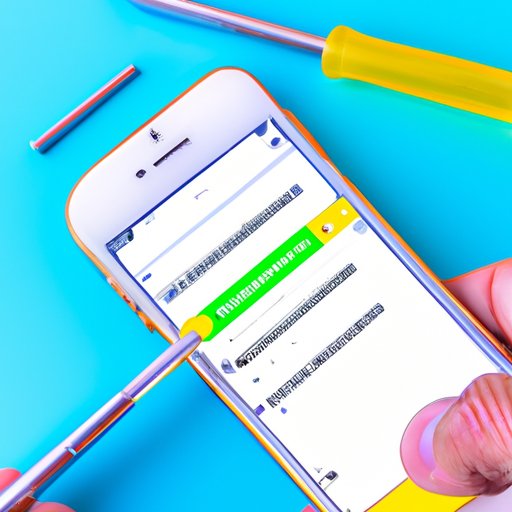
I. Introduction
Are you having trouble using iMessage on your iPhone? You’re not alone. Many iPhone users may face difficulties in enabling iMessage. But not to worry, as we’ve got you covered with this complete guide on how to enable iMessage on your iPhone easily and efficiently.
In this article, we’ll provide you with a step-by-step guide, ultimate checklist, troubleshooting advice, beginner’s guide, and advanced tips for mastering iMessage.
The importance of enabling iMessage on your iPhone cannot be overstated, as it allows you to communicate with friends and family using Apple’s messaging service instead of SMS, which can be more costly depending on your cellular plan. Not only that, but iMessage offers additional features like read receipts, end-to-end encryption, and the ability to send images and other files seamlessly.
II. Step-by-Step Guide: Enabling iMessage on Your iPhone
Here are the detailed steps you need to take to enable iMessage on your iPhone:
A. Checking Device Compatibility
Before you try to enable iMessage on your iPhone, you need to make sure that your device meets the system requirements. iMessage is available on devices running iOS 5 or later, so if you have an earlier version, you’ll need to update your device’s operating system.
B. Connecting to Wi-Fi or Cellular Data
To use iMessage, you need either a Wi-Fi or cellular data connection. Make sure that your device is connected to one of these networks before attempting to enable iMessage.
C. Activating iMessage in settings
The next step is to activate iMessage in your iPhone’s settings. Go to Settings, then Messages, and tap the button next to ‘iMessage’ to turn it on. When the activation process starts, wait until it’s finished and a message appears on the screen saying that iMessage is ready to use.
D. Verifying Phone Number and Email Address
After enabling iMessage, you’ll want to verify the phone number or email address you use to send iMessages. This is an important step, as it ensures that your messages will be sent and received correctly, and from the preferred device you choose.
Go to Settings, then Messages, and tap on ‘Send & Receive’. Make sure your phone number and email address are displayed and checked in the listed iMessage options. If they’re missing, add them accordingly.
E. Enabling Additional Features
iMessage offers a range of additional features that can enhance your messaging experience. Some of these features include:
- Read receipts
- Group messaging
- Animated effects
- Tapbacks
- Screen sharing
You can enable these features by going to Settings, then Messages, and scrolling down to ‘iMessage Apps’ or ‘iMessage Effects’. Enable any features that you would like to use.
F. Troubleshooting Tips, If Needed
If you encounter any issues during the iMessage activation process, there are several steps you can take to troubleshoot the problem. Some of the most common solutions include:
- Restarting your iPhone
- Checking your Wi-Fi or cellular network connection
- Checking for software updates
- Deactivating iMessage and reactivating it again
III. The Ultimate Checklist for Enabling iMessage on Your iPhone
Here’s a summary of the most important points from the step-by-step guide, along with additional tips and reminders for enabling iMessage on your iPhone:
of Important Points from Step-by-Step Guide
- Check device compatibility before enabling iMessage
- Connect to Wi-Fi or cellular data
- Activate iMessage in settings
- Verify phone number and email address
- Enable additional features if desired
- Take advantage of troubleshooting tips if needed
B. Additional Tips and Reminders
- Make sure to update your iPhone’s operating system if needed
- Double-check that your phone number and email address are displayed correctly
- Enable read receipts to know if your messages have been read
- Check your network connection for any issues
- Deactivate iMessage and reactivate it if necessary
Use this checklist as a reference to ensure that you don’t miss any important steps when enabling iMessage on your iPhone.
IV. Troubleshooting Tips: Enabling iMessage on Your iPhone
If you encounter any difficulties while enabling iMessage on your iPhone, don’t worry. Here are some common issues and possible solutions:
A. Common issues with Activating iMessage
- Activation error messages
- Activation stuck in progress
- Unable to send or receive messages
B. Possible Solutions to Common Issues
- Check your network connection
- Restart your iPhone
- Deactivate and reactivate iMessage
- Reset your iPhone’s network settings
- Check that your date and time settings are correct
C. Advanced Troubleshooting Techniques, if Needed
If basic troubleshooting methods don’t work, you can try restoring your iPhone to its factory settings or contacting Apple Support for further assistance.
V. Why iMessage Isn’t Working and How to Fix It on Your iPhone
There are several reasons why iMessage may not be working on your iPhone, including:
- Internet connection issues
- Software update problems
- Network carrier restrictions
To fix any iMessage issues on your iPhone, follow these troubleshooting steps:
- Check your network connection
- Restart your iPhone
- Make sure your iOS software is up to date
- Contact your network carrier if necessary
If none of these methods work, you may need to restore your iPhone to its factory settings.
VI. Enabling iMessage: A Beginner’s Guide to Switching from SMS on Your iPhone
If you’re new to iMessage and want to switch from regular SMS messaging, here’s what you need to know:
A. Overview of the Differences Between iMessage and SMS
iMessage is a messaging service that uses the internet to send messages, while SMS messaging uses cellular data networks or Wi-Fi to send messages. iMessage offers additional features like read receipts and end-to-end encryption, while SMS messaging does not.
B. Benefits of Using iMessage
- Cost savings on your cellular plan
- End-to-end encryption for added security
- Read receipts to confirm that your messages were delivered and read
- Availability of additional features like group messaging and animated effects
C. Step-by-Step Guide to Making the Switch from SMS to iMessage
To switch from regular SMS messaging to iMessage:
- Activate iMessage on your iPhone, as outlined in the step-by-step guide above
- Send an iMessage to a friend or family member who also has an iPhone
- Once they receive your message, it will be marked as an iMessage thread
It’s that simple! Now, you can take advantage of all the additional features that iMessage has to offer.
VII. Mastering iMessage: How to Enable and Customize the Popular Messaging App on Your iPhone
iMessage is a popular messaging app that offers a range of customization options. Here’s what you need to know:
A. In-Depth Explanation of iMessage Features and Capabilities
iMessage offers many features and functions, such as:
- Text and multimedia messaging capabilities
- Customizable bubble effects and screen animations
- Read receipts and typing indicators
- Group messaging
- Integration with iOS apps
B. Customization Options in iMessage Settings
You can customize iMessage to your liking by making changes to settings such as:
- Showing previews of messages in notifications
- Setting up automatic message deletion
- Changing the background and bubble colors of your messages
- Setting up a specific message to appear when you’re not available
C. Advanced Tips and Tricks for Using iMessage Efficiently
To use iMessage even more efficiently, try some of these tips and tricks:
- Use Siri to initiate iMessage conversations
- Use the tapback feature to quickly respond to messages
- Use the camera app directly from within iMessage
- Send reactions to messages using emojis
VIII. Conclusion
Enabling iMessage on your iPhone is an essential step to take if you want to communicate with others using Apple’s messaging service. Use this complete guide to ensure that you have everything you need to enable and customize iMessage to your liking.
We hope this article has been helpful in providing you with a comprehensive overview of iMessage and its features. If you found it useful, please share it with others who may also need it.




