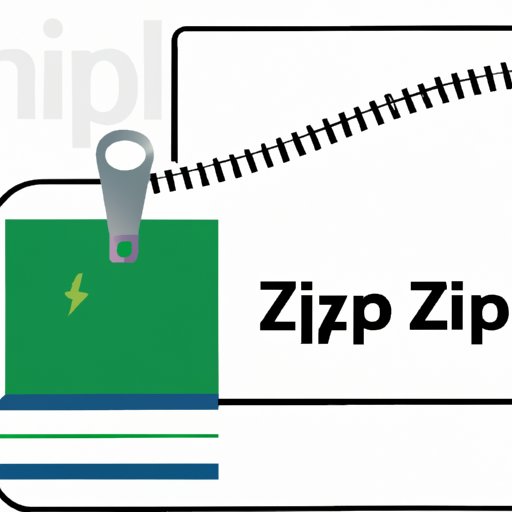
Introduction
Zip files are a convenient way to compress and transfer large files over the internet. A zip file contains one or more files compressed to reduce their size, making it easier to transfer them. However, extracting a zip file can be tricky if you don’t know what you’re doing. In this article, we’ll take a look at how to extract a zip file using different tools and software. We’ll also cover some common issues that can occur during the extraction process and provide troubleshooting tips to resolve them.
Step-by-Step Guide
To extract a zip file, you need software that can unzip the file. The most popular software for unzipping files is WinZip. Here’s a step-by-step guide on how to extract a zip file using WinZip:
Step 1: Download and install WinZip from their official website

Step 2: Once downloaded, launch WinZip

Step 3: Click on the “File” menu and select “Open”

Step 4: Navigate to the location of the zip file and select it

Step 5: Once the zip file is loaded, click on the “Extract” button

Step 6: Choose a location to extract to and click “Extract”

Step 7: Wait for the extraction process to complete

Step 8: Once the process is complete, you should see the extracted files in the location you chose.

Video Tutorial
For those who prefer visual learning, here’s a video tutorial that demonstrates how to extract a zip file using WinZip.
Infographic
Check out this infographic for a visual representation of different methods of extracting a zip file.

Comparison of Software
There are many different software options for unzipping files. Here’s a quick comparison of some of the most popular software:
| Software | Pros | Cons |
|---|---|---|
| WinZip | Easy to use, supports many file formats, fast extraction speed | Cluttered interface, not free |
| 7-Zip | Free, open-source, supports many file formats | Complicated interface, slow extraction speed |
| WinRAR | Supports many file formats, strong compression, integrates with the Windows shell | Expensive, nag screens |
If you’re looking for a free option, 7-Zip is a great choice. However, if you’re willing to pay for software, WinZip and WinRAR both offer powerful features and fast extraction speeds.
Troubleshooting Tips
Even with the right software, issues can arise during the extraction process. Here are some common issues and their solutions:
Issue 1: “Windows cannot open the folder. The Compressed (zipped) Folder ‘filename.zip’ is invalid.”
Solution: Try downloading the zip file again. Sometimes, files can become corrupted during the download process.
Issue 2: “The destination file path is too long.”
Solution: Try extracting the file to a different location with a shorter file path.
Issue 3: “The specified password is incorrect.”
Solution: If the zip file is password-protected, make sure you’re entering the correct password. If you don’t have the password, you won’t be able to extract the file.
FAQs
Here are some frequently asked questions related to zip file extraction:
Q: Can I extract a zip file on a Mac?
A: Yes, Macs have a built-in tool called “Archive Utility” that can extract zip files.
Q: Can I extract a password-protected zip file without the password?
A: No, you need the correct password to extract a password-protected zip file.
Q: Can I extract multiple files at once?
A: Yes, most zip file extraction software allows you to select and extract multiple files at once.
Conclusion
Extracting a zip file may seem like a daunting task, but with the right software and know-how, it’s a straightforward process. In this article, we’ve covered how to extract a zip file using WinZip, provided a video tutorial, an infographic, and compared different software options. We’ve also covered some of the common issues that can arise during the extraction process and provided solutions. If you follow the steps outlined in this article, you’ll be able to extract zip files with ease.




