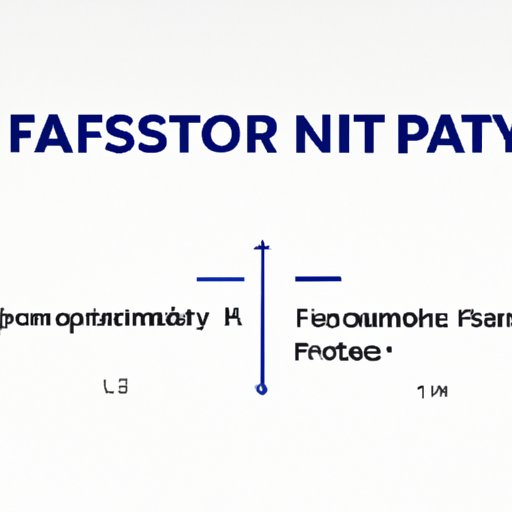
Introduction
Welcome to this guide on how to factory reset a PS4. Whether you’re looking to fix a performance issue or preparing to sell your console, a factory reset can help. This article will provide a complete step-by-step guide on how to perform a factory reset, as well as other tips, common FAQs, and troubleshooting measures.
Step-by-Step Guide
Performing a factory reset on a PS4 is a relatively straightforward process. However, it’s important to note that this will erase all data on the console, including games, saved files, and preferences. Make sure to back up any important data before proceeding. Here are the steps to follow:
1. Turn on the PS4 and go to the main menu
2. Go to Settings > Initialization > Initialize PS4
3. Choose Full initialization
4. Follow the on-screen instructions to confirm and proceed with the reset
Video Tutorial
While the above steps should be adequate to perform a factory reset on a PS4, you may prefer to have a visual guide to ensure that you get all the steps right. You can find an excellent video tutorial on YouTube that’s been created by PlayStation Support.
Troubleshooting
Before proceeding with the factory reset, there are a few troubleshooting steps you can take to try and fix the issue you’re facing. Here are a few things to consider:
– Check for system software updates: Before resetting, make sure your system is up to date with the latest software updates. If there’s a system glitch causing issues, updating your console may resolve it.
– Rebuild the database: Sometimes rebuilding the database can help when a game or app isn’t working. To do this, boot up the PS4 in Safe Mode and select Rebuild Database.
– Restore licenses: In the event of digital content issues, restoring your licenses can help. Go to Settings > Account Management > Restore Licenses.
Precautionary Measures
Before resetting your console, it’s important to take some precautionary measures to prevent the loss of data or saved files. Here are some steps to consider:
– Back up data: Make sure to back up all important data to an external hard drive or the cloud before performing a factory reset.
– Sign out: Sign out of your PlayStation account to ensure you don’t lose important information.
– Power off properly: Turn off the console properly, and don’t unplug it while in use.
Common FAQs
Here are some common FAQs about PS4 factory reset:
1. Will a factory reset erase all my games or apps?
Yes, a factory reset will erase all data and saved files, including games and apps.
2. How long does a factory reset take?
A full initialization can take around an hour, depending on the amount of data being erased.
3. Will a factory reset help improve performance?
Yes, a factory reset can help improve performance when a console is experiencing glitches or issues.
Importance of Factory Reset
There are several reasons why someone may need to perform a factory reset on a PS4, including:
– Technical issues: When a console is experiencing glitches or slow performance, a factory reset can help.
– Selling the console: A factory reset is necessary if you’re planning to sell or transfer ownership of the console.
– Starting fresh: Sometimes, starting fresh with a clean slate can help when experiencing issues or wanting to try something new.
What Happens After a Factory Reset?
After performing a factory reset, the console will be set back to its original settings, and all data and saved files will be erased. You’ll need to go through the initial setup process again to use the console, including signing in to your PlayStation account, setting up internet and display settings, and re-downloading apps or games.
Conclusion
Performing a factory reset on a PS4 can seem daunting at first, but with this complete guide, you should be able to perform the process with ease. Remember to take precautionary measures, back up data, and try troubleshooting steps before performing a reset. By following these steps, you’ll be able to fix issues, improve performance and start fresh. If you still need further help, feel free to explore the various PlayStation support options to get you back up and running again.




