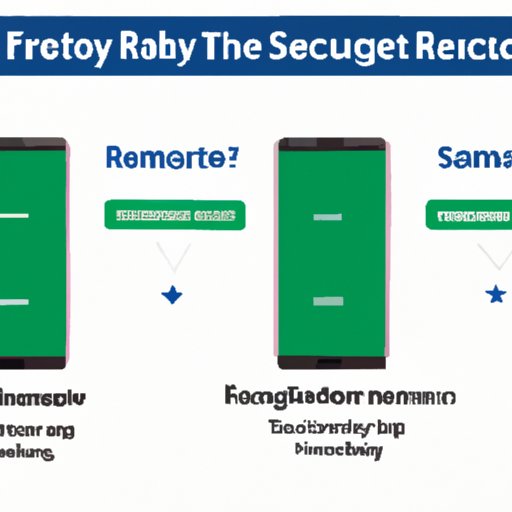
I. Introduction
Samsung devices are among the most popular smartphones and tablets in the world. They are also reliable and come packed with enticing features that delight users. However, there are times when your Samsung device experiences some issues, and you may need to reset it to default settings. Whether you’re experiencing software-related problems or planning to sell your device, knowing how to factory reset your Samsung device is crucial. This article is a comprehensive guide that will take you through the process of resetting your Samsung device in just five simple steps.
II. 5 Simple Steps to Factory Reset Your Samsung Device
Before resetting your Samsung device, ensure you backup all your essential data, including photos, videos, contacts, and messages, as the factory reset process deletes everything on your device. Follow these simple steps to reset your Samsung device:
Step 1: Backup your data
The first step is to backup all your crucial data on your Samsung device. You can use cloud storage, an external hard drive, or any backup method that works best for you. Ensure that you have a copy of all necessary data, including photos, videos, documents, contacts and messages, among others.
Step 2: Turn off the device
Once you’ve backed up all your important data, turn off your Samsung device. Press and hold the power button then select the ‘Power Off’ option from the menu. Wait for the device to shut down completely.
Step 3: Boot into recovery mode
The next step is to boot your device into recovery mode. Press and hold the power button and the volume up key simultaneously until the Samsung logo appears. Release the power button and continue holding the volume up key until the recovery menu appears.
Step 4: Wipe data/factory reset
To reset your device, you’ll need to wipe the data, which will delete everything on the device. Use the volume down button to navigate to the ‘Wipe data/factory reset’ option and press the power button to select it. Confirm that you want to wipe all data from your device.
Step 5: Restart your device
Once the data wipe process is complete, select the ‘Reboot system now’ option to restart your device. It’s recommended that you give your device some time to boot up completely.
III. Troubleshooting Common Problems with a Samsung Factory Reset
Sometimes, users may encounter problems when resetting their Samsung device. These issues may include the device being stuck on the Samsung logo or failing to start up correctly. To troubleshoot common problems when resetting your Samsung device, try the following tips:
– Restart the device and try the factory reset process again
– Perform a factory reset from an external source
– If the device is stuck in an infinite loop, use the recovery mode to fix the problem
– Contact Samsung support for further assistance if none of these solutions work
IV. Backing up Your Samsung Device Before a Factory Reset
It’s crucial to back up your data before resetting your device to default settings. Users have several options when it comes to backing up their data, including:
– Using cloud storage such as Google Drive or Samsung Cloud
– Using an external hard drive or USB flash drive
– Syncing data to a PC via USB cable
– Using backup apps available on the Google Play Store
V. When to Perform a Factory Reset on Your Samsung Device
There are situations when it’s appropriate to perform a factory reset on your Samsung device. These may include:
– The device is not functioning correctly or is slow
– The device has malware or virus
– The device has apps or settings that are causing problems
– You’re planning to sell the device
However, there are also times when it’s not appropriate to perform a factory reset, such as when the device has low battery levels or when there are pending updates.
VI. Factory Resetting a Samsung Device: Pros and Cons
Factory resetting your Samsung device can be advantageous, such as:
– Solving software-related problems
– Clearing out clutter and speeding up your device
– Removing malware or viruses that may be affecting your device
However, there are also potential downsides that you should consider, such as the loss of data, deleted apps, or the need to reconfigure settings and preferences. It’s essential to consider both the pros and cons before resetting your Samsung device to default settings.
VII. Conclusion
Factory resetting your Samsung device may seem daunting, but by following these five simple steps, the process can be seamless and easy. Remember, always backup your crucial data, troubleshoot common problems, and consider whether factory resetting your device is the right choice. By resetting your Samsung device, you can experience a more effective, faster, and up-to-date device.
If you encounter any issues or have additional questions, do not hesitate to contact Samsung support for further assistance. Follow this comprehensive guide to factory reset your Samsung device with confidence, and enjoy the benefits of a default settings device.




