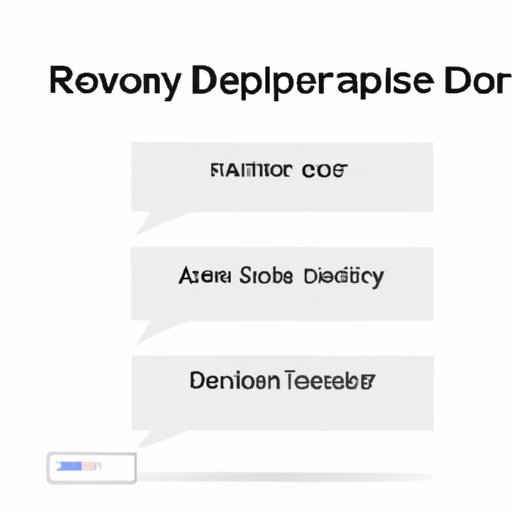
Introduction
It’s likely that you’ve accidentally deleted an important SMS message or iMessage from your iPhone in the past. Despite its prevalence, the act of message deletion can cost you valuable information and memories. If you find yourself in a situation where you need to retrieve deleted messages on your iPhone, don’t worry. There are several ways in which you can recover those lost texts.
Before we dive into methods of retrieval, it’s important to understand why deleted messages may be important to retrieve. Messages contain a wealth of important and sentimental information, including financial transactions, personal conversations, and memories with friends and loved ones. Common reasons for message deletion include accidental deletion, phone damage or loss, and unwanted messages.
With that said, let’s review several solutions that you can try if you’ve accidentally deleted messages from your iPhone. Each method has its own instructions and tips, with various pros and cons.
Use a Third-Party Recovery Software
A third-party recovery software is a powerful and easy-to-use solution to recover lost messages, photos and videos, call logs, contacts, and more. It should be noted that these software options don’t necessarily preserve your data privacy or integrity, so they should only be used as a last resort.
Among the most popular third-party recovery software options include Dr. Fone, Tenorshare, and iMyFone D-Back. The process of using a third-party recovery software is generally straightforward and consists of downloading the software, connecting your device, and following the on-screen instructions. You can then view your lost message threads and recover them one-by-one.
While third-party recovery software can be a powerful tool, it’s important to weigh the pros and cons. Firstly, some recovery software options will cost you, ranging from a one-time fee to a yearly subscription. Additionally, the software may not guarantee a full recovery of your lost data, as it may be overwritten or damaged beyond repair.
Utilize the iCloud Backup
One of the best ways to recover lost messages is through the iCloud backup. The iCloud backup is a secure and user-friendly method for easily backing up and restoring your device, and it is recommended to regularly backup your device to iCloud.
To recover lost messages through iCloud, simply navigate to your iCloud account and restore the backup that contains your lost text messages. This process requires you to erase your iPhone entirely, then setting it back up as new and choosing the “Restore from iCloud Backup” option. Upon logging in with your iCloud credentials, you will see a list of available backups to choose from.
In order to prevent data loss in the future, it is important to regularly sync and backup your iPhone with iCloud. iCloud backup gives you the peace of mind that even if you lose your iPhone, you can easily recover the data contained on it – including messages.
Use the iTunes Backup
Just like the iCloud backup, Apple offers users the option of backing up their iPhone to their Mac or PC using iTunes. To recover lost messages through iTunes backup, first, connect your iPhone to your computer with the help of a USB cable. Launch iTunes on your computer, and then select your iPhone from the list. Once you see your device, you’ll be able to select the “Restore Backup” option to get back your lost messages.
Note that restoring from the iTunes backup will overwrite the current data on your iPhone. If you’ve added or changed information after the backup, this process will wipe all those changes. Therefore, before proceeding with an iTunes Recovery, make sure your current data is synced to another location.
It is also essential to keep regular backups of your phone to prevent future data loss in cases like this.
Check the “Recently Deleted” Folder
The “Recently Deleted” folder is an in-built iPhone feature that prevents immediate deletion of text messages, pictures, and videos. Messages and media files deleted in your inbox or library are moved to this folder and saved there for 30 days.
To find and restore deleted messages through this feature, just go to the “Messages” app and click on the three dots located at the top of the screen. Click on “Edit” and then select the messages you would like to recover. Finally, click on the “Move to” button and select the desired folder to move the messages to.
It’s important to note that the messages in this folder will be permanently erased after 30 days, so if you’ve deleted an important message, quickly check this folder to recover it before the set time is up.
Restore iPhone to Factory Settings
If all the methods above do not work, it may be time to resort to the drastic solution of restoring your phone to its factory settings. This process requires first creating a full backup of your device, as it will erase all data and return your device to its original state.
To restore your iPhone to factory settings, first, connect it to iTunes and select “Backup Now.” Once the backup is complete successfully, you can then proceed to “Restore iPhone” in the Settings app. Here, you will have the option to “Erase All Content and Settings.”
This method is not recommended unless you’re confident that you have all the data you need. It’s a good idea to backup your iPhone data regularly to avoid resorting to this solution.
Seek Expert Help
If you’ve tried all the methods above and still cannot recover your deleted messages, Apple offers support for help with iPhone data loss issues. You can visit Apple Support online or chat with analysts for assistance.
It is important to note that some recovery processes may require professional help, which will cost more than the other methods outlined here.
Conclusion
The methods we’ve provided here are easy to follow and will help you recover deleted messages on iPhone. For the most part, users should focus on backing up their data regularly and regularly syncing with iCloud before thinking about data recovery processes. However, accidents happen, and when they do, you’ll be much better equipped to handle them.
Pay attention to the methods that may work best for you, keep backups, and seek expert help when necessary. Remember, there is always a solution for every problem.




