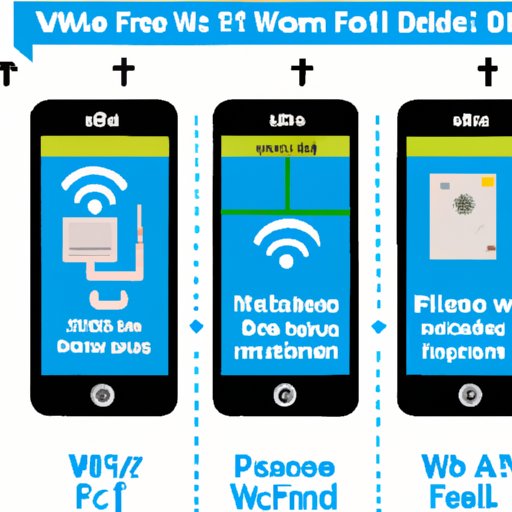
I. Introduction
Are you wondering how to find your iPhone’s IP address? Knowing your iPhone’s IP address is essential in many situations, from setting up a home network to troubleshooting connection issues. In this article, we will provide a quick and straightforward guide to help you find your iPhone’s IP address and understand why it’s necessary.
II. Understanding IP Addresses: What are they and why you need them
Before we dive into the process of finding the iPhone’s IP address, let’s first understand what an IP address is. An IP (Internet Protocol) address is a unique identifier that allows devices to communicate over the internet or a network. It is necessary to identify a device on a network and to establish a connection between devices. Without an IP address, devices cannot connect to the internet or communicate with each other.
Knowing your iPhone’s IP address is crucial in various situations, from setting up a wireless printer to checking your internet connection status. It also helps you identify any issues with your network or internet connection.
III. A Step-by-Step Guide on How to Find Your iPhone’s IP Address
There are various ways to find your iPhone’s IP address, but the simplest way is through your device’s network settings.
- Open the Settings app on your iPhone.
- Tap on Wi-Fi.
- Find the Wi-Fi network that your iPhone is currently connected to and tap on the “i” icon next to it.
- Scroll down to find the IP Address. Your iPhone’s IP address will be listed next to “IP Address.”
Here’s what it will look like:

Once you have located your iPhone’s IP address, you can use it for various purposes, such as setting up a network, troubleshooting connection issues, or even accessing your iPhone remotely.
IV. Everything You Need to Know About Locating Your iPhone’s IP Address
Aside from the method we’ve discussed, there are other ways to find your iPhone’s IP address, depending on your needs.
If you’re using a Mac, you can check your iPhone’s IP address through the Terminal app:
- Open the Terminal app on your Mac.
- Type in “ping [iPhone’s IP address]” and hit enter.
- Your iPhone’s IP address will be displayed in the output. It will look something like this: “64 bytes from 192.168.0.1: icmp_seq=0 ttl=64 time=3.028 ms.”
You can also use third-party apps such as Fing or IP Scanner to locate your iPhone’s IP address and other devices on your network. These apps are useful tools for network administrators or anyone who wants a more comprehensive overview of their network.
V. The Quick and Easy Way to Find Your iPhone’s IP Address
If you’re looking for a quick and easy way to find your iPhone’s IP address without going through your device’s settings, you can use a website such as “WhatIsMyIPAddress.com.”
Here’s how:
- Open your iPhone’s web browser.
- Go to “WhatIsMyIPAddress.com.”
- Your iPhone’s IP address will be displayed on the homepage.
This method is useful for those who need to locate their iPhone’s IP address quickly or anyone who doesn’t want to go through their device’s settings.
VI. Troubleshooting Guide: How to Locate Your iPhone’s IP Address
If you’re still having trouble locating your iPhone’s IP address, here are some common issues and solutions:
- The IP address is not displayed in your Wi-Fi settings: Make sure your iPhone is connected to a Wi-Fi network. If it’s connected to a cellular network, you won’t be able to see the IP address.
- The IP address is incorrect: Double-check the IP address and make sure you have entered it correctly. You can also try resetting your network settings and reconnecting to the network.
- You can’t connect to the internet: Check your router and make sure it’s connected to the internet. You can also try resetting your network settings and reconnecting to the network.
VII. Conclusion
Finding your iPhone’s IP address is a simple and essential task that can be useful in various situations. Whether you’re setting up a network or troubleshooting connection issues, knowing your iPhone’s IP address can make the process much more comfortable. We hope this guide has helped you find your iPhone’s IP address and understand its significance better. Don’t be afraid to explore and experiment with your iPhone’s IP address on your own, as it can help you become more tech-savvy and proficient in networking.




