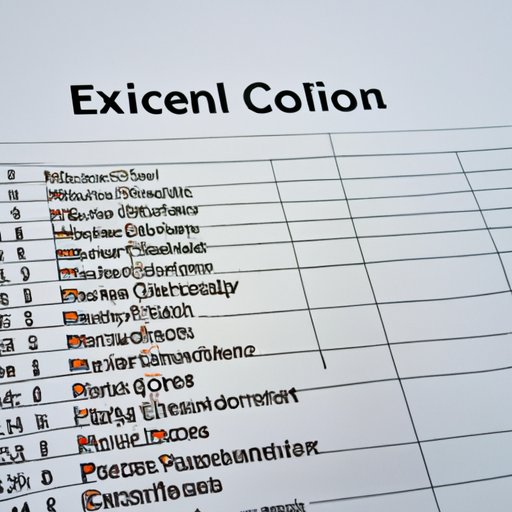
Introduction
Are you new to Excel or having trouble understanding how to find mean in Excel? This article is for you. Finding the mean in Excel is a fundamental skill that is used in various fields, including finance, research, and engineering. In this article, we will provide a comprehensive guide on how to find mean in Excel using different techniques.
Excel Made Easy: Step-by-Step Guide to Finding Mean
What is Mean, and Why is it Useful?
The mean is a statistical measurement used to determine the average value of a set of numbers. The average can be calculated by adding all the numbers in the dataset and dividing the sum by the total number of data points.
Finding the mean is essential in analyzing data as it provides a significant value that helps in decision-making, trend analysis, and forecasting.
Walk-through Steps
Finding the mean in Excel is easy and can be done in the following steps:
1. Open Microsoft Excel, and create a new spreadsheet.
2. Add the set of numbers to the respective cells. For instance, if you have ten numbers, you can add them to cells A1 to A10.
3. Click on an empty cell where you want to display the mean.
4. In this cell, type =AVERAGE(A1:A10), where A1:A10 represents the range of cells that contain the numbers you want to average.
5. Press enter, and the mean value will appear in the cell you selected.
Visual Tutorial
If you are a visual learner, you can follow the steps on the video tutorial below to find the mean in Excel.
Mastering Excel: Quick Techniques to Calculate Mean
Quick Tips and Keyboard Shortcuts
Excel provides various quick techniques and keyboard shortcuts that can make finding mean easier. Here are a few examples:
1. Range Selection: Instead of typing the range of cells manually, you can select the cells you want to average using your mouse cursor. Highlight the range of cells you want to average and type =AVERAGE(Selected Range).
2. Dragging Formula: If you need to find the mean of multiple data sets, you can drag the formula across the row or column. Ensure that the first cell in the formula is anchored by using a dollar sign like this: =AVERAGE($A$1:$A$10)
3. AutoSum: The AutoSum feature provides an easy way to find the average of a set of numbers. Select the cell where you want to display the value, and click on the AutoSum button. Excel will automatically find the range of cells with data and display the mean value.
When to Use Quick Techniques
Quick techniques are useful when you have large data sets, and you don’t want to type the range of cells manually. They save time and reduce the chances of errors. Additionally, they are ideal for when you need to calculate the mean frequently and require a fast and efficient method.
Excel Tips and Tricks You Need to Know for Finding Mean
Advanced Features
Excel provides advanced features that can simplify the process of finding mean. Here are some tips and tricks to make finding mean easier:
1. Adding the Function to Your Quick Access Toolbar: To access the AVERAGE function quickly, you can add it to the Quick Access Toolbar. This will eliminate the need to go to the formula bar each time you want to calculate the mean.
2. AVERAGEIF Function: If you need to calculate the average of values that meet specific criteria, you can use the AVERAGEIF function. This function can be used with or without wildcards and is useful when you are dealing with large data sets.
3. AVERAGEIFS Function: The AVERAGEIFS function works the same as the AVERAGEIF function but can be used to find the mean of values that meet multiple criteria.
Lesser-Known Excel Tips and Tricks
1. Ignoring Blank Cells: When calculating the mean, you might not want to include blank cells in the calculation. You can tell Excel to ignore blank cells by using the AVERAGEIF function.
2. Decimal Places: If you want to display the mean with a specific number of decimal places, you can use the ROUND function. The function can be used with the AVERAGE function like this: =ROUND(AVERAGE(A1:A10),2).
Discover the Simplest Method to Compute the Mean in Excel
A Straightforward Approach
If you are new to Excel and find the steps above complicated, you can use a more straightforward approach. Here is how:
1. Open a new spreadsheet and add the numbers you want to average.
2. In a different cell, type =SUM(A1:A10)/10, where A1:A10 represents the range of cells that contain the numbers you want to average, and 10 represents the total number of data points.
3. Press enter, and the mean value will appear in the cell you selected.
This approach is useful for beginners and provides a simpler way to find the mean in Excel.
Excel for Beginners: How to Easily Compute Mean using Excel Functions
Excel Functions for Finding Mean
Excel has various functions useful for finding the mean. Here are some of them:
1. AVERAGE Function: This function calculates the arithmetic mean of a range of numbers.
2. MEDIAN Function: The median function returns the middle value of a set of numbers.
3. MODE Function: The mode function provides the most frequently occurring value in a dataset.
4. TRIMMEAN Function: The Trim Mean function allows you to find the mean of a range of cells after eliminating specific percentages of the high and low values.
When to Use Each Function and How to Implement Them
1. AVERAGE Function: Use the AVERAGE function when you want to find the average value of a range of non-empty cells.
2. MEDIAN Function: You can use the MEDIAN function when there are outliers in the set of numbers, and you want to get the middle value.
3. MODE Function: If you want to determine the most frequent value in a set of numbers, use the MODE function.
4. TRIMMEAN Function: When the set of numbers has outliers, and you want to exclude them from your calculation, use the TRIMMEAN function.
Conclusion
In conclusion, finding the mean in Excel is a crucial skill that can be applied in various fields. We have provided a comprehensive guide on how to find the mean in Excel using different techniques, including a step-by-step guide, quick techniques, advanced features, and Excel functions. We encourage you to practice and become more comfortable with finding mean in Excel to simplify your data analysis.
To learn more about Excel, we recommend visiting the Microsoft Office website for more resources and tips.




