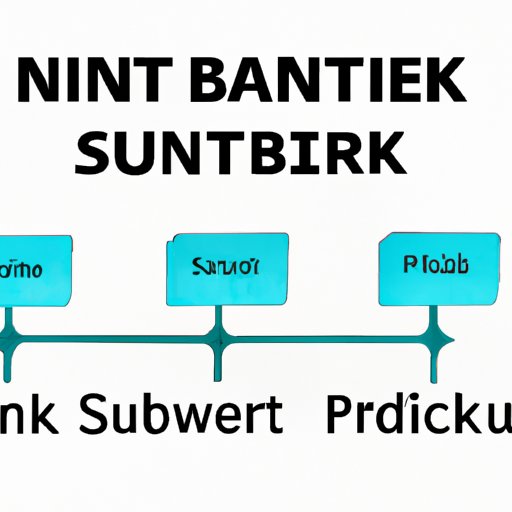
How to Find Subnet Mask: A Comprehensive Guide
Configuring a network involves several important steps, one of which is determining the subnet mask. A subnet mask is a numeric code that helps identify a specific network’s IP address range. Understanding the subnet mask is crucial in network configuration, as it dictates which devices can communicate with each other. This article provides a step-by-step guide on how to find subnet mask on different operating systems, an explanation of subnet mask values, troubleshooting tips, and an in-depth exploration of subnet masks’ inner workings.
What Is a Subnet Mask and Why Is It Important?
A subnet mask is a 32-bit code used to divide an IP address into two parts – network and host. The code comes with four sections of eight bits each, separated by a dot. The subnet mask helps to differentiate the network’s IP address portion from the host’s IP address section. It is a crucial element of network configuration as it helps the router to identify each device within a network and route traffic effectively.
For example, if you have a home network with three computers, a printer, and a router, you need a subnet mask to differentiate the network portion from the host addresses of the devices. Having a uniform subnet mask ensures that devices can exchange information efficiently as they communicate with each other.
Step-by-Step Guide on Finding Subnet Mask on Windows and Mac Operating Systems
Knowing how to find the subnet mask on your computer is essential in network configuration. Here’s a step-by-step guide to finding subnet mask on Windows and Mac operating systems:
Finding Subnet Mask on Windows
On Windows, you can find the subnet mask using the command prompt or the network setting’s menu. Here’s how:
- Click on the start icon on the taskbar and search for ‘cmd.’ Right-click on the Command Prompt and select ‘Run as administrator.’
- A command prompt window will appear. Type ‘ipconfig’ and press Enter.
- Locate the ‘IPv4 Address’ and ‘Subnet Mask’ under the Ethernet Adapter or WiFi Network Adapter sections. The subnet mask will be listed as follows: 255.255.x.y.
You can also find the subnet mask by following these steps:
- Right-click on the network icon on the taskbar (Ethernet or Wi-Fi) and select ‘Open Network & Internet Settings.’
- Click on ‘Change adapter options.’
- Right-click on the Adapter you want to check and click on ‘Properties.’
- Under the ‘Networking’ tab, locate the ‘Internet Protocol Version 4 (TCP/IPv4)’ and click on ‘Properties.’
- Under the ‘General’ tab, the Subnet mask is indicated, as 255.255.x.y.
Finding Subnet Mask on Mac
On Mac, finding the current subnet mask requires navigating to the Network section in System Preferences:
- Click on the Apple icon on the upper left corner of the screen, and select ‘System Preferences.’
- Click on the ‘Network’ icon.
- Click on the connection you’re currently using (Ethernet or Wi-Fi), then click on ‘Advanced.’
- Navigate to the ‘TCP/IP’ tab.
- The subnet mask is listed as ‘Subnet Mask’ under the IPv4 section.
Comparison of Different Subnet Mask Values and Their Impact on Network Performance and Security
The value of the subnet mask determines the range of device IP addresses that can communicate with each other on the network. A subnet mask with a lower number of network bits and more host bits allows for a larger number of host addresses. However, this can potentially lead to performance issues by spreading the network across multiple broadcast domains. On the other hand, choosing a subnet mask with more network bits and fewer host bits can enhance network security by isolating the network segments, but it can lead to IP address scarcity.
The common subnet mask values are 255.255.255.0, 255.255.255.128, 255.255.255.192, 255.255.255.224, 255.255.255.240, and 255.255.255.252. The values differ by the number of network bits and host bits. For example:
- 255.255.255.0 has 8 network bits and 24 host bits. This is often used for small home networks.
- 255.255.255.128 has 9 network bits and 23 host bits. This is used for smaller network segments.
- 255.255.255.192 has 10 network bits and 22 host bits. This is used for medium-sized network segments.
- 255.255.255.224 has 11 network bits and 21 host bits. This is used for larger network segments.
- 255.255.255.240 has 12 network bits and 20 host bits. This is used for very large network segments.
- 255.255.255.252 has 14 network bits and 2 host bits. This is used for point-to-point connections.
To select the appropriate subnet mask value, you need to consider the number of devices, the amount of traffic, and the network’s security requirements.
Troubleshooting Subnet Mask Issues
Subnet mask issues can cause various problems in network configuration. One of the most common errors is the incorrect IP address assignment. Here are some troubleshooting tips for subnet mask issues:
- Check the computer’s subnet mask configuration and ensure it matches the router or DHCP Server’s subnet mask configuration.
- Make sure there are no duplicate IP addresses on the network.
- Check the router’s subnet mask, and if it is misconfigured, change it.
- Check the subnet mask and IP address of individual devices on the network to identify any misconfigurations.
- Restart the device experiencing problems and check if it resolves the issue.
An In-Depth Exploration of How Subnet Masks Work
Subnetting divides networks into sub-sections that perform different functions, even though they share similar physical networks. It forms a logical boundary within a single network that helps manage network traffic and improve network performance. In the world of networking, a subnet is a logical division of a larger network into two or more smaller parts, while subnet masks help identify and separate these sections.
A subnet mask provides details of the number of bits that a device has assigned to network routing and the host identity. It helps the device identify which part of the IP address is for the network and which part is for the host device. As a result, the router knows which devices can communicate within the network and can route traffic effectively.
Routing protocols play a significant role in network communication. They enable devices to communicate with one another by determining the best path to follow. Devices on one subnet can communicate with devices on another subnet using routing protocols such as OSPF, BGP, and RIP. Routing protocols help determine the most secure, reliable, and fast path for network traffic.
Conclusion
In conclusion, understanding subnet masks is essential in network configuration. It helps to differentiate the network from the host device, ensures efficient communication between devices, and improve network security and performance. This comprehensive guide provided step-by-step instructions on how to find subnet masks on both Windows and Mac operating systems, the different subnet mask values, their impact on network performance and security, troubleshooting tips, and an in-depth exploration of how subnet masks work. By following the tips and explanations in this guide, you’ll be able to configure your network with confidence.




