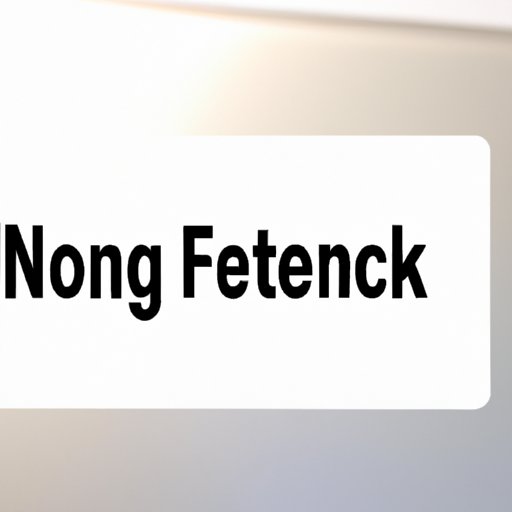
I. Introduction
Mac users often connect to different networks such as Wi-Fi and Bluetooth to access the internet, printers, or other devices. Over time, the list of networks can become overwhelming and result in poor connectivity issues, slow performance, and even security threats. Fortunately, forgetting a network on Mac is a simple yet effective solution to these problems. In this article, we will provide a step-by-step guide on how to forget a network on Mac, the benefits of forgetting a network, different ways of forgetting a network, troubleshooting connectivity issues, and the security benefits of forgetting a network.
II. Step-by-Step Guide on Forgetting a Network on Mac
Forgetting a network on Mac is a process that involves removing the saved network settings from your Mac. Here are the steps:
- Click on the Apple icon on the top-left corner of the screen and select System Preferences from the drop-down menu.
- Click on the Network icon in the System Preferences window.
- Select the network you want to forget from the list of available networks.
- Click on the “-” (minus) button on the bottom left corner of the window.
- Click on “Remove” when prompted to forget the network.
Another way to forget a network on Mac is to use the menu bar. Follow these steps:
- Click on the Wi-Fi icon on the menu bar at the top of the screen.
- Select Open Network Preferences at the bottom of the available networks.
- Select the network you want to forget from the list of available networks.
- Click on the “-” (minus) button on the bottom left corner of the window.
- Click on “Remove” when prompted to forget the network.
It’s important to note that you should only forget networks that you no longer need. Otherwise, you may have to re-enter the password or settings to connect to the network again.
III. Benefits of Forgetting a Network on Mac
Forgetting a network on Mac offers several benefits, including:
- Resolving Connectivity Issues: As mentioned earlier, having too many saved networks on your Mac can result in slow performance, dropped connections, and other connectivity problems.
- Improved Performance: Removing unnecessary networks can free up system resources and improve the overall performance of your Mac.
- Enhanced Security: Forgetting a network can help prevent unauthorized access to your Mac network and protect your sensitive information.
Forgetting a network on Mac is a simple yet effective way of improving its overall performance and security.
IV. Comparison of Different Ways to Forget Network on Mac
There are different ways to forget a network on Mac, and each has its pros and cons. Here is a comparison:
| Method | Pros | Cons |
|---|---|---|
| Using System Preferences | Provides a comprehensive list of all saved networks. Offers an option to sort networks by type. | The process takes longer due to multiple clicks and menus. |
| Using the Menu Bar | Quick and easy access to Wi-Fi settings. Offers an option to remove specific networks. | May not be suitable for users with many saved networks, as they may have to scroll through multiple menus. |
Depending on your preference and the number of saved networks, you can choose the method that works best for you.
V. Troubleshooting Connectivity Issues
If you’re experiencing connectivity issues on your Mac, forgetting a network can often help solve the problem. Here are some troubleshooting tips:
- Restart your Mac: Sometimes a simple restart can help resolve connectivity issues.
- Reset Wi-Fi: Go to System Preferences > Network > Wi-Fi > Advanced, then click on “Renew DHCP Lease,” “DNS,” and “Wi-Fi.”
- Check for software updates: Ensure that your Mac, network device, and router have the latest software updates installed.
- Check the Wi-Fi signal: Poor signal strength can result in slow performance or dropped connections.
VI. Security Benefits of Forgetting Network on Mac
Forgetting a network on Mac can enhance security by preventing unauthorized access and protecting your sensitive data. Here are some tips to keep your Mac network secure:
- Use strong passwords: Create strong passwords for your Wi-Fi network and your Mac user account.
- Configure Firewall: Turn on the Firewall on your Mac to block unwanted incoming connections.
- Use VPN: Use a Virtual Private Network (VPN) to encrypt your internet traffic and protect your data.
- Disable Sharing: Disable file sharing and screen sharing when not needed.
VII. Conclusion
Forgetting a network on Mac is a simple yet effective way of enhancing performance and security. This article has provided a step-by-step guide on how to forget a network on Mac, the benefits of forgetting a network, methods to forget a network, troubleshooting connectivity issues, and security tips. By following these tips, you can ensure that your Mac network is secure, optimized and running smoothly.




