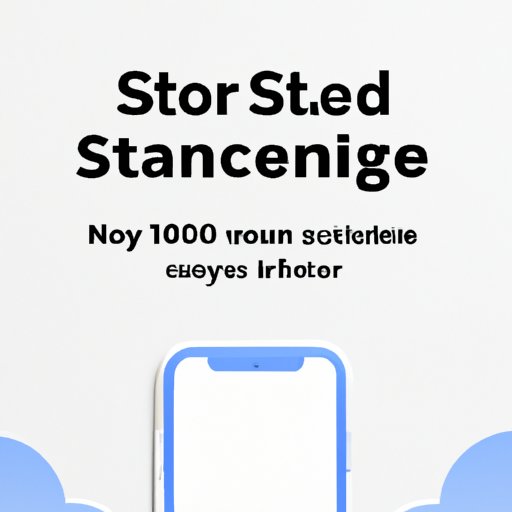
Introduction
As an iPhone user, you might have experienced the frustration of running out of iCloud storage. This is especially true if you sync your photos and other files to the cloud. The good news is that freeing up iCloud storage on your iPhone is possible, and it doesn’t have to be a complicated process. In this article, we’ll take a look at some tried and tested tips to help you free up space on your iCloud storage and keep your iPhone running smoothly.
Tried and Tested Ways to Free Up iCloud Storage on iPhone
Before we dive into the specifics of freeing up iCloud storage, it’s essential to understand why it’s important. iCloud storage is valuable real estate, and if you’re running out of space, you’re likely to run into issues with backups, syncing, and storage optimization. Here are some tried and tested ways to free up iCloud storage on your iPhone:
Delete Unused Apps and Files
One of the biggest culprits of storage waste is unused apps. If you have an app that you haven’t used in months, it’s time to delete it. To do this, simply tap and hold the app icon until it starts to wiggle, then tap the ‘X’ in the corner of the app icon. You can also go into your settings and navigate to the ‘General’ tab, then tap ‘iPhone Storage.’ Here you’ll see a list of all the apps on your phone, organized by size. You can tap on any app to see how much space it’s taking up and delete it if necessary.
Enable iCloud Photo Library Optimization
Photos and videos can take up a lot of space on your iPhone, especially if you have a large collection. One of the best ways to free up iCloud storage is to enable iCloud Photo Library optimization. This option allows you to store your original photos and videos in the cloud, while keeping smaller, optimized versions on your iPhone. To do this, go to the ‘Photos’ app, tap ‘Settings,’ then ‘iCloud,’ and enable ‘Optimize iPhone Storage.’
Turn Off iCloud Backup for Certain Apps
While backing up your iPhone is critical, some apps may not need to be backed up. For example, some shopping or social media apps can be redownloaded if needed, and their data is not crucial. To turn off iCloud backup for certain apps, go to ‘Settings,’ then ‘iCloud,’ then ‘Manage Storage.’ Then select ‘Backups’ and identify which apps you can turn off for backup.
Use iCloud Drive Sparingly
iCloud Drive can be a convenient place to store documents and files, but it can also take up valuable iCloud storage. To free up space, consider deleting files you don’t need or moving them to an external device. To access iCloud Drive, simply go to the ‘Files’ app and look for the iCloud Drive option.
Simple Steps to Declutter Your iCloud Storage
Decluttering your iCloud storage is an excellent way to free up space and keep your iPhone running smoothly. Here are some simple steps to help you declutter your iCloud storage:
Review and Delete Old Backups
If you’re like most iPhone users, you might have multiple backups stored in iCloud. Some of these backups may be outdated and unnecessary, and they could be taking up valuable storage space. To review your backups, go to ‘Settings,’ then ‘iCloud,’ then ‘Manage Storage,’ and select ‘Backups.’ From here, you can select which backup to delete or review.
Remove Unnecessary Files and Documents
Just like with unused apps, there may be files and documents on your iPhone that you no longer need. To remove these, go to the ‘Files’ app, and look for any unnecessary files. You can also go to ‘Settings,’ then ‘General,’ then ‘iPhone Storage,’ and see which files are taking up the most space.
Clear Out Old Emails and Attachments
Emails and attachments can take up a surprising amount of storage space on your iPhone. To clear them out, go to the ‘Mail’ app and look for old emails and attachments that you no longer need. You can also select ‘Settings,’ then ‘General,’ then ‘iPhone Storage,’ and see how much space is being taken up by the Mail app.
Delete Text Message Attachments
Just like with emails, text messages and their attachments can take up a lot of storage space. To delete text message attachments, open the ‘Messages’ app and look for any conversations with attachments that you no longer need.
Maximizing Your iCloud Storage: Practical Tips for iPhone Users
If you want to get the most out of your iCloud storage, there are several practical tips you can try. Here are some tips to help you maximize your iCloud storage:
Store Media Files on External Storage Devices
Storing your media files on an external storage device can be an excellent way to free up iCloud storage. External storage devices like USB drives or external hard drives are relatively inexpensive and can help you keep your iCloud storage clean and organized.
Turn Off iCloud Syncing for Certain Apps
Just like with backup, some apps don’t need to be synced to the cloud. Turning off iCloud syncing for these apps can help you save valuable storage space. To turn off syncing, go to ‘Settings,’ then ‘iCloud,’ then ‘Manage Storage.’ Then select ‘Documents & Data’ and identify which apps you can turn off for syncing.
Use Third-Party Apps to Organize Files and Documents
There are several third-party apps available that can help you organize your files and documents. These apps can help you keep your storage space clean and organized, and some even offer cloud storage options outside of iCloud.
All You Need to Know About Freeing up iCloud Storage on iPhone
By following the tips outlined in this article, you can free up valuable iCloud storage space and keep your iPhone running smoothly. Remember to regularly declutter your storage space, optimize your photos, and use external storage devices when needed. With a little effort, you can maximize your iCloud storage and keep your iPhone clutter-free and organized.
How to Manage Your iCloud Storage and Keep Your iPhone Clutter-free
Managing your iCloud storage doesn’t have to be complicated or time-consuming. By regularly reviewing your storage space, deleting unnecessary files, and optimizing your photos, you can keep your iPhone running smoothly. Remember to use external storage devices when needed, turn off backup and syncing for unnecessary apps, and use third-party apps to organize your files. By following these tips, you can keep your iCloud storage organized and clutter-free.
In conclusion, freeing up iCloud storage on your iPhone is possible with a little effort and know-how. Remember to regularly declutter your storage space, optimize your photos, and use external storage devices when needed. By following the tips outlined in this article, you can maximize your iCloud storage and keep your iPhone running smoothly.




