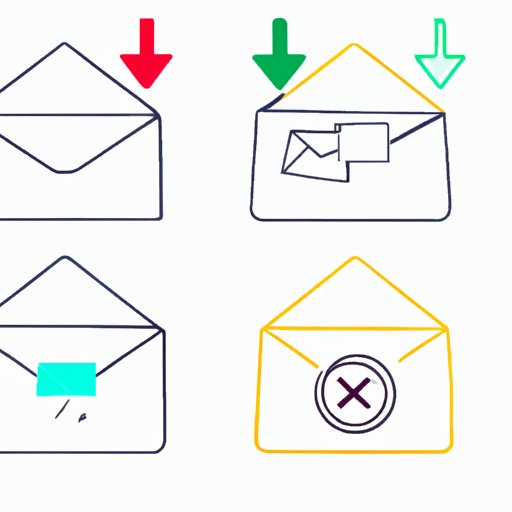
Introduction
Gmail is an amazing tool, but with a standard free storage limit of 15 GB, many users find themselves running out of space fast. If you’re one of those users struggling to manage your emails, don’t worry! In this article, we’ll explore 10 simple steps that will free up your Gmail storage quickly and easily.
The importance of solving this problem is clear – you don’t want to miss out on important emails because your inbox is full. Furthermore, a cluttered inbox can be stressful and counterproductive, making it difficult to manage your time and stay organized.
Utilize the Search Bar
The first step to freeing up space in Gmail is to use the search bar to find and delete unnecessary emails. The search bar is a powerful tool that will help you quickly identify emails you don’t need.
To use it effectively, you need to know what to search for. Try different combinations of search terms, such as sender name, keywords related to the email’s content, or date ranges. Once you’ve identified the emails you want to delete, select them and hit the trash can icon.
Unsubscribe from Newsletters and Promotional Emails
If your inbox is filled with newsletters and promotions, it’s time to unsubscribe. Many people sign up for these emails and then forget about them, but they can take up valuable space in your inbox.
To unsubscribe, open an email and look for the “unsubscribe” link at the bottom. Click it, and follow the steps to confirm your unsubscribe. Additionally, consider using a service like Unroll.me to manage your subscriptions more effectively and avoid future subscriptions.
Clear out Your Spam and Trash Folders
Don’t forget about your spam and trash folders. These folders can fill up quickly, especially if you receive a lot of spam. Deleting these emails regularly will free up space and keep your Gmail account organized.
Simply select the emails you want to delete and hit the trash can icon. Gmail will automatically delete emails in the trash folder that are more than 30 days old, but you can also delete them manually by selecting them and clicking “delete forever.”
Use Filters and Labels
Using filters and labels in Gmail is an excellent way to stay organized and quickly find important emails. Filters allow you to automatically sort emails based on specific criteria, while labels allow you to categorize emails for easier access.
To create a filter or label, simply go to “Settings,” click “Filters and Blocked Addresses” or “Labels,” and follow the instructions. Additionally, consider deleting old, unnecessary labels to free up additional space.
Save Attachments to Google Drive or Your Computer
If your inbox is filled with emails with large attachments, consider saving those attachments to Google Drive or your computer. This step can significantly reduce your storage usage and make it easier to access your files.
To save an attachment to Google Drive, simply open the email, click the attachment, and then click “Save to Drive.” You can also save attachments to your computer by clicking “Download.”
Disable Email Notifications
Email notifications can be distracting and overwhelming, especially if you receive a lot of emails each day. Disabling notifications for certain apps or platforms can help you reduce email distractions, stay focused, and free up space in your Gmail account.
To disable notifications, go to “Settings,” click “Notifications,” and follow the instructions. You can also adjust notification settings for specific apps or platforms on your phone or computer.
Consider Upgrading to a Higher Storage Plan or Archiving
If you’re still struggling to manage your inbox, it may be time to consider upgrading to a higher storage plan or archiving old emails. Upgrading is an excellent solution if you’re a heavy Gmail user or need to store a lot of files in your account. Archiving old emails will free up space in your inbox and allow you to access those emails later if needed.
To upgrade to a higher storage plan, go to “Settings,” click “Storage,” and follow the instructions. To archive emails, select the emails you wish to archive and click “Archive.”
Conclusion
By following these 10 simple steps, you can easily and quickly free up space in your Gmail account. Regularly maintaining your inbox space is essential for managing your time, reducing stress, and ensuring that you never miss an important email.




