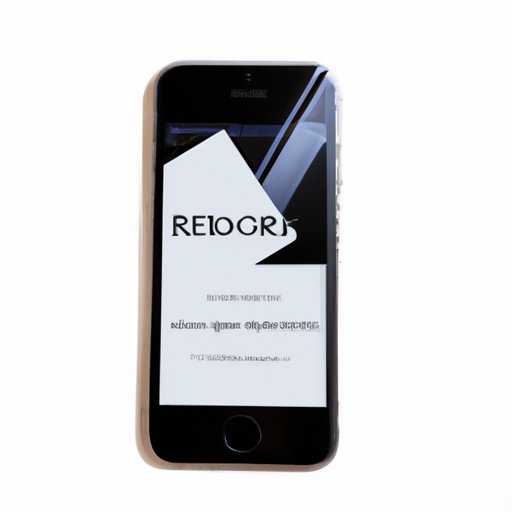
Introduction
Have you ever accidentally deleted an important message from your iPhone? Or perhaps lost all your messages due to some unexpected issue with your phone? Losing messages, whether due to accidental deletion or some other reason, can be frustrating and overwhelming. But don’t worry, there are several solutions available, and in this article, we’ll cover them all.
The purpose of this article is to provide you a comprehensive guide on getting messages back on your iPhone. We’ll cover several methods for recovering deleted messages, including using iCloud backup, iTunes backup, third-party software, Recently Deleted folder, and restoring from an iCloud.com account. We’ll also discuss how to contact Apple Support if needed.
Using iCloud Backup
iCloud backup is an excellent way to ensure your iPhone data is safe, including messages. Make sure that automatic backup is enabled:
- Go to Settings on your iPhone
- Click on your name and choose iCloud from the menu
- Scroll down and select iCloud Backup
- Ensure that iCloud Backup is enabled
- Click on Back Up Now to manually backup your data if necessary
If you have previously backed up your iPhone using iCloud, you can use the backup file to recover your deleted messages. Here are the simple steps to follow:
- Go to Settings on your iPhone
- Click on General
- Select Reset
- Choose Erase All Content and Settings
- After deleting all data, begin the setup process again
- When prompted, select Restore from iCloud Backup
- Select the backup file that contains the deleted messages and wait for the restore process to finish
Using iTunes Backup
You can also use iTunes backup to restore deleted messages on your iPhone. Here are the steps you should follow:
- Connect your iPhone to your computer and open iTunes
- Select your device once it appears in iTunes
- Click on Restore iPhone
- Select the backup file that contains the deleted messages
- Wait for the restore process to finish
Make sure to check for the latest version of iTunes and update it before starting the restore process. Additionally, ensure you have enough space on your computer to handle the backup file.
Third-party software
If you can’t restore messages from iCloud or iTunes backup, third-party software is another solution you can consider. These options are especially useful for recovering messages that were deleted months or even years ago.
When selecting a third-party software, consider the credibility of the provider and user reviews. Here are the steps to follow:
- Select an appropriate third-party software
- Install the software on your computer
- Connect your iPhone to your computer
- Follow the software instructions to recover deleted messages
Examples of third-party software include Dr.Fone, EaseUS, and PhoneRescue.
Recently Deleted Folder
The recently deleted folder is another way to get back messages on your iPhone. Here are the steps to follow:
- Open your Messages app
- Click ‘Edit’ in the top left corner of the screen
- Tap the circle next to each message you want to restore
- Click ‘Move’ in the bottom left corner of the screen
- Select the desired folder (either ‘Inbox’ or another custom folder)
The messages you selected will be restored to the folder you chose.
Restoring from iCloud.com Account
You can also restore messages from your iCloud account through iCloud.com. Here are the steps to follow:
- Open your browser and go to iCloud.com
- Log in with your Apple ID and password
- Select ‘Text Messages’ from the main menu
- Select the deleted messages you want to restore and click ‘Recover’
Note that selecting ‘Recover’ will restore the messages to your iPhone, and you can also choose to export messages to your computer.
Contacting Apple Support
If none of the above solutions work, consider contacting Apple Support.
- Go to Apple’s support website
- Choose your device and the issue
- Select the support options most appropriate to your needs, including live chat, phone number, or email
- Describe your issue and follow the support representative’s instructions
Conclusion
Messages are a critical part of communication and can contain important information. Losing messages can be stressful, but you’re not entirely out of luck. In this article, we’ve covered several solutions for recovering messages on your iPhone, including iCloud backup, iTunes backup, third-party software, Recently Deleted folder, and restoring from iCloud.com.
Remember that prevention is always better than cure. Make sure to back up your iPhone regularly and practice safe phone habits.
We hope this guide was helpful in getting your iPhone messages back. However, if you’re still struggling, don’t hesitate to reach out to Apple Support. They have the expertise and resources to help you through the process.




