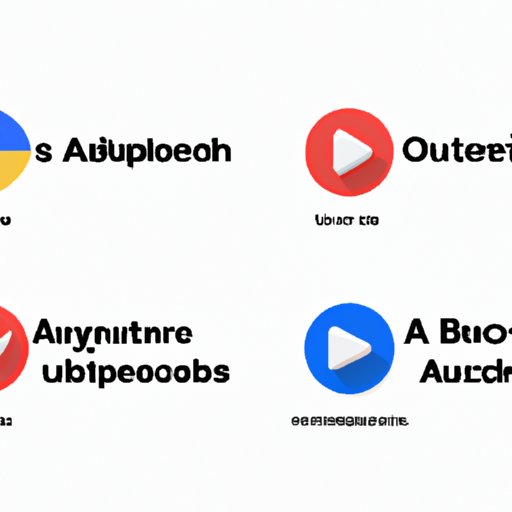
How to Get Rid of Ads on YouTube for Free
YouTube has become one of the most popular video-sharing platforms on the internet. However, with success comes advertisements. Ads are one of the biggest downsides to the platform, as they can disrupt the user’s viewing experience. In this article, we will explore several free methods to help users get rid of YouTube ads.
Installing an AdBlocker
AdBlock is a browser extension that blocks ads on various websites, including YouTube. It is easy to install and use.
Here’s how you can install AdBlock on the most popular web browsers:
- Google Chrome: Search for “AdBlock” in the Chrome Web Store and click “Add to Chrome.”
- Firefox: Look for “AdBlock Plus” in the Firefox Add-ons Manager and click “Add to Firefox.”
- Safari: Open Safari preferences, go to the “Extensions” tab, and click “Install.”
- Microsoft Edge: Search for “AdBlock Plus” in the Microsoft Edge Add-ons Store and click “Get.”
Using an AdBlocker can significantly reduce the number of ads you see on YouTube and other websites.
Using YouTube Premium
Another solution to get rid of ads on YouTube is to subscribe to YouTube Premium.
Here are some benefits of subscribing to YouTube Premium:
- Ad-free experience
- YouTube Music Premium included
- Offline playback
- Background play
The subscription price for YouTube Premium starts at $11.99/month.
Clearing Your Cache and Cookies
Cookies and cached data can sometimes affect ad visibility on YouTube, making it difficult to get rid of ads on the platform.
Here’s how you can clear your cache and cookies on various web browsers:
- Google Chrome: Go to Chrome settings, click “Privacy and Security,” and select “Clear browsing data.”
- Firefox: Go to Firefox options, click “Privacy and Security,” and select “Clear Data.”
- Safari: Go to Safari preferences, click “Privacy,” and select “Manage Website Data.”
- Microsoft Edge: Go to Edge settings, click “Privacy and Services,” and select “Choose what to clear.”
You can also optimize your browser settings to reduce ad clutter. For example, disabling pop-ups, disabling autofill settings, and using fewer browser extensions can all help.
Signing Out of Google Accounts
Being signed into a Google account can sometimes affect ads on YouTube.
Here’s how you can sign out of your Google account on YouTube:
- Click on your profile picture in the top right corner of the screen.
- Select “Sign Out” from the drop-down menu.
Alternatively, you can use an incognito window or create a designated YouTube account to browse the platform without being signed into your Google account.
Skipping Ads Manually
Manually skipping ads can also help reduce their impact on your video-watching experience.
Here are some tips for identifying skippable ads and optimizing your video-watching experience:
- Look for the “Skip Ad” button that appears after a few seconds of the ad playing.
- Try pausing the video and letting the ad play out, as some ads are shorter than the “Skip Ad” button appears.
- Optimize your video-watching experience by adjusting the video quality, enabling closed captions, and using the “watch later” playlist to avoid ads altogether.
Reinstalling Your Browser
Sometimes, adware and malware can affect ad visibility on YouTube. In this case, you might need to reinstall your browser.
Here’s how you can reinstall your browser on various operating systems:
- Windows: Press “Windows key” + “R” to open the “Run” dialogue box, type “appwiz.cpl,” and select your browser from the list of programs.
- Mac: Drag your browser icon from the Applications folder to the Trash.
- Linux: Depending on your distribution, you can typically uninstall applications using either a package manager or the command line.
However, it’s important to take precautions to avoid future adware infections, such as installing anti-virus software and checking for suspicious browser extensions.
Conclusion
In conclusion, there are several free methods to help get rid of ads on YouTube. You can install an AdBlocker, subscribe to YouTube Premium, clear your cache and cookies, sign out of your Google account, skip ads manually, or reinstall your browser.
We encourage readers to share their own tips and experiences in the comments. Ultimately, the best solution(s) for getting rid of ads on YouTube depend on your personal preferences and viewing habits.




