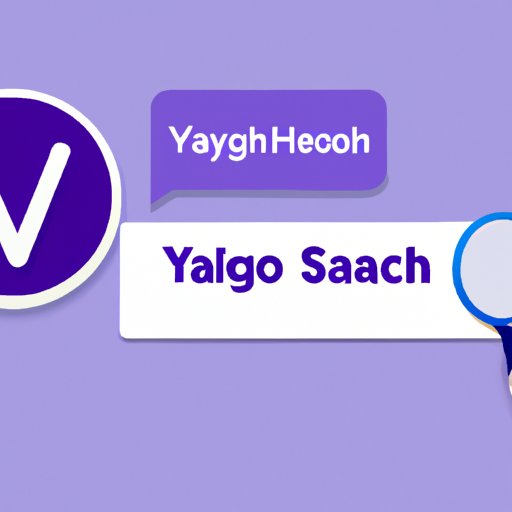
How to Get Rid of Yahoo Search Engine in 2021?
Are you tired of Yahoo search engine showing up as your default search engine? You are not alone. Many people prefer using other search engines such as Google or Bing. In this article, we will discuss how to get rid of Yahoo search engine and explore alternative search engines that may better suit your preferences.
Providing Alternative Search Engines
Yahoo search engine is not the only search engine available. There are plenty of other options such as Google, Bing, or DuckDuckGo. Each of these search engines has its own unique features, benefits, and drawbacks.
Google is the most popular search engine worldwide with a commanding market share. It offers an intuitive interface, extensive search capabilities, and personalized results. Bing is another popular option that integrates with Microsoft Office and Windows. DuckDuckGo, on the other hand, prioritizes user privacy and doesn’t track your searches.
Outlining the Steps for Removing Yahoo as the Default Search Engine
Changing your default search engine can be accomplished in just a few steps. Here’s how to change your default search engine on popular browsers:
Chrome:
1. Click on the three vertical dots on the upper-right corner of your browser
2. Go to “Settings” and scroll down to “Search engine”
3. Choose your preferred search engine from the drop-down menu
4. Click “Manage search engines” to add or remove search engines
Firefox:
1. Click on the three horizontal lines on the upper-right corner of your browser
2. Go to “Options” and select “Search”
3. Choose your preferred search engine from the “Default search engine” drop-down menu
4. Remove Yahoo search engine from the list of search engines if necessary
Safari:
1. Click on “Safari” on the upper-left corner of your browser
2. Go to “Preferences” and select “Search”
3. Choose your preferred search engine from the “Search engine” drop-down menu
4. Remove Yahoo search engine from the list of search engines if necessary
Discussing Potential Privacy Concerns with Yahoo Search
In recent years, there have been concerns over how various search engines use and protect user data. Yahoo is no exception. Yahoo search engine collects information on your searches, IP address, browser type, and more. This data is then used to personalize your search results and targeted advertising.
Compared to other search engines, Yahoo has had issues with data breaches and controversies over sharing user data with authorities. It is important to consider the potential risks to your privacy and security when using search engines.
Providing Tips for Navigating Search Settings to Avoid Accidentally Using Yahoo Search
Sometimes, your browser may default back to Yahoo search engine even after you have changed the default search engine settings. To avoid accidentally using Yahoo search, you can adjust your browser settings by doing the following:
Chrome:
1. Click on the three vertical dots on the upper-right corner of your browser
2. Go to “Settings” and scroll down to “Search engine”
3. Turn off “Use a web service to help resolve navigational errors” and “Show search and site suggestions as you type”
Firefox:
1. Type “about:config” in the address bar and press enter
2. Type “browser.fixup.alternate.enabled” in the search bar
3. Double-click on the preference to set it to “false”
Safari:
1. Go to “Preferences” and select “Search”
2. Turn off “Include search engine suggestions” and “Include Safari Suggestions”
Comparing the Features and Effectiveness of Yahoo Search to Other Popular Search Engines
Yahoo search engine has been around for a long time, but is it the best option for you? Let’s compare its features and effectiveness to other popular search engines.
Google offers a wide range of search capabilities including image, video, and news searches. It also has a powerful AI system that can generate instant answers to queries. Bing has a stronger focus on image and video searches, and provides a unique interface with dynamic backgrounds. DuckDuckGo emphasizes privacy and doesn’t track your searches, making it ideal for those who value anonymity online.
Offering Solutions to Common Issues Users May Encounter When Trying to Switch from Yahoo Search
If you’re having problems switching your default search engine, there might be simple solutions to the issues you’re facing. Here are a few troubleshooting tips:
– Check to make sure you’re running the latest version of your browser
– Clear your browser’s cache and cookies
– Try uninstalling and reinstalling your browser
– If all else fails, contact your browser’s support team for assistance
Conclusion
In conclusion, it’s important to choose the search engine that best suits your needs and preferences. If you’re unhappy with Yahoo search engine, there are plenty of alternatives you can try. By following the steps outlined in this article, you can quickly and easily change your default search engine and protect your privacy and security while browsing the web.




