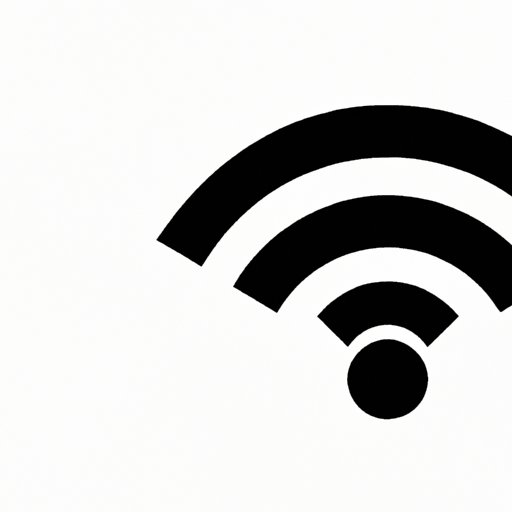
How to Get WiFi: Tips and Strategies for Improving Your Signal
Having poor WiFi signal can be frustrating, especially when it impacts your ability to work, stream, or browse. If you’re tired of dealing with slow or weak WiFi, there are several tips and strategies you can implement to improve your signal. In this article, we’ll explore how you can research internet service providers in your area, purchase a WiFi extender or booster, experiment with router placements and antenna orientations, set up a guest network, limit background data usage on your devices, use a WiFi analyzer app, and upgrade your router.
Research Internet Service Providers in Your Area
The first step to improving your WiFi signal is to research internet service providers (ISPs) in your area. It’s important to find a reliable ISP that offers fast internet speeds and good customer service. Here are some tips for comparing and evaluating ISPs:
- Read customer reviews to see what others have experienced with different ISPs
- Compare prices and package deals to find the best value for your budget
- Check for data caps or other restrictions that may affect your internet usage
- Look for ISPs that offer equipment and installation for free or at a reasonable cost
Some popular ISPs to consider include Comcast Xfinity, AT&T, and Spectrum.
Purchase a WiFi Extender or Booster
If your WiFi signal only reaches certain parts of your house or apartment, purchasing a WiFi extender or booster can help improve the signal strength. These devices work by amplifying the signal from your router and extending the coverage area. Here are some benefits of using WiFi extenders and boosters:
- Improve signal strength and reduce dead zones
- Extend coverage area for larger homes and buildings
- Reduce network congestion by spreading out devices across multiple access points
Some popular WiFi extenders and boosters to consider include Netgear Nighthawk X6, TP-Link AC1750, and Linksys RE7000.
Experiment with Router Placements and Antenna Orientations
The placement of your router and antennas can have a big impact on your WiFi signal. Here are some tips for experimenting with different placements and orientations:
- Place your router in a central location, away from walls and obstructions
- Keep your router at least three feet away from other electronics and appliances
- Ensure that your router is positioned at an optimal height (usually at hip level or higher)
- An antenna pointed straight up will give you the best horizontal coverage but the weakest vertical coverage. An antenna tilted sideways gives you the opposite configuration.
For the best coverage, place your router in an open area, and position the antennas so that they are horizontal.
Set Up a Guest Network
A guest network is a secondary network that you can set up to allow visitors to connect to the internet without giving them access to your main network. Here are some benefits of setting up a guest network:
- Prevent guests from accessing your personal files and devices
- Limit the number of devices on your primary network
- Provide a separate network for IoT devices
To set up a guest network, you’ll need to access your router’s settings and enable the guest network feature. Follow your router’s instructions on how to do this.
Limit Background Data Usage on Your Devices
Limiting background data usage on your devices can help prioritize WiFi-connected activities and reduce data usage. Here are some tips for managing background data usage on different devices:
- Turn off automatic app updates and downloads on your phone
- Disable background refresh for apps on your phone
- Turn off auto-playing videos and animations on websites
- Set a data limit for your WiFi-connected devices
Some activities that can use up a lot of data in the background include automatic backups, app syncing, and system updates.
Use a WiFi Analyzer App
A WiFi analyzer app is a tool that can help you diagnose and troubleshoot WiFi issues. These apps analyze your WiFi signal strength, frequency, and channels to identify potential problems and suggest solutions. Here are some tips for choosing and using a WiFi analyzer app:
- Choose an app that is compatible with your device and operating system
- Take note of your WiFi signal strength and channel usage
- Identify potential sources of interference, such as microwaves, cordless phones, or neighboring networks
- Adjust your router’s channels and frequency settings to minimize interference
Some popular WiFi analyzer apps to consider include NetSpot, WiFi Analyzer, and WiFi Heatmap.
Upgrade Your Router
If you’ve tried all the previous tips and still can’t get a strong WiFi signal, it may be time to upgrade your router to a more advanced model. Here are some benefits of upgrading your router:
- Improve signal strength and range
- Support faster internet speeds and higher bandwidth
- Offer advanced features such as beamforming, parental controls, and VPN support
Some popular advanced routers to consider include Google Nest WiFi, Asus RT-AX88U, and Netgear Nighthawk X10.
Conclusion
Improving your WiFi signal doesn’t have to be a complicated process. By researching ISPs, purchasing a WiFi extender or booster, experimenting with router placements and antenna orientations, setting up a guest network, limiting background data usage on your devices, using a WiFi analyzer app, and upgrading your router, you can enjoy faster and more reliable WiFi. Remember to share your experiences and tips with others who may be struggling with their WiFi signal, and continue to explore additional resources for WiFi troubleshooting.




