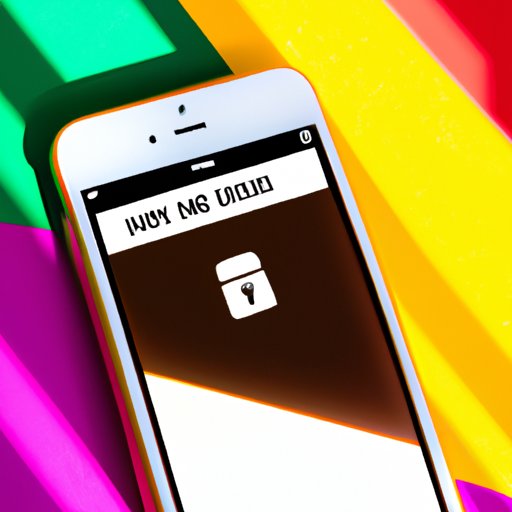
Introduction
With easy access to photos on our smartphones, it is essential to have control over our private images. However, there are many ways to hide photos on an iPhone, some of which may not be evident to users.
In this article, we will discuss detailed ways to hide photos on an iPhone and the pros and cons of each method.
Importance of Hiding Photos
As we keep varying types of photos on our iPhones, including personal, sensitive, and even confidential images, it is vital to have a method of securing our photo gallery. Hiding these photos can prevent unauthorized access to images that require privacy and provides more control over your data.
Overview of Options to Hide Photos
Before we dig deep into how to hide photos on an iPhone, let us look at the different options available to users.
- Use the Hidden Photos Feature
- Use Third-Party Apps
- Create a New Album and Hide It
- Use Guided Access
- Use Notes App to Store Photos
- Move Photos to Cloud-Based Service
- Change File Extension of the Photo
Utilize the Hidden Photos Feature
Explanation of How to Access the Hidden Photos Feature
With iOS 14, Apple introduced a feature that enables users to hide their photos within the photos application. To access this feature, follow these steps:
- Launch the Photos app from your iPhone’s home screen.
- Select the photo(s) you wish to hide.
- Tap the share button that appears at the bottom left of the screen.
- Scroll through the options till you find ‘Hide.’
- Tap on ‘Hide’ and confirm the action.
Advantages and Disadvantages of Using this Feature
The best part of using the Hidden Photos feature is that you do not need to download any third-party apps. It is free, easy to use, and allows you to hide multiple photos at once. However, your photos might not be entirely hidden as they’ll still be visible in your albums.
Use Third-Party Apps
Explanation of Third-Party Apps for Hiding Photos
Third-party apps provide unique ways to hide photos on your iPhone. These applications come with additional features such as password protection, break-in alerts and support storing different types of data.
Examples of Third-Party Apps
- Secret Photo Vault – Keepsafe
- Best Secret Folder
- Locker: Hide Photos, Hide Apps
Steps to Hide Photos Using Third-Party Apps
The exact steps might differ from one app to another, but generally, the process goes in the following order:
- Download and install the app from the App Store.
- Create an account and set up options like password and recovery email.
- Select the photo(s) you wish to hide and move them to the private folder created within the app.
Advantages and Disadvantages of Using Third-Party Apps
The apps are user-friendly, offer more features, and ensure ultimate protection of your valuable photos. However, there is the risk of downloading fake apps that show up in search results, and you’ll have to pay to access some functionalities.
Create a New Album and Hide It
Explanation of How to Create and Hide a New Album
The first step involves creating a new album and then hiding it. This method allows users to group and organize photos as they hide them at the same time. Follow these steps:
- Launch the Photos app on your iPhone.
- Select the photo(s) you wish to hide by long-pressing them.
- Select ‘Add to Album.’
- Input the name of your new album, then hit ‘Save.’
- Select the new album tab to locate the album you created.
- Click ‘Edit’ at the top right-hand corner of the screen.
- Select and drag the ‘Hidden Album’ to your newly created album, then hit ‘Done.’
Advantages and Disadvantages of Creating a New Album and Hiding It
This method is straightforward to use and allows users to group images and have everything in one place. It is free, though you’ll need to hide the album every time it syncs to iCloud or another device.
Use Guided Access
Explanation of Guided Access
Guided Access is a feature that enables you to limit the accessibility of your iPhone to only one app or area of the screen. This feature is especially useful if you want to lend your phone to someone who doesn’t have access to specific apps.
Steps to Enable Guided Access
- Launch ‘Settings’ from the home screen.
- Scroll down till you see ‘Accessibility.’
- Select ‘Guided Access’ and switch it on.
- Set a password.
To use Guided Access,
- Triple-click the Home button while on the app you want to use.
- Select ‘Start’ and enter the password set earlier to exit Guided Access.
Advantages and Disadvantages of Using Guided Access
The best part is that it is fast, free, and does not require any third-party apps. The only downside is that it only works within the app and does not hide photos directly.
Use the Notes App to Store Photos
Explanation of How to Use Notes App to Store Photos
The Notes app allows you to add photos, text, and scans, which you can lock using your iPhone’s passcode or biometrics.
- Launch the Notes app from your home screen.
- Create a new note or open an existing one.
- Click on the ‘+’ icon, then click ‘Photo.’
- Select the photo(s) you want to add and customise the note as desired.
Steps to Lock Individual Notes
- Tap and hold the note you want to lock, then click on the share icon.
- Select ‘Lock Note.’
- Enter a password or fingerprint assuming your iPhone supports it and optionally set a hint.
- Click ‘Done’ to save the changes.
Advantages and Disadvantages of Using the Notes App
Using the Notes app is free, and it doesn’t require any third-party apps. Still, it’s essential to remember that the app doesn’t provide options like backup and recovery and visibility of photos from your gallery.
Move Photos to Cloud-Based Service
Explanation of Cloud-Based Services for Storing Photos
Cloud-based services like Dropbox, OneDrive, iCloud Drive, and Google Drive offer users different ways to store photos and other data securely.
Steps to Password-Protect a Folder within a Cloud-Based Service
- Open the cloud service app on your iPhone and create a new folder.
- Add the photos you wish to hide to the folder.
- Click on the three dots at the top right corner of the screen, then click ‘Lock.’
- Enter the password and confirm it.
Advantages and Disadvantages of Using a Cloud-Based Service
Cloud services offer greater control and backups, making it less risky than using other methods of hiding photos. The downside is that it requires a subscription, and unwanted people might still see the photo-thumbnail.
Change File Extension of the Photo
Explanation of File Extensions
A file extension is a set of characters at the end of a file name that indicates its format or type.
Steps to Change File Extension
- Locate the photo file in ‘Files’ app or the photos app and tap select.
- Click on the ‘share’ icon.
- Scroll down to ‘Save to files.’
- Make a new folder and save it.
- Copy the photo to your folder from the photos app.
- Launch the ‘Files’ app and navigate to the folder where the photo is saved.
- Click on the photo, and select ‘Rename.’
- Change the file extension to something else like ‘.doc.’
Advantages and Disadvantages of Changing the File Extension
This solution is a quick fix, but it’s not secure as anyone with technical knowledge and access to the file might decode the hidden photo.
Conclusion
Recap of Options to Hide Photos
Hiding photos on your iPhone is crucial to prevent unauthorized access to your photos. We have discussed a variety of methods like utilizing the Hidden Photos feature, Third-party apps, creating a new album, using Guided Access, using the Notes app to store photos, moving photos to a cloud-based service, and changing the file extension.
Recommendation for Ideal Options Based on the Situation
The best option for hiding photos on your iPhone depends on your specific needs. If you only need to hide a few photos, then the Hidden Photos, create new album, or Guided Access options might work for you. If you’re looking for advanced privacy options and want to store a lot of photos, consider using third-party apps or moving photos to cloud-based services.
Final Thoughts
How you store and protect your photos might be different from how others do it. Regardless, always ensure you use a method that works best for you.




