
Introduction
Photographs are an essential part of our lives. They help us remember our cherished moments and people. Photos of our family and friends are priceless and irreplaceable. However, some of these photos can be sensitive, intimate, or private, and we may not want others to see them. In this article, we will discuss a step-by-step guide on how to hide photos securely to maintain your privacy.
How to Hide Photos on Your Phone: Step by Step Instructions
The easiest way to hide photos on your phone is to use the inbuilt feature that comes with your phone. For example, iPhones have an option to hide specific photos in the Photos app. The same feature exists on Android phones.
You can also download third-party apps, such as Private Photo Vault, Keepsafe, and KYMS, to hide photos on your phone. These apps provide additional security features and encryption of your photos.
Here are some steps to hide photos on your iPhone:
- Open the Photos app on your iPhone.
- Select the photo or photos you want to hide by tapping and holding on the image you want to hide.
- Tap on the “Share” button in the lower-left corner of the screen.
- Scroll down and select the “Hide” option.
Here are some steps to hide photos on your Android phone:
- Open the Gallery app on your Android phone.
- Select the photo or photos you want to hide by tapping and holding on the image you want to hide.
- Tap on the “More” option in the top right-hand corner.
- Select “Hide” from the drop-down menu.
Creative Ways to Hide Photos in Plain Sight in Your Home
Want to hide photos in your home creatively? Here are some unique ideas to hide photos:
- Hide photos inside a book by cutting out the middle of the pages to create a secret compartment.
- Integrate photos into wall art by creating a painting that incorporates your photos.
- Use a secret photo album disguised as a book or a box.
Here’s a step-by-step guide on how to hide your photos using a secret photo album:
- Get a plain photo album.
- Create a cover for the album using an old book cover.
- Cut out the middle pages of the album to create a hidden compartment.
- Place your sensitive or private photos in the hidden compartment.
Using Third-party Apps to Hide Photos on Your Phone or Computer
If you need extra security and encryption for your photos, consider using a third-party app to hide photos. Here are some recommended apps:
- Private Photo Vault
- Keepsafe
- KYMS
Here’s how to use the Private Photo Vault to hide photos on your phone:
- Download and install the Private Photo Vault app from the App Store.
- Open the app and set up a password.
- Select the photos you want to hide.
- Tap the “+” button in the bottom right-hand corner of the screen and select “Import” from the dropdown menu.
- Select the photos you want to import from your Camera Roll.
- You can also take photos directly from the app and hide them inside the app.
Hiding Photos on Social Media: What You Need to Know
Social media platforms such as Facebook, Instagram, and Twitter provide options to make your photos private, visible only to the people you choose. Here’s how to ensure that your photos remain private on popular social media platforms:
- On Facebook, go to Settings → Privacy, and choose who you want to share your photos with.
- On Instagram, go to Settings → Privacy, and turn on the “Private Account” option.
- On Twitter, go to Settings → Privacy, and choose who can see your tweets.
You can also avoid accidentally sharing sensitive or private photos on social media by double-checking your post settings and ensuring that you never upload compromising content.
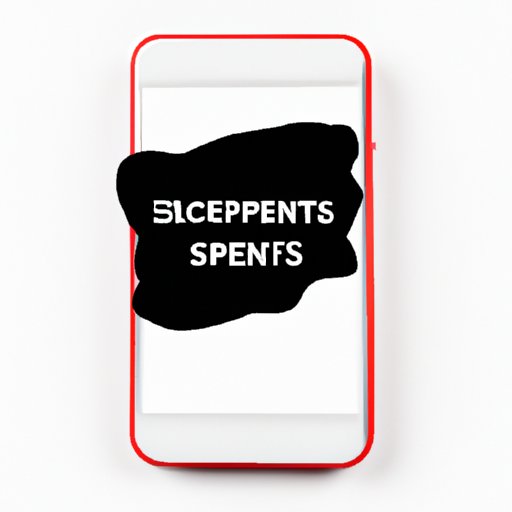
The Importance of Encrypted Apps for Hiding Sensitive Photos
The difference between encrypted apps and regular apps is that encrypted apps use complex algorithms that make your data unreadable by anyone without your password, providing extra security for your photos. Here are some encrypted apps to consider:
- Signal
- Telegram
- Wire
Here is how to use Signal to hide your photos:
- Download and install Signal from the App Store or Google Play Store.
- Set up an account and create a password.
- Create a photo album inside the app.
- Select the photos you want to hide and move them to the album.
Keeping Your Online Photos Private: Tips and Tricks
Keeping your online photos private is a crucial step in maintaining your privacy. Here are some tips and tricks:
- Use strong passwords and never use the same password for different accounts.
- Activate two-factor authentication on all your online accounts.
- Don’t share intimate personal details or photos online.
- Regularly delete photos and content from your online accounts that you no longer need.
- Avoid using public Wi-Fi for accessing online accounts and sharing photos.
Quick and Easy Ways to Hide Photos on Your Laptop or Desktop Computer
You can also hide photos on your computer using the in-built feature where you can make the photo hidden. Alternatively, you can download third-party apps like Cypherix or Folder Lock that give extra security for your files.
If you’re using Windows, here’s how to hide photos from other users:
- Click on the Windows icon to open the Start menu.
- Select “Settings”, then “Personalization”, then “Start”.
- Turn on the “Hide app list in Start menu” option.
If you’re using a Mac, here’s how to hide photos:
- Open Finder on your Mac.
- Select the photo or photos you want to hide.
- Right-click on the selected photos and select “Get Info”.
- Check the “Hidden” box to hide the photo from view.
Conclusion
Hiding photos can seem like a daunting task, but with the right tools and methods, it can be done easily. This article detailed the different ways to hide your photos: using the inbuilt features of your phone or computer or downloading third-party apps for extra security. We also shared creative ways of hiding your photos in plain sight within your home and offered tips on how to keep your online accounts secure. With our step-by-step instructions and recommendations, you can now hide your photos and keep them safe from prying eyes.
What are your preferred ways of hiding photos? Let us know in the comments.




