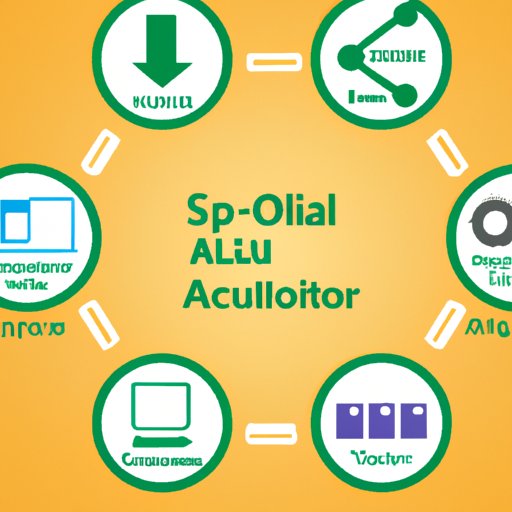
Introduction
SQL is a powerful tool for managing and analyzing data, but to make the most of it, you need to be able to import data into the database. Importing data into SQL can be a complex process, but with the right techniques and best practices, you can make it easier and more efficient. In this article, we will explore different methods, troubleshooting tips, techniques, and best practices for importing data into SQL, as well as common mistakes to avoid. By the end of this article, you will have a strong understanding of how to import data into SQL and be ready to tackle any import challenge that comes your way.
A Beginner’s Guide: Step-by-step instructions for importing a file in SQL
Before we dive into advanced techniques, let’s start with the basics. Importing a file in SQL means loading data from a file into a table in the database. Here are the steps you need to follow to import a file in SQL:
- Create a table with the columns that match the data in your file.
- Open SQL Server Management Studio and connect to the database.
- Right-click on the database and select Tasks > Import Data.
- Follow the prompts to select the source file and target table.
- Review the import settings and adjust them as needed.
- Start the import process.
Once the data is imported, you can use SQL queries to analyze and manipulate the data.
Troubleshooting Tips for Importing CSV Files in SQL
While importing data into SQL is generally a smooth process, there can be issues that arise. When importing CSV files, some common errors can occur, such as formatting errors or data type mismatches. Here are some tips for troubleshooting these errors:
- Verify that the file format is correct. CSV files should be UTF-8 encoded and use comma delimiters.
- If the data types in the file do not match the target columns, you can adjust the types in the import settings.
- If you encounter database errors during the import process, check the SQL error logs for more information on what went wrong.
It’s always a good idea to test the data after importing it to ensure that it has been loaded correctly.
How to Import Large Data Files in SQL: Best Practices and Techniques
Importing large data files into SQL can be a challenge, especially if the file exceeds the available memory or if the import process is slow. To make the process smoother and more efficient, you can use the following best practices:
- Use bulk insert commands to load large files quickly.
- Optimize the data types for the target columns to reduce memory usage.
- If the file is too large to load in one go, you can break it up into smaller chunks and load each chunk separately.
By following these best practices, you can significantly speed up the import process for large data files.

Exploring Different Methods to Import Data in SQL: Pros and Cons
There are different methods available for importing data into SQL, each with its own pros and cons. Here are some of the most common methods and their benefits and drawbacks:
- BCP: This command-line tool is fast and efficient for importing large volumes of data, but it can be complicated to use.
- Bulk Insert: This SQL command is easy to use and good for importing large volumes of data, but it can be slow and may require additional configuration.
- SSIS: This graphical tool is easy to use and offers more flexibility than other tools. However, it can be resource-intensive and may require additional licensing.
Deciding which method to use depends on your needs and preferences. Experiment with each method to see which works best for you.
Streamlining your Import Process in SQL with Automation Tools
To make the import process even more efficient, you can use automation tools. These tools can reduce errors and save time by automating repetitive tasks. Here are some of the automation tools that you can use:
- SSIS: This tool allows you to create automated workflows for importing data into SQL.
- PowerShell: This scripting tool can be used to automate the import process and perform other tasks.
By setting up an automation workflow, you can save time and reduce the risk of errors in your import process.
Advanced Techniques for Data Mapping and File Formatting in SQL
Sometimes, you may need to perform advanced transformations on the data before importing it into SQL. For example, you may need to merge columns, convert date formats, or clean up the data. Here are some techniques and tools you can use to handle these tasks:
- Data mapping software: This software can be used to map the fields in your file to the target columns in the database.
- Scripts: Scripts can be used to perform data transformations on the file before it is imported.
By using these tools and techniques, you can ensure that the data is formatted correctly before importing it into SQL.
Common Mistakes to Avoid While Importing Files in SQL and How to Fix Them
Even with the best techniques and tools, mistakes can still happen. Here are some common mistakes that beginners may encounter when importing data into SQL and how to fix them:
- Mismatched data types: Make sure that the data types in the file match the target columns in the database. If they don’t, adjust the data types in the import settings.
- Incorrect file format: Verify that the file format is correct before importing the data. CSV files should be UTF-8 encoded and use comma delimiters.
- Missing columns: Ensure that the table in the database has all the columns that are present in the file.
By avoiding these mistakes, you can ensure that your data is imported correctly and avoid any data integrity issues down the line.
Conclusion
Importing data into SQL can be a complex process, but by following these tips and best practices, you can streamline the process and avoid common mistakes. Whether you’re importing large data files or performing advanced data transformations, there’s a technique or tool that can help you get the job done. By taking the time to learn and master these techniques, you can become a SQL import expert in no time.




