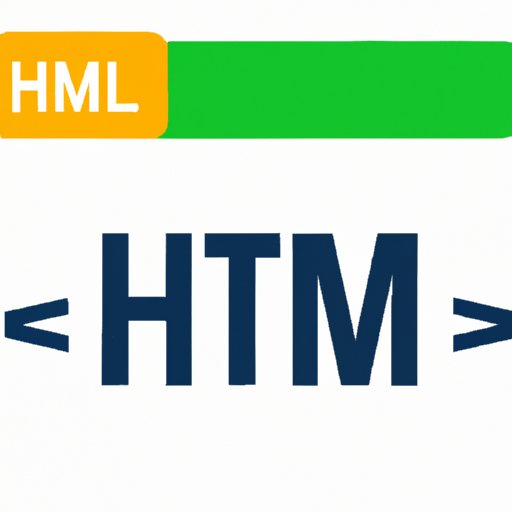
Introduction
If you are building a website, it is important to know how to properly insert images using HTML. Images play an important role in web design and can greatly enhance the user experience. This tutorial is designed for beginners who want to learn how to insert images using HTML. By the end of this article, you will know how to create an image file, upload it to your server, and write the HTML code to display the image on your website.
Understanding HTML Image Tags
The HTML <img> tag is used to embed images in web pages. The tag has several attributes that control the appearance and behavior of the image. Some of the most common attributes include:
src– specifies the URL of the image file.alt– provides alternative text to display if the image cannot be loaded or for screen readers.title– specifies additional information about the image when the user hovers over it.width– sets the width of the image in pixels or as a percentage of the parent container.height– sets the height of the image in pixels or as a percentage of the parent container.
By using these attributes, you can customize the appearance and functionality of your images.
Creating the Image File
Before you can insert an image into your web page, you need to create the image file. You can use various software applications like Adobe Photoshop, GIMP, or Paint.net to create and edit your images. Once you have created your image, you need to save it in a format that is supported by web browsers. The most common image formats for the web are JPG, PNG, and GIF.
It is important to choose the right format and resolution for your image. If your image has too high a resolution, it will take a long time to load on your website, which will negatively impact the user experience. On the other hand, if the resolution is too low, the image may look blurry or pixelated.
Uploading the Image to Your Server
Once you have created your image file, you will need to upload it to your web server. There are several ways to do this, including using an FTP client, SFTP, or SSH. Whichever method you choose, make sure you upload the image to a directory that is accessible by your web page.
If you are using an FTP client, you will need to provide the hostname, username, password, and connection type. Once you are connected to your server, you can simply drag and drop your image file into the appropriate directory.
Writing the HTML Code to Insert Images
Now that you have created your image file and uploaded it to your server, it is time to write the HTML code to display the image on your website. Below is an example of how to insert an image using HTML:
<img src="image-file.jpg" alt="image description" width="500" height="300">
The src attribute specifies the URL of the image file. The alt attribute provides alternative text that will be displayed if the image cannot be loaded or for screen readers. The width and height attributes control the size of the image.
Best Practices for Inserting Images with HTML
There are several best practices you should follow when inserting images with HTML. First, make sure you provide alternative text for your images so that users with visual impairments or slow internet connections can still understand the content of your page. Second, optimize your images for web use by compressing them and reducing their resolution. This will make your page load faster and improve the user experience. Finally, always test your images on different devices and screen sizes to ensure they look good on all platforms.
Common Errors Encountered and How to Fix Them
Some common errors you may encounter when inserting images with HTML include broken image links, images that are too large or too small, and images that are not aligned correctly. To fix these errors, make sure the image link is correct, adjust the image size using the width and height attributes, and use CSS to align your images on the page.
Frequently Asked Questions
Here are some frequently asked questions about inserting images with HTML:
What file types can I use?
The most commonly used image formats for the web are JPG, PNG, and GIF.
Do I need to resize my images?
Yes, it is important to optimize your images for web use by compressing them and reducing their resolution.
How do I align my images on the page?
You can use CSS to align your images on the page. Some common alignment options include center, left, right, and float.
Conclusion
Inserting images with HTML is an important part of web design. By following the best practices outlined in this tutorial, you can create visually stunning web pages that enhance the user experience. Remember to optimize your images for web use and test your page on different devices and screen sizes to ensure it looks great for all users.




