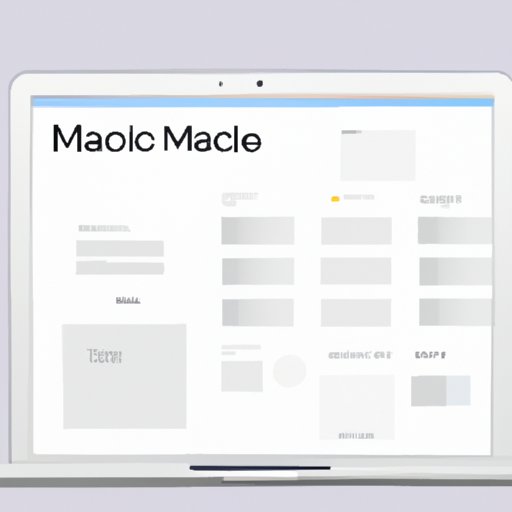
I. Introduction
If you’re a Mac user who is interested in web design, you might have heard about Inspect Element. This is a powerful tool that allows users to browse and inspect the code behind a website. Essentially, it is a tool that helps developers and designers to understand how a website works and identify any errors or issues that need to be fixed.
In this article, we will guide you through the entire process of inspecting element on a Mac. You will learn what inspect element is, why it’s important, how to use it, and advanced tips to become a pro at inspect element. Whether you’re a beginner or an experienced user, this article is perfect for anyone who wants to learn more about inspect element on Mac.
II. 5 Simple Steps to Inspect Element on Mac
Here are five simple steps to get started with inspect element on Mac:
A. Step 1: Launch Safari on your Mac
You will need to have Safari, the default browser on Mac, installed on your computer to be able to use Inspect Element. Once you have Safari installed, launch the browser by clicking on the Safari icon located in your dock.
B. Step 2: Access the Developer Menu
Once you have launched Safari, go to the top menu and click on ‘Safari’, then ‘Preferences’. From here, go to the ‘Advanced’ tab and select the ‘Show Develop menu in menu bar’ option. This will add a new ‘Develop’ menu to the top menu bar of your Safari browser.
C. Step 3: Access the Inspect Element Feature
To access the Inspect Element feature, go to the web page you want to inspect and click on ‘Develop’ in the top menu bar. From the drop-down menu, select ‘Show Web Inspector’.
D. Step 4: How to Use Inspect Element to Debug Websites
Once you’ve opened the Web Inspector, you’ll see a split screen that shows both the website you’re browsing and the HTML, CSS, and JavaScript code that makes up that website. You can use Inspect Element to identify and debug errors in the code easily. For example, if you’re having issues with layout or responsiveness, you can use Inspect Element to identify which element or CSS property is causing the issue.
E. Step 5: Exiting Inspect Element Mode
To exit Inspect Element mode, simply click on the ‘x’ icon in the top left corner of the Inspector tab of Safari Browser.
III. Unlocking the Power of Inspect Element on Mac
Now that we’ve covered the basics of using Inspect Element, let’s take a deeper look at its potential uses.
A. What is Inspect Element Used for on Mac?
Inspect Element is a powerful tool that can be used for a variety of purposes, from debugging and troubleshooting to enhancing design and functionality of a website. It can be used to identify specific code elements of a website and make real-time updates to it. It is also an indispensable tool for A/B testing and website optimization work.
B. How Inspect Element can be Utilized in Website Design
Inspect Element is an excellent tool for website designers to test their designs in the context of the browser. They can test how a website design will look for different screen resolutions, as well as fine-tune the design for better responsiveness across multiple devices.
C. Different Ways Inspect Element Can be Employed in UX/UI Design
Inspect Element is a great tool for UX/UI designers who are looking to tweak the design of their website to enhance user experience. With the help of Inspect Element, designers can easily update font size, color palette, layout, and other design elements to create a better website experience for their users.
D. How Inspect Element Can Help in Responsive Web Design
Inspect Element can help developers and designers create responsive websites that adjust automatically to the size of the user’s screen. With Inspect Element, developers can view the website in different screen sizes and identify issues with responsiveness. They can adjust the design by altering the CSS accordingly and testing the changes in real-time.
IV. Mac’s Best Hidden Tool: Inspect Element
Now that we have an understanding of Inspect Element’s primary uses let’s take look at its interface and unique features that set it apart as Mac’s best-hidden tool.
A. An Introduction to Inspect Element
Inspect Element is a tool that allows users to inspect and edit the code found on a website’s front-end. This tool provides the most significant insight into the inner workings of a web page, and it is an essential component of any web developer’s toolkit.
B. A Look at the Inspect Element Interface
Inspect Element is divided into two primary sections. The first section is the elements panel, which displays an HTML tree of the website’s structure, including all elements and their respective properties. The second section is the styles editor, which allows users to modify CSS styles and see the result reflected immediately on the website.
C. Exploring Inspect Element’s Unique Features
Inspect Element comes packed with several unique features that make it one of the best debugging tools available for Mac users. One such feature is the network console, which displays all network requests made by the website, allowing you to isolate and troubleshoot any network issues that might be contributing to slow page load speeds.
D. Different Applications of Inspect Element on Mac
Inspect Element is versatile and can be used for a variety of tasks, including troubleshooting layout issues and debugging issues with JavaScript. With the help of Inspect Element, you can also discover how a particular website achieved its design, so it’s easier for you to replicate the same design on your website.
V. Inspect Element Explained: A Beginner’s Guide for Mac Users
Now that we have explored the features and uses of Inspect Element, let’s dive into a beginner’s guide to using Inspect Element on Mac more efficiently.
A. Introduction to Inspect Element for Mac Users
If you’re new to Inspect Element, it can seem a little daunting at first. However, with a little practice, you’ll soon find that it’s an indispensable tool for debugging and improving your website.
B. Inspect Element Interface and Setup
As we have already discussed, Inspect Element is divided into two primary sections. The first section contains the HTML tree of the website’s structure, while the second section allows you to modify CSS styles and see the result reflected immediately on the website. To get started with Inspect Element, you need to launch Safari and follow the five simple steps we discussed earlier.
C. Understanding the Different Components of The Inspector Console
To be proficient in using Inspect Element, you need to understand its various components, including network console, the elements panel, the styles editor, and the console. All of these components serve different purposes and can be used together to help you in inspecting and debugging your website.
D. Debugging and Troubleshooting Errors in Your Website
To debug and troubleshoot errors in your website effectively, you need to understand how to use Inspect Element to extract insights into what may be causing issues with your website. You can use Inspect Element to review the layout of your website, test the performance of a website, and identify potential security vulnerabilities.
VI. Using Inspect Element on Mac for Debugging and Troubleshooting
To fully take advantage of Inspect Element on Mac, you need to understand the most common issues that you may encounter when using Inspect Element. Here are some of the most common issues and debugging techniques:
A. Overview of Inspect Element for Debugging
For debugging, you’ll need to be familiar with the Inspect Element interface and know-how to perform a basic check of the page’s elements and structure.
B. Common Issues and Debugging Techniques using Inspect Element
If you’re experiencing issues with your website’s layout, you can use Inspect Element to identify the element that is causing the problem and modify its CSS attributes accordingly.
C. Using Inspect Element Alongside Other Tools For Better Debugging and Troubleshooting
Inspect Element is just one of many tools that can be used for debugging and troubleshooting a website. In combination with other tools like browser extensions, command-line tools, and website auditing tools, you can troubleshoot more severe issues and discover performance problems that affect your website’s user experience.
VII. Become a Pro at Inspect Element on Mac with These Advanced Tips
If you’re ready to take your Inspect Element skills to the next level, here are some advanced techniques:
A. Advanced Techniques for Using Inspect Element like a Pro on a Mac
Advanced users can greatly benefit from Inspect Element’s customizing options, such as custom shortcuts, and other best practices to optimize their workflow and increase productivity.
B. Identifying Accessibility Issues Using Inspect Element
Inspect Element can offer great insight into accessibility issues, providing users with the tools necessary to test web pages for compliance with the Americans with Disabilities Act (ADA) and checkpoints provided by the Web Content Accessibility Guidelines (WCAG).
C. Debugging JavaScript with Inspect Element
You can use Inspect Element to resolve common JavaScript errors, debug, and test your scripts and perform other tasks that are achievable with JavaScript.
D. Testing Voice Recognition with Inspect Element
In combination with browser extensions or other software, Inspect Element makes it possible to test the voice recognition features on your website so that you can make sure it works correctly.
VIII. Conclusion
In conclusion, Inspect Element is a powerful tool that can be used for a variety of purposes, from debugging and troubleshooting to enhancing website design and functionality. By following the five simple steps outlined in this article, you’ll be able to access and use Inspect Element on your Mac easily. Remember to keep experimenting and learning, and with time, you’ll become a pro at using Inspect Element on Mac.
The importance of Inspect Element in web development is apparent, and it can benefit you by allowing you to identify bugs, debug errors, and enhance your website’s performance. Become a pro at it to optimize your website and take it to the next level. With Inspect Element, anything is possible, and you’re one step closer to being an expert.




