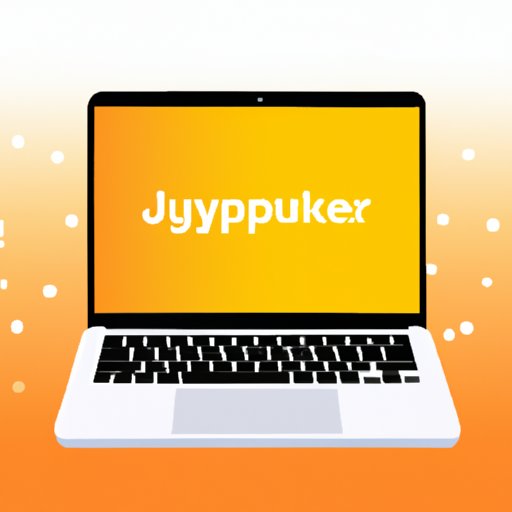
I. Introduction
Jupyter Notebook is an interactive computing environment that allows users to create and share documents that contain live code, equations, visualizations, and narrative text. It supports several programming languages, including Python, R, and Julia. It has become very popular among data scientists, researchers, and educators because it makes it easy to explore, analyze, and visualize data. In this article, we will explore different ways of installing Jupyter Notebook on various operating systems, including Windows, Linux, and macOS, with step-by-step guides and screenshots. We will also cover common installation errors and how to troubleshoot them.
II. Walkthrough of Jupyter Notebook Installation on Windows OS
Jupyter Notebook can be easily installed on a Windows machine in several ways. In this section, we will guide you through the installation process with a step-by-step guide with screenshots. We will start with the basic installation using pip and then cover the installation with Anaconda.
III. Installing Jupyter Notebook with Python Virtual Environment
Python Virtual Environment is a tool that allows you to create and manage isolated Python environments for different projects. It helps you avoid conflicts between different versions of packages and dependencies. In this section, we will explain how to install Jupyter Notebook with Python Virtual Environment. We will provide you with a step-by-step guide with screenshots to make it easy for you to follow.
IV. How to Install Jupyter Notebook with Anaconda Distribution
Anaconda is a popular distribution of Python and R programming languages used for scientific computing, data science, and machine learning tasks. It comes with a user-friendly package management system and a variety of pre-installed scientific libraries. In this section, we will explain how to install Jupyter Notebook using Anaconda Distribution. We will provide you with a step-by-step guide with screenshots so you can easily follow the installation process.
V. Installing Jupyter on Linux Using Terminal Commands
Linux is a popular operating system among developers because it provides more flexibility and control over the system. In this section, we will cover how to install Jupyter Notebook on a Linux system using terminal commands. We will provide you with the necessary commands and explain what they do.

VI. Installing Jupyter Notebook with Docker
Docker is a containerization platform that allows developers to create, deploy, and run applications in a container. It provides a more efficient and consistent environment for running applications. In this section, we will explain how to install Jupyter Notebook with Docker and Docker Compose. We will provide you with a step-by-step guide with screenshots to make it easy for you to follow.
VII. Installing Jupyter Notebook with PyCharm IDE
PyCharm is a popular integrated development environment (IDE) used for Python programming. It provides advanced features such as code analysis, debugging, and code completion. In this section, we will explain how to install Jupyter Notebook with PyCharm IDE. We will provide you with a step-by-step guide with screenshots to make it easy for you to follow.
VIII. Troubleshooting Jupyter Notebook Installation Errors
Even though installing Jupyter Notebook is straightforward, there might be some common errors that you could encounter. In this section, we will cover some of the common errors and how to troubleshoot them. We will provide you with possible solutions to help you resolve the issues.
IX. Conclusion
Jupyter Notebook is a powerful and versatile tool that can help you explore, analyze, and visualize data in various formats. It supports several programming languages and can be installed on different operating systems. In this article, we have covered different ways of installing Jupyter Notebook, including basic installation on Windows, installation with Python Virtual Environment, installation with Anaconda Distribution, installation on Linux using terminal commands, installation with Docker, and installation with PyCharm IDE. We have also covered common installation errors and how to troubleshoot them. We hope this guide has been helpful in getting you started with Jupyter Notebook and exploring its capabilities.




