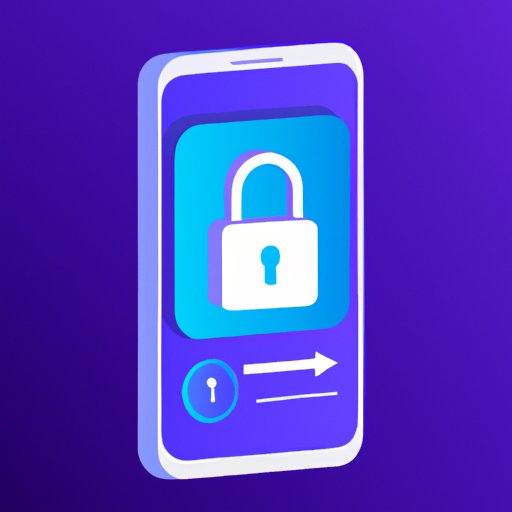
Introduction
With the increasing reliance on mobile devices, it’s becoming more important than ever to secure your sensitive data. Losing or having your phone stolen can lead to a lot of trouble and potential breaches—so locking your apps is a smart way to protect yourself. In this guide, we explore the top 5 methods for locking apps, the importance of app locking, step-by-step instructions for locking your apps, the best apps for securing your data, and how to use biometric locking. By understanding these methods for locking apps, you will have the knowledge you need to keep your mobile device and sensitive information safe.
5 Top Methods for Securing Your Apps on Android and iOS Devices
Having sensitive data on your phone is not uncommon and we all want to protect it from unauthorized access. With that in mind, here are the 5 top methods for securing your apps:
Method 1: PIN or Password
A PIN or password is the most common way of securing your apps. The first step is to decide which apps you want to lock. Almost all phones come with an option to lock individual apps with a PIN or password, which is generally found in the ‘Security and Privacy’ settings. The advantages of using this method are that it is simple, free, and takes just a few minutes to set up. The downside is that it can be inconvenient typing in a password every time you open an app.
Method 2: App Lockers
App lockers are third-party apps designed to help you lock individual apps on your device. The best part is that they usually have additional features such as customized lock types (password, PINs, pattern lock, and more), notifications to alert you when someone tries to open your apps with the wrong password, and break-in alerts to capture a picture of the intruder. On the downside, some app lockers may have advertisement banners while others may cost money but offer advanced features.
Method 3: In-built Secure Folder on Samsung Phones
For Samsung users, the company provides a secure folder feature that acts like a vault for sensitive files and apps. The Secure Folder allows you to lock your apps using a PIN or password. The advantages of this method are that it is free for Samsung users, it’s easy to use, and you can move your sensitive files to the folder to keep them secure. The downside is that, even though you have a folder to lock your apps, anyone who gets your phone can still open the other apps that are not in the Secure Folder.
Method 4: OS-Level App Locking
iOS and Android devices have the option to lock apps at the OS-level. This means that the phone’s operating system will take responsibility for the app locking. On iOS, you can enable the Screen Time feature to both block and limit app usage. For Android users, the phone may provide an app locker feature in the settings, depending on the phone brand. The advantages of this method are that it is free, offers a simple way to lock apps by default, and can extend features like limiting social media usage or blocking certain apps at certain times. The downside is that the features are limited compared to third-party apps, and it cannot offer customized settings.
Method 5: Private Browsing Mode
Most browsers have a private browsing mode where users can browse the internet and keep it a secret from others. However, these modes don’t ensure app locking. In private mode, features like autofill, passwords, and histories are disabled. Therefore, Private Browsing Mode can be used as an ad-hoc method to lock an app on your phone. The advantages of this method are that all phones already have a browser installed, and that you do not need to install any third-party apps. The downside is that this feature is not advanced enough to lock app usage completely, but instead hide browsing history or files during the session.
Why App Locking Is Essential: A Comprehensive Guide to Protecting Your Privacy
Your mobile device contains a lot of information about you, from intimate conversations with friends to your credit card details. Therefore, protecting your privacy becomes important. App locking helps secure your apps and, in turn, secures your privacy. Here is why app locking is essential:
Risks of Unauthorized Access
Unauthorized access is one of the main risks of not locking your apps. This can include someone you know or a stranger who gains physical access to your device. Unauthorized access could lead to hacking, identity theft, and other privacy violations, which could cost you time, money, or put you in danger. Furthermore, cybercriminals often use spyware or keypad recorders to steal valuable user-data. Therefore, locking your apps can help prevent any unauthorized data extraction.
Benefits of App Locking
App locking can protect your privacy and sensitive data. It also lets you control who has access to what applications on your phone. The benefits include:
- Protects your data from thieves, both physical and digital.
- Allows for more control and easier management of the apps on your phone.
- Helps you avoid accidentally sharing sensitive information with others.
- Can help you prevent people from accessing inappropriate content on your phone.
Step-By-Step: How to Lock Apps on Your Phone (iPhone and Android)
Learning how to lock your apps is necessary to keep your mobile device protected from unauthorized access. Here is how to lock your apps on both iPhone and Android devices.
iPhone
To enable app locking on your iPhone, follow these steps:
- Launch the ‘Settings’ app on your iPhone.
- Tap on ‘Screen Time’ and tap ‘Turn on Screen Time’.
- Tap ‘Continue’ and choose ‘This is My iPhone’ or ‘This is My Child’s iPhone’.
- Set a passcode that you will remember and that others will not easily guess. Do not share it with others.
- Tap on ‘Turn On Screen Time’.
- Go back to the main ‘Settings’ screen and, under ‘Screen Time’, tap on ‘App Limits’.
- Tap on ‘Add Limit’ then select the type of app to limit.
- Select the apps that you would like to limit the use of and press ‘Add’.
- Set the amount of time that you would like these apps to be locked or limited.
- Press ‘Add’ again.
Android
Different Android phones have different instructions for app locking. Here are the basic steps for app locking on most Android phones:
- Launch the ‘Settings’ app on your Android phone.
- Scroll to and tap on ‘Apps and Notifications’ (Note: Some Android phones may label this as ‘Security and Privacy’).
- Tap on ‘Advanced’ to see more options.
- Select the App that you would like to lock.
- Tap on ‘App Lock’ to enable locking.
- Choose how you want to authenticate app access—with a fingerprint, pin, or password.
- Confirm the method that you have chosen.
- Done!
10 Apps That Can Help You Lock and Protect Your Sensitive Data on Mobile Devices
While most smartphones have built-in options for locking apps, there are also third-party apps that offer more advanced features to help you lock and protect your sensitive data. Here are 10 apps that can help you lock and protect your sensitive data on your mobile device:
1. AppLock
One of the popular third-party apps on the Android store, AppLock lets you lock any app on your phone with a password, fingerprint, or a pattern. It also comes equipped with features like an intruder selfie, location tracking, and many more. It’s free to install, but some advanced features may require purchasing.
2. Norton App Lock
Another popular app on the Android store, Norton App Lock protects your privacy by locking your apps with a PIN, password, or pattern. You can also customize lock settings for individual apps. It’s free to install, but some advanced features may require purchasing.
3. Folder Lock
For those who want to lock more than just apps, Folder Lock is the perfect app. It can also lock files, folders, photos, videos, and documents on your device. It uses a sophisticated encryption system to protect your data and media files and offers a secure backup feature. Some advanced features may require purchasing.
4. Private Zone-Applock & Vault
Privacy Zone-Applock & Vault offers a combination of app locking and safe for storing sensitive data. It offers app locking with a PIN, pattern, and password, a vault for keeping your sensitive files, and other security features like a break-in selfie and phone-locked alert. It’s free to install, but some advanced features may require purchasing.
5. LockMyPix Photo Vault
LockMyPix Photo Vault is a great app for those looking to lock photos and videos. It offers military-grade AES encryption, multiple photo vaults for separating content, and a decoy vault to fool intruders. Users can also camouflaged the icon to make it look like a calculator to avoid exposing the app. It’s free to install, but some advanced features may require purchasing.
6. Confide
Confide is an app specifically designed for secure messaging. It offers end-to-end encryption for messages, app locking with Touch ID or a PIN, and a ‘self-destruct’ feature for messages that disappear as soon as you read them. It’s free to install but offers premium features such as unlimited message history and additional attachment support with purchase.
7. Signal Private Messenger
Signal Private Messenger is another app for secure messaging. It offers end-to-end encryption, app locking with Touch ID or a PIN, and a disappearing message feature. Best of all, it is free to download and use!
8. Keeply – Your Personal Vault
Keep your photos, videos, notes, and passwords safe and secure with Keeply – Your Personal Vault. It offers app locking with a PIN or password, media files encryption, notes with password protection, and syncing across multiple devices. It’s free to install, but some advanced features may require purchasing.
9. Safe Folder Vault App Lock
Safe Folder Vault App Lock is a great app for those looking for a simple and easy-to-use app-locking method. It offers app locking with a PIN, password, or fingerprint. It also locks your files, pictures, and videos in a safe folder with additional features such as break-in alerts and photo timestamps. Best of all, it’s free to download and use!
10. Hexlock App Lock & Photo Vault
Hexlock App Lock & Photo Vault lets you lock your apps, photos, and files in a PIN, password, or fingerprint-protected vault. It also has advanced features such as a Wi-Fi auto-lock, custom lock modes for specific locations, and child-proofing. It’s free to download and offers in-app purchases for advanced features.
How to Use Your Face or Fingerprint to Secure Your Apps: A Guide to Biometric App Locking
Nowadays, biometric locking is the most secure way to lock your apps. Biometric authentication requires a specific body feature, such as fingerprints or facial recognition, to open apps, sensitive data or to unlock the phone. Here’s what you need to know:
The Benefits of Biometric App Locking
Biometric app locking is a more personalized and secure way to keep your sensitive data private. It is convenient and quick in comparison to password or PIN input, and often requires just one touch or glance to authenticate a user. Additionally, biometric authentication is much more difficult to fool or trick than passwords or PINs.
How to Set Up Biometric Locking
To set up biometric locking on your phone, follow these steps:
iPhone
- Launch the ‘Settings’ app on your iPhone.
- Tap on ‘Touch ID & Passcode’, then type in your current Passcode.
- Scroll down until you see ‘Touch ID’, and tap on an app from the list of apps that require Touch ID to open.
- Toggle on the switch.




